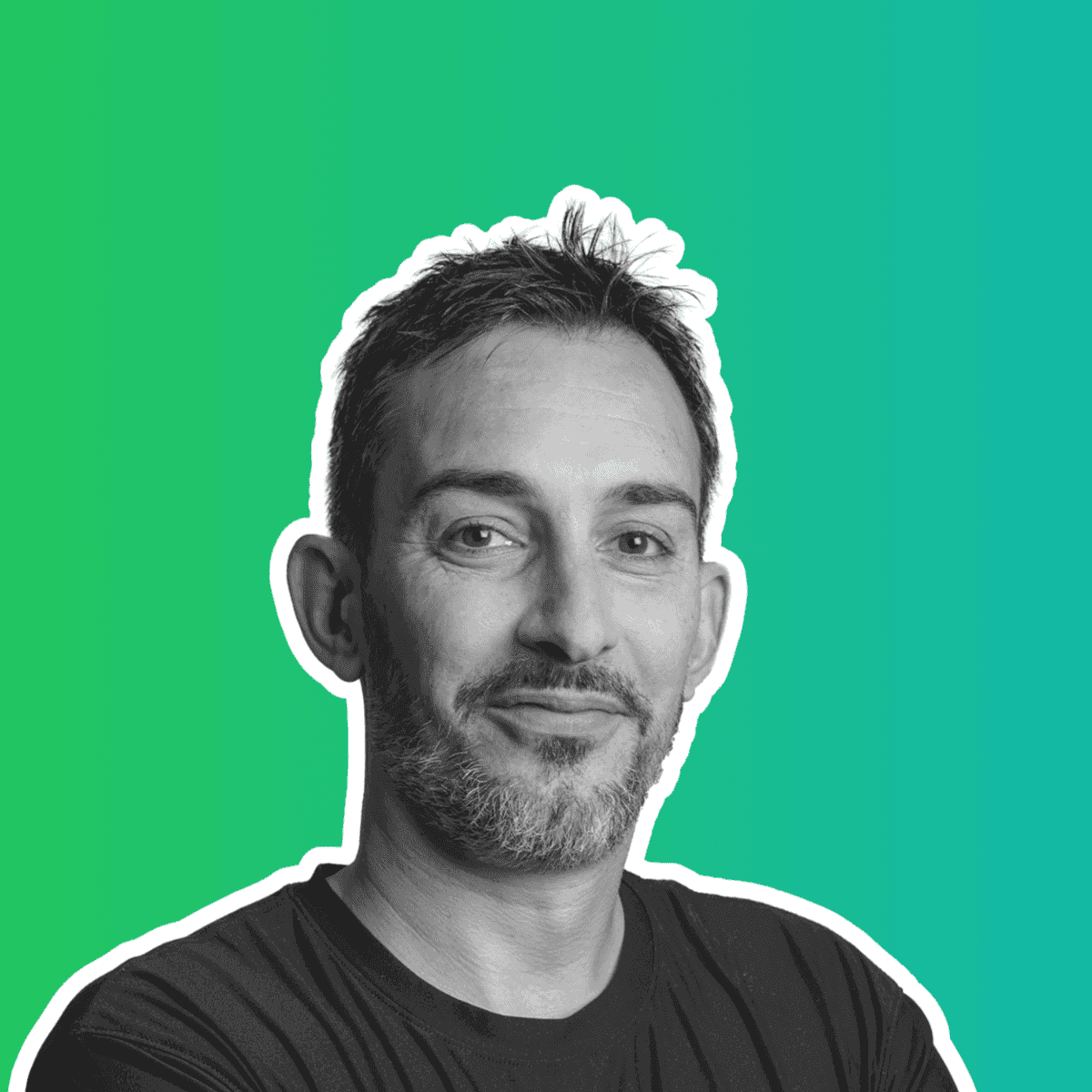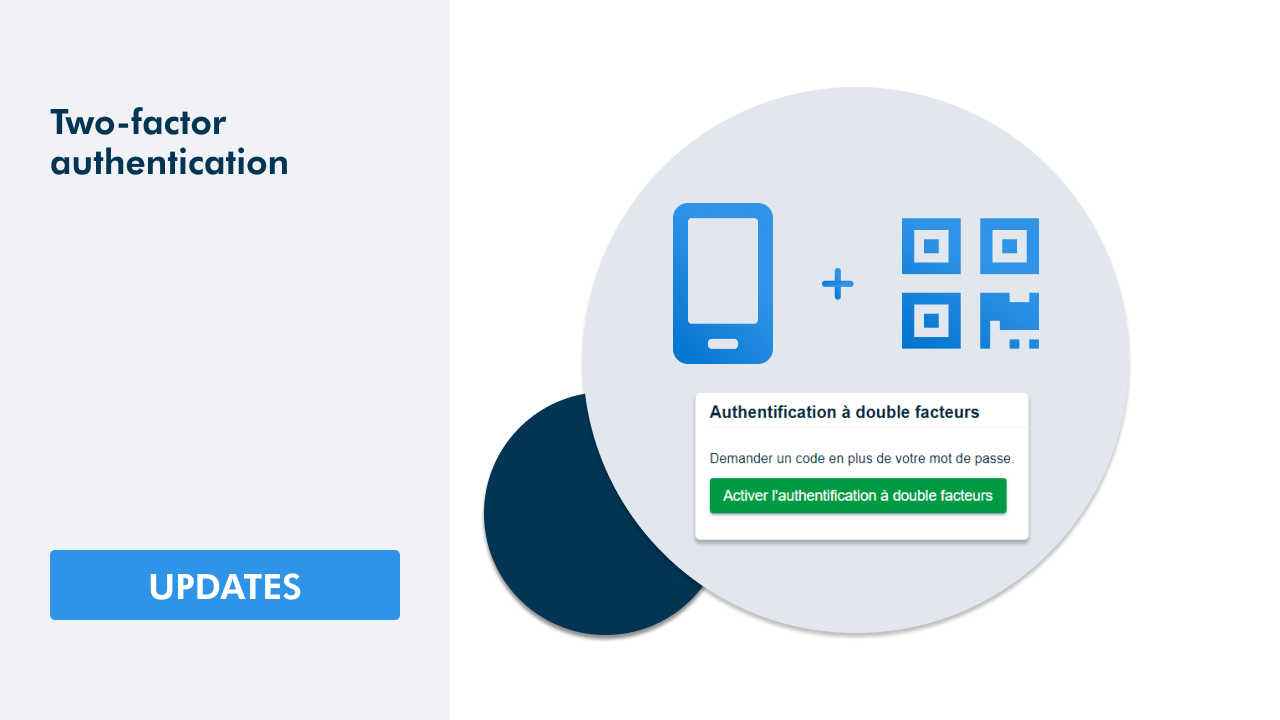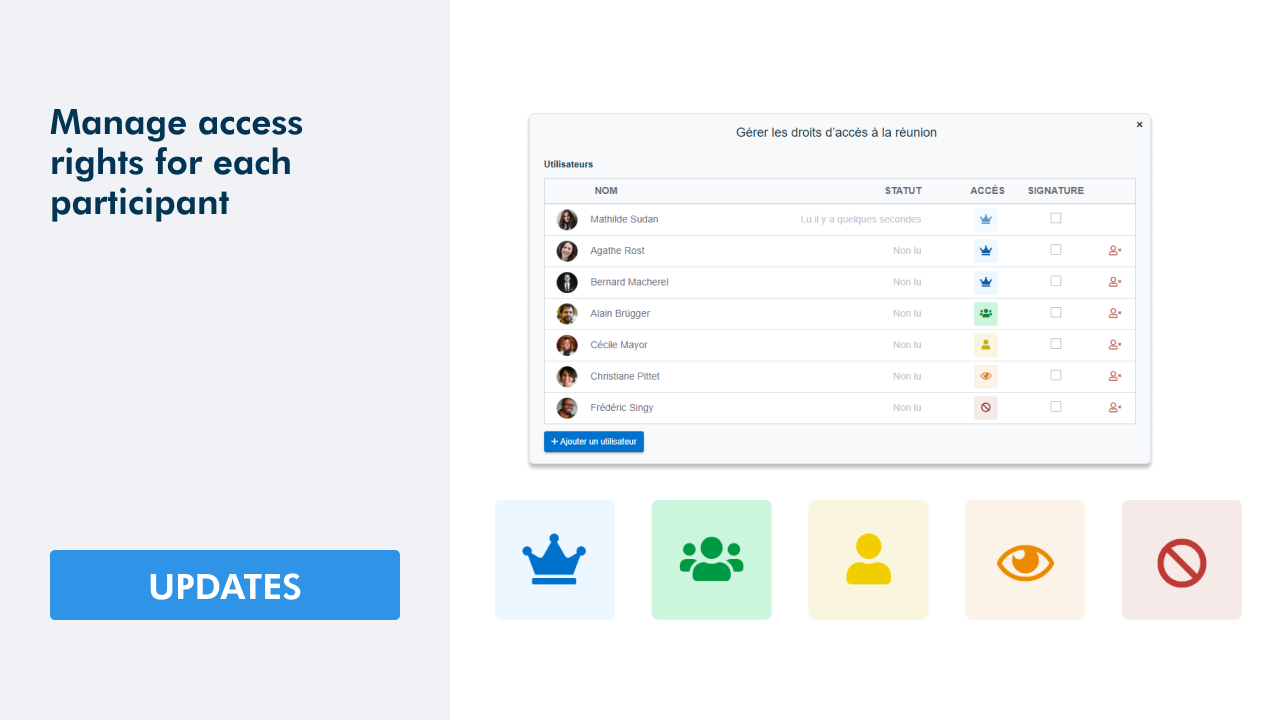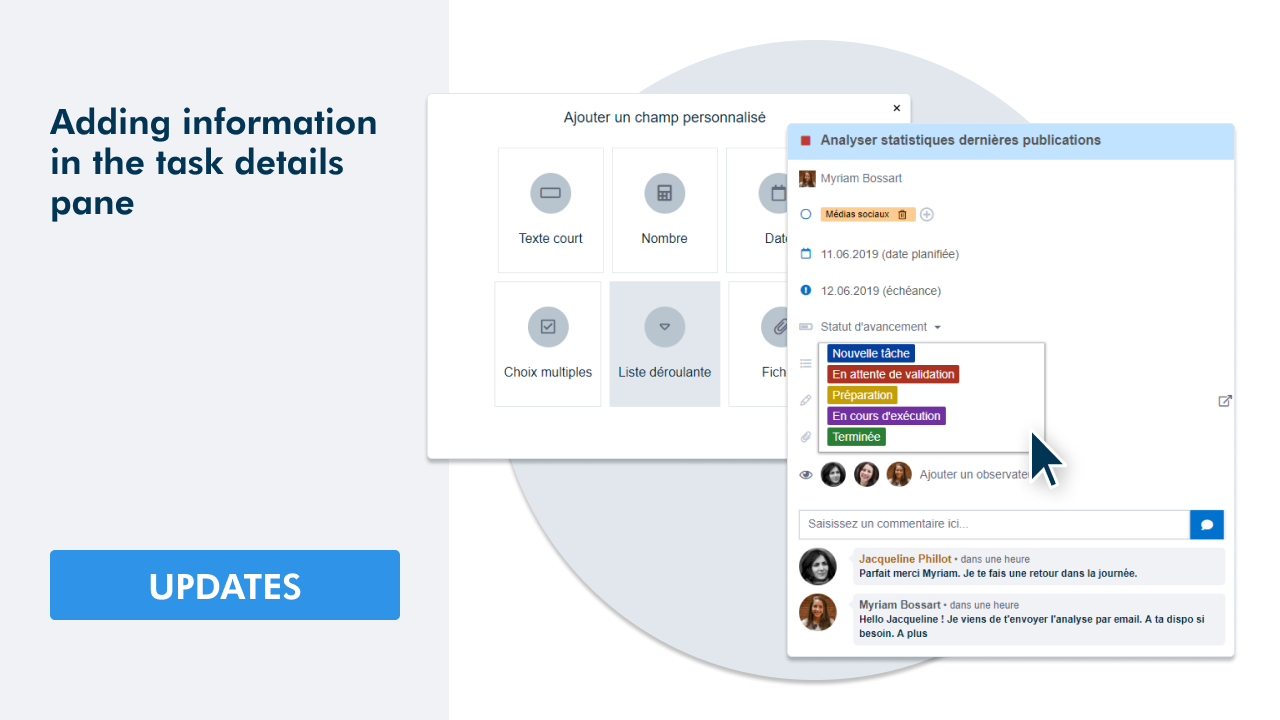WEDO allows you to create tasks via Email. From the Email to the task, the data is transmitted in the following manner:
- The subject of the Email will become the title of the task
- The content of the Email will become the description of the task
- All the attached files will be in the attachments of the task
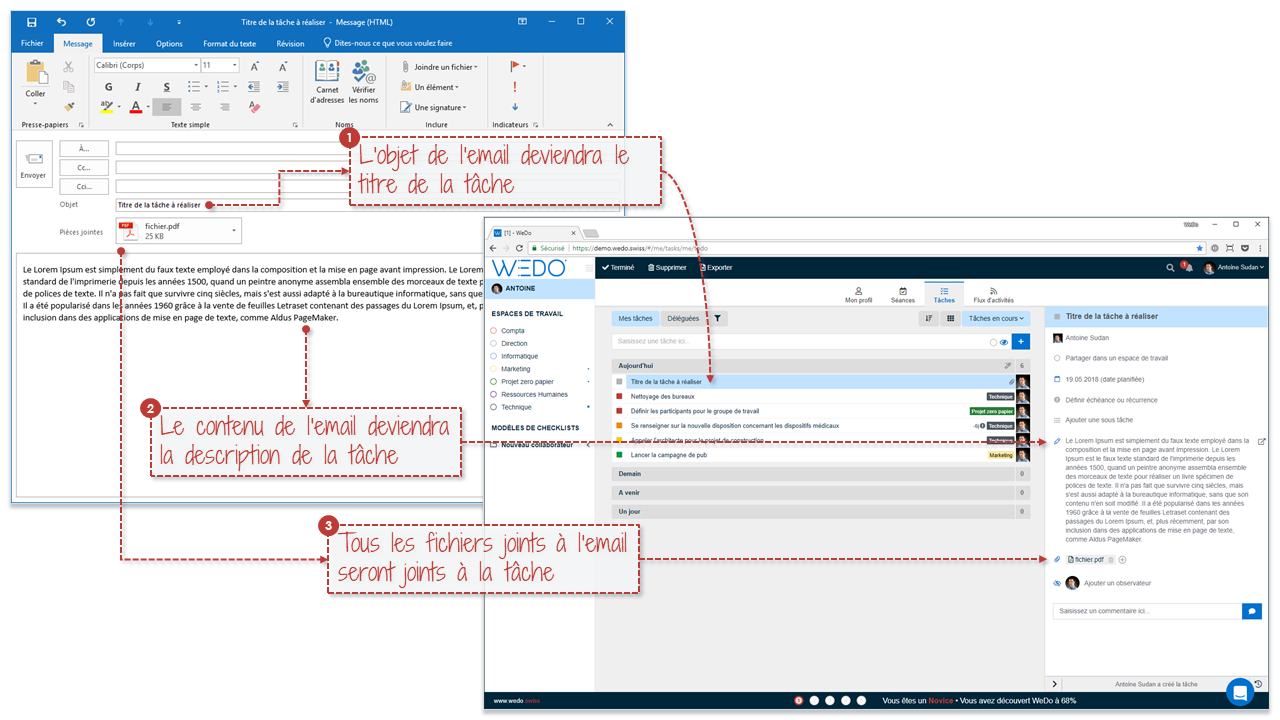
There are three possible options when creating tasks in WEDO via Email:
- Create a personal task.
- Create a task automatically assigned to a colleague.
- Create a task automatically shared in a workspace.
To send a task via Email in WEDO, you need to write an Email addressed to a unique Email address. This Email address will correspond to a person or to a workspace.
Where to find the unique Email addresses ?
Each user and workspace possesses a unique Email address in your WEDO network.
To find my unique and personal Email address, I need to go to My profile > Settings > Email to task tab_._
To find the Email address to send a task to a colleague, I just need to ask him his Email address that he will find in the same place.
To find the Email address to create a task directly in the workspace, I need to go to the workspace in question. On the three-dots icon I select Settings > Email to task tab
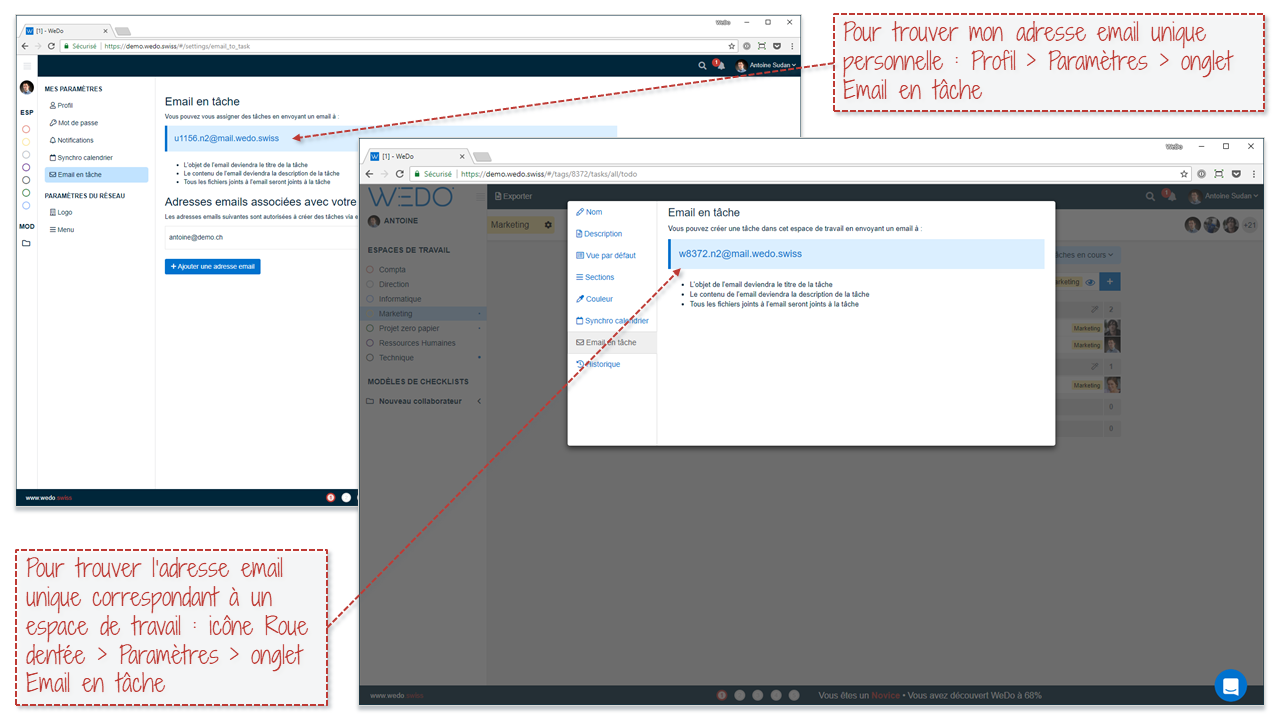
Note that you can add recipients. This is useful to create a task assigned to a person and shared in one or more workspaces.
Practical example
I want to assign a task to my colleague Benoît entitled “Prepare the communication plan”. I want to add the following description: “Maximum number of pages: 3”. Finally, I would like this task to be shared with the workspaces of the Management and Marketing departments.
This is what my Email will look like:
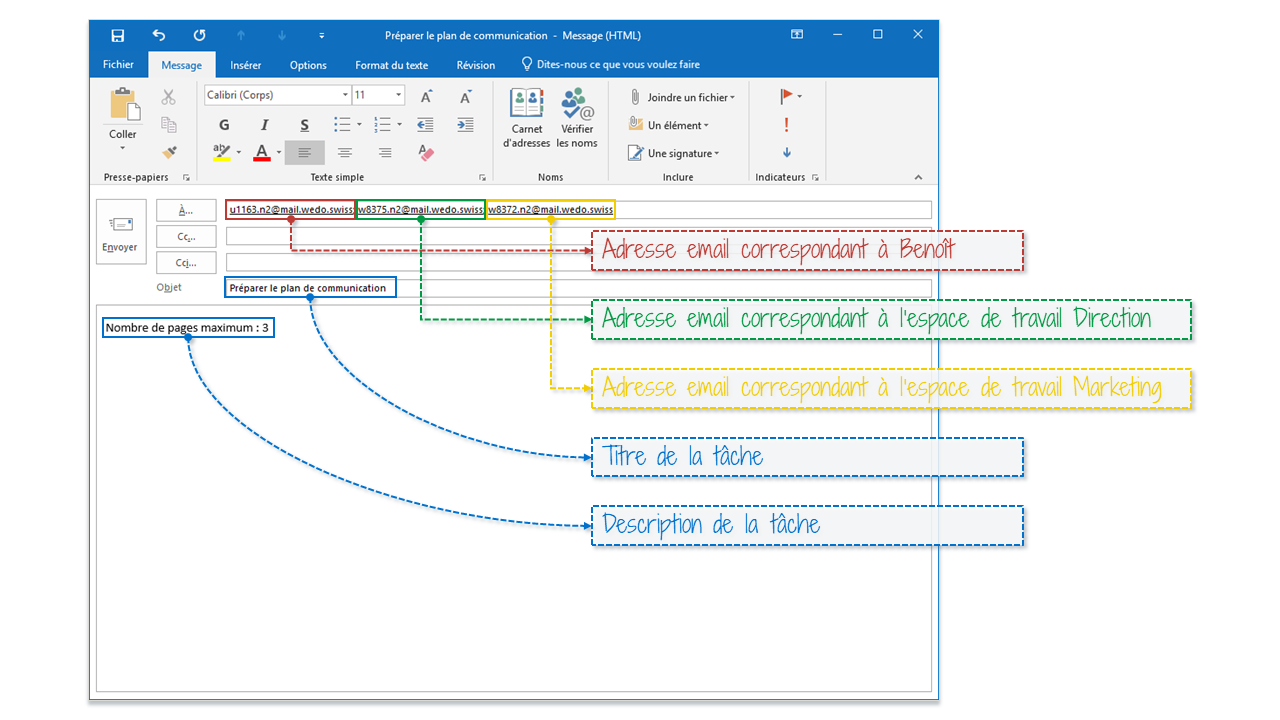
Quickly transform Emails to tasks
There is an alternative solution to quickly transform one of your Email to task in your personal space: transfer it to wedo@mail.wedo.swiss.
Authorize other Email addresses
To create tasks via Email in your personal space, an Email address must be previously authorized.
By default, the Email address you use to connect to your WEDO account is already authorized, as well as the ones from your colleagues who have an account. No need to activate them again.
However, to add another Email address such as your personal one, proceed as follows: Go to your Profile > Settings > Email to task tab and click + Add an email address. Enter the Email address you wish to add. A verification code will be sent to you by Email, which you will need to enter in WEDO and click Save to finalize the operation. Once the Email address is authorized, the status “Active” will appear next to the address.
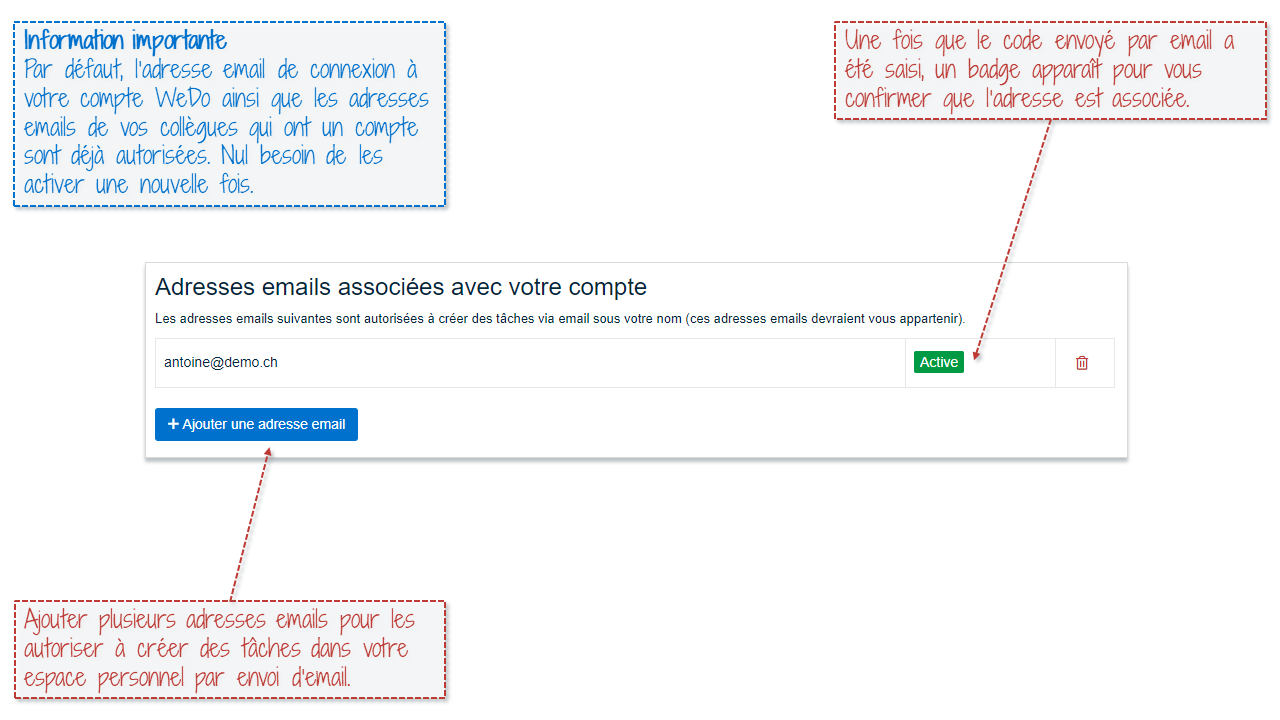
Examples of use
- Assign tasks to your team on the basis of received Emails
- Transfer repair requests received by Email directly to the “Technical” workspace to centralize them.
- Share Emails that contain attached files to be read during meetings by transferring them to the workspace named “Mail to be processed”.
Should you have any questions or comments, please do not hesitate to contact us via the chat support on the WEDO page.