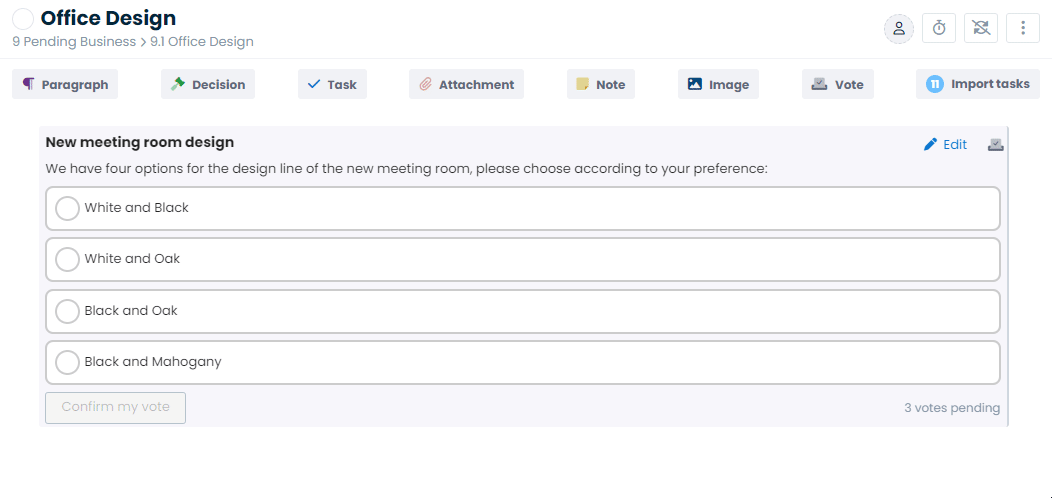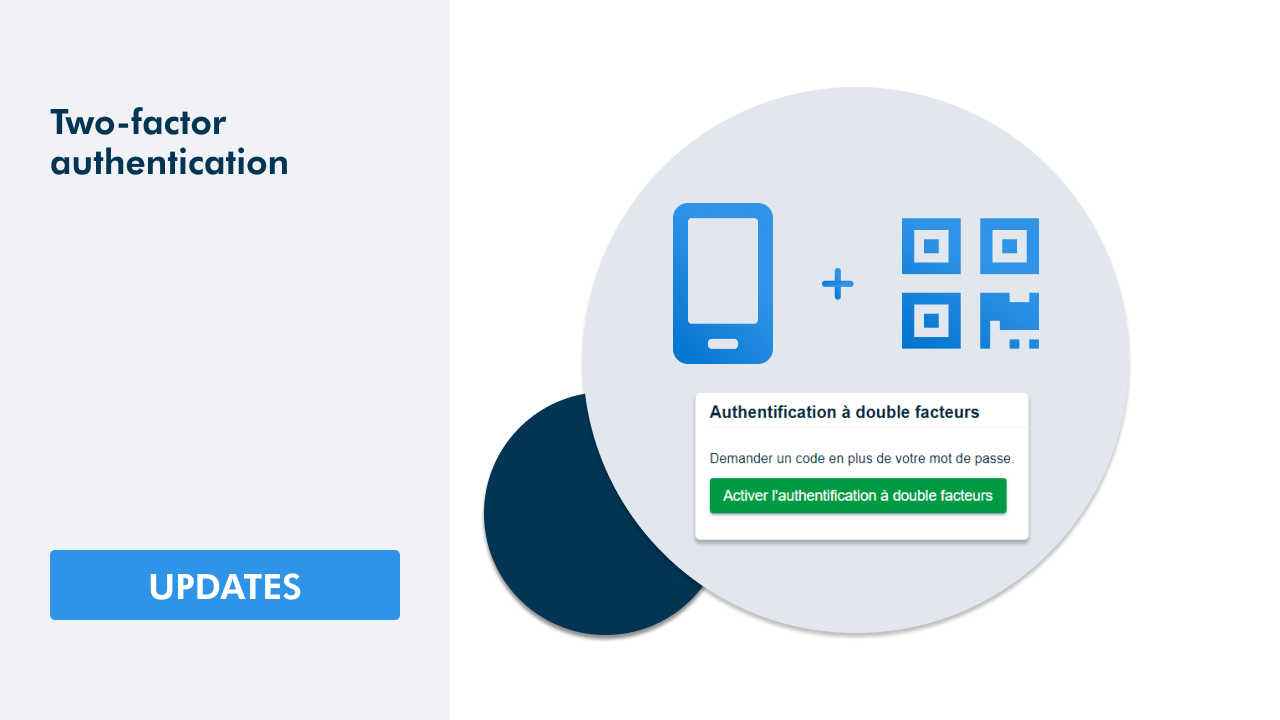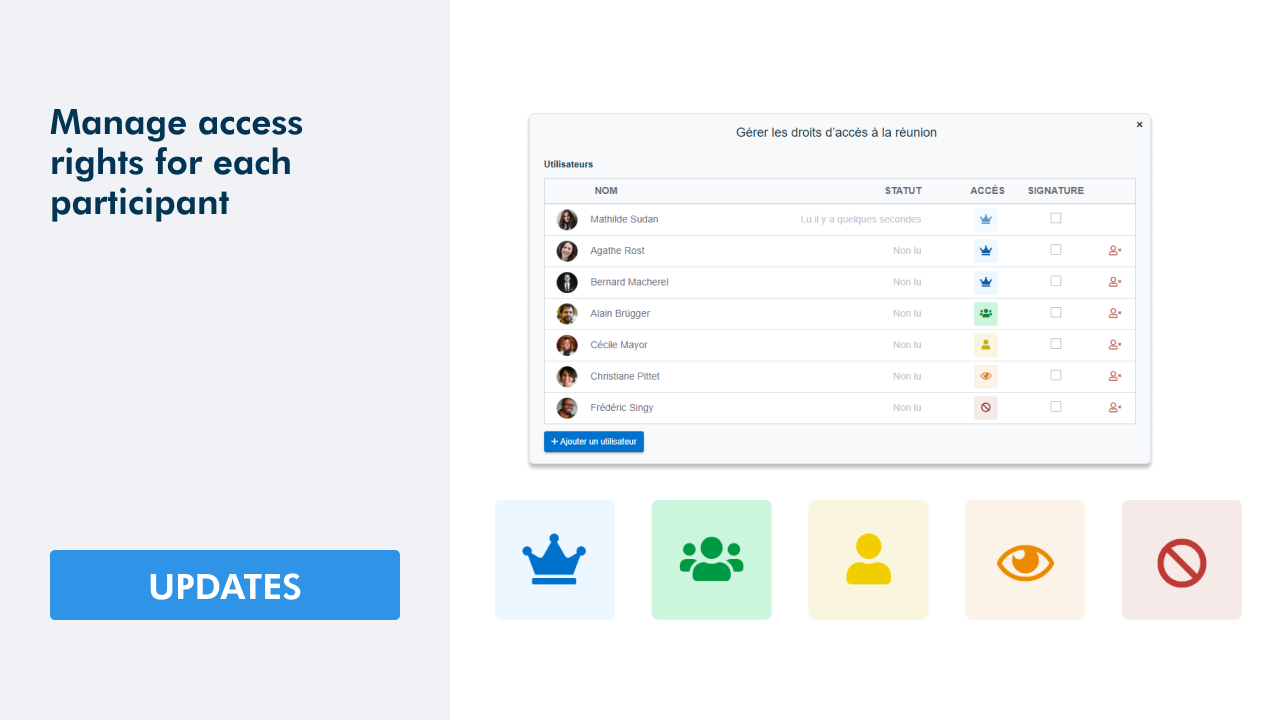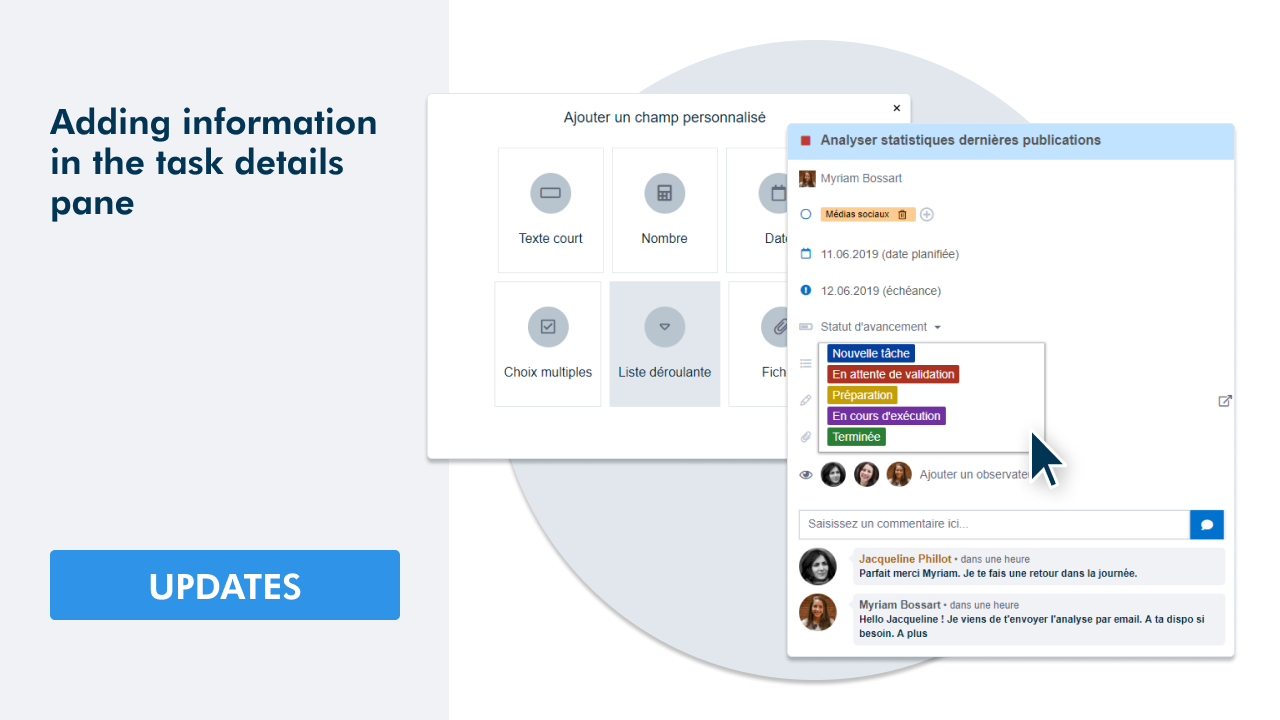Voting in meetings
During a meeting, the participants' opinion is frequently requested to facilitate the decision-making process. Voting is an excellent way to reach a clear and transparent decision.
The WEDO collaborative platform includes a new feature that allows you to collect votes within your organization efficiently. Let's find out together what is included in this update. 👇🏻
Digital voting with WEDO
Add a vote
🗳️ A new block has been added to the editor so you can integrate a vote into your meeting.
Insert a Vote block in the topic of your meeting agenda, then enter a Title and a Description to formulate the purpose of the vote:
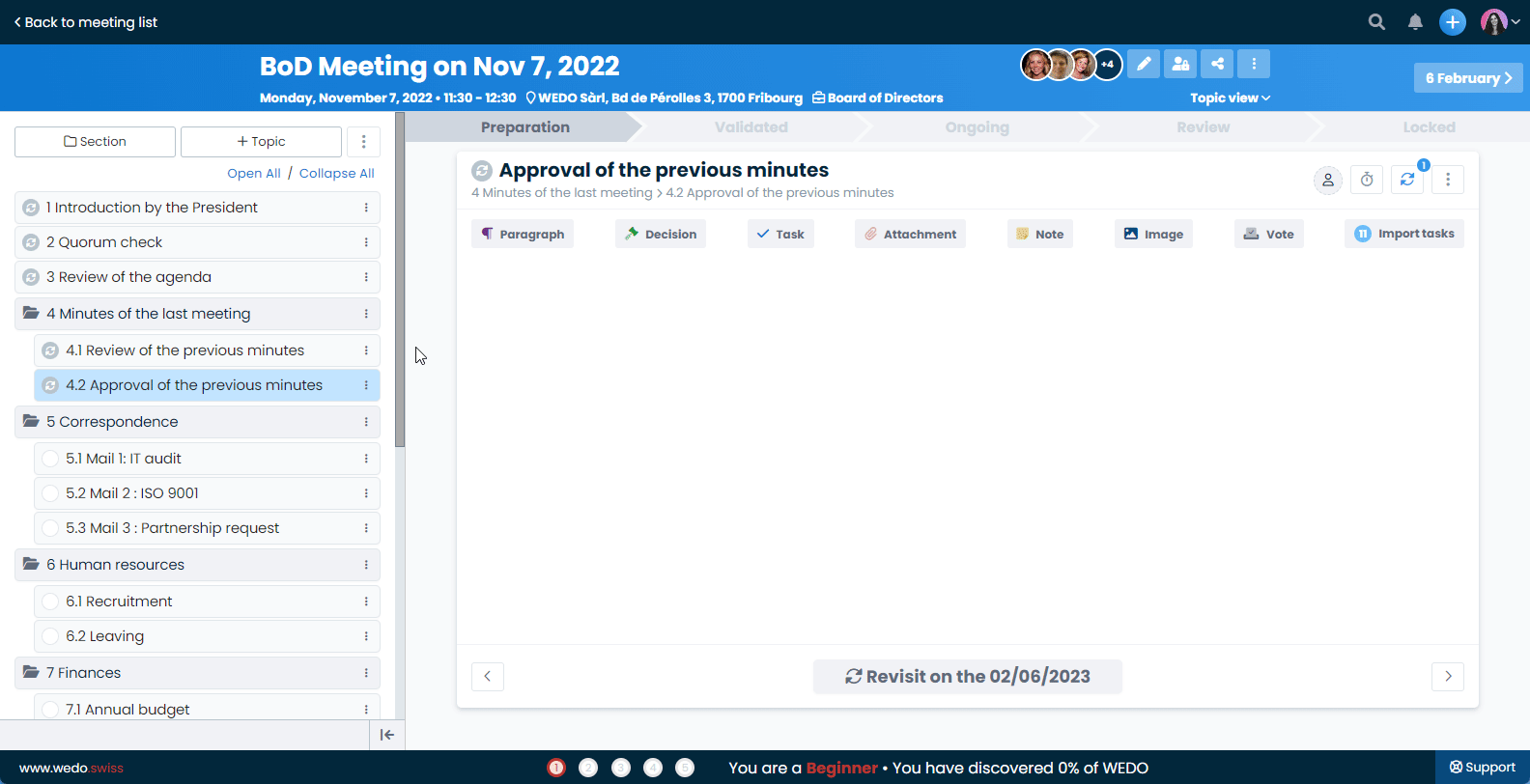
Define answers
From the voting details panel, enter the possible answers. Yes and No are added by default. If needed, click on the field to change them manually or add other answers.
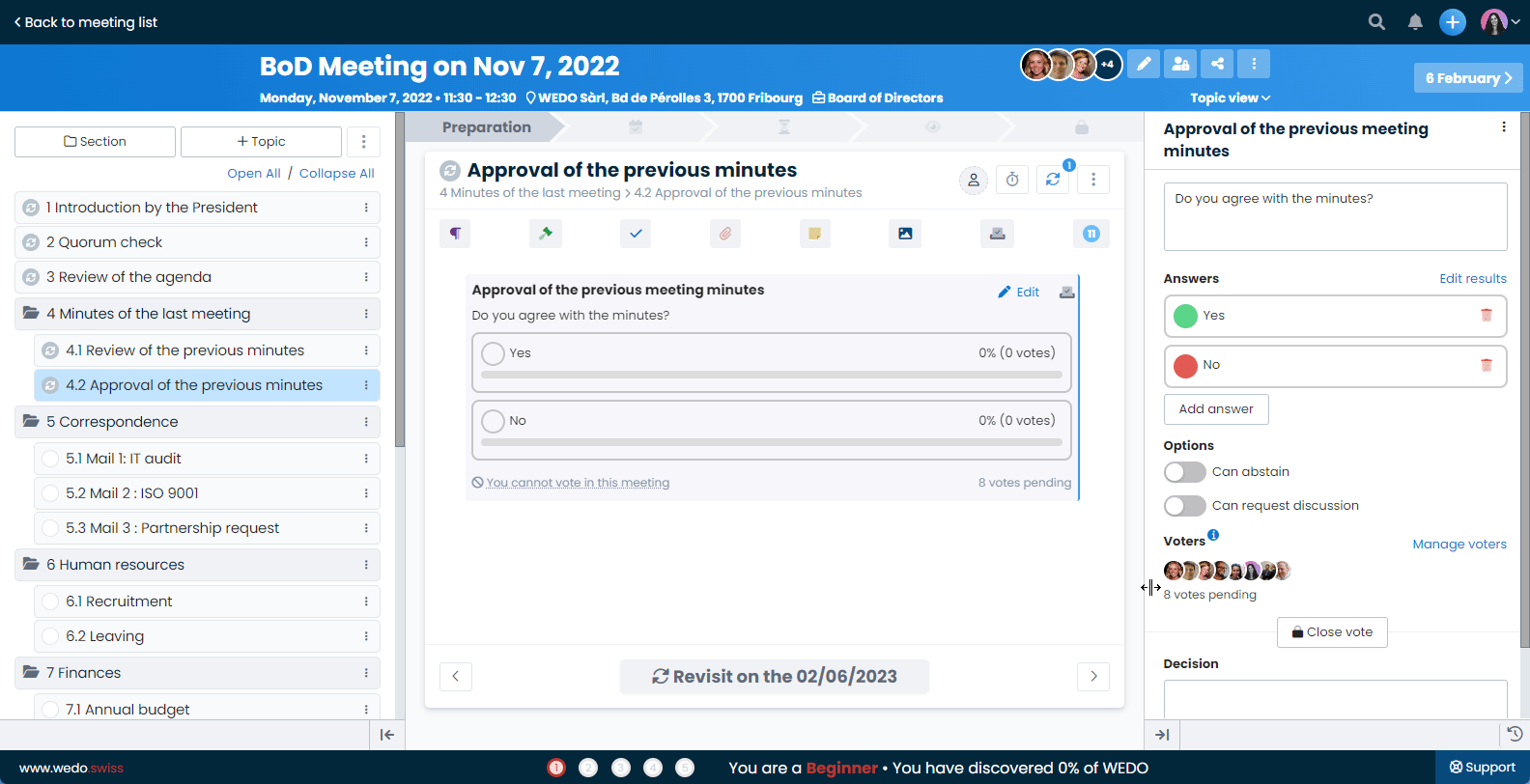
Manage abstention
If participants have the right to abstain from voting, check the "Can abstain" option in the voting details panel.
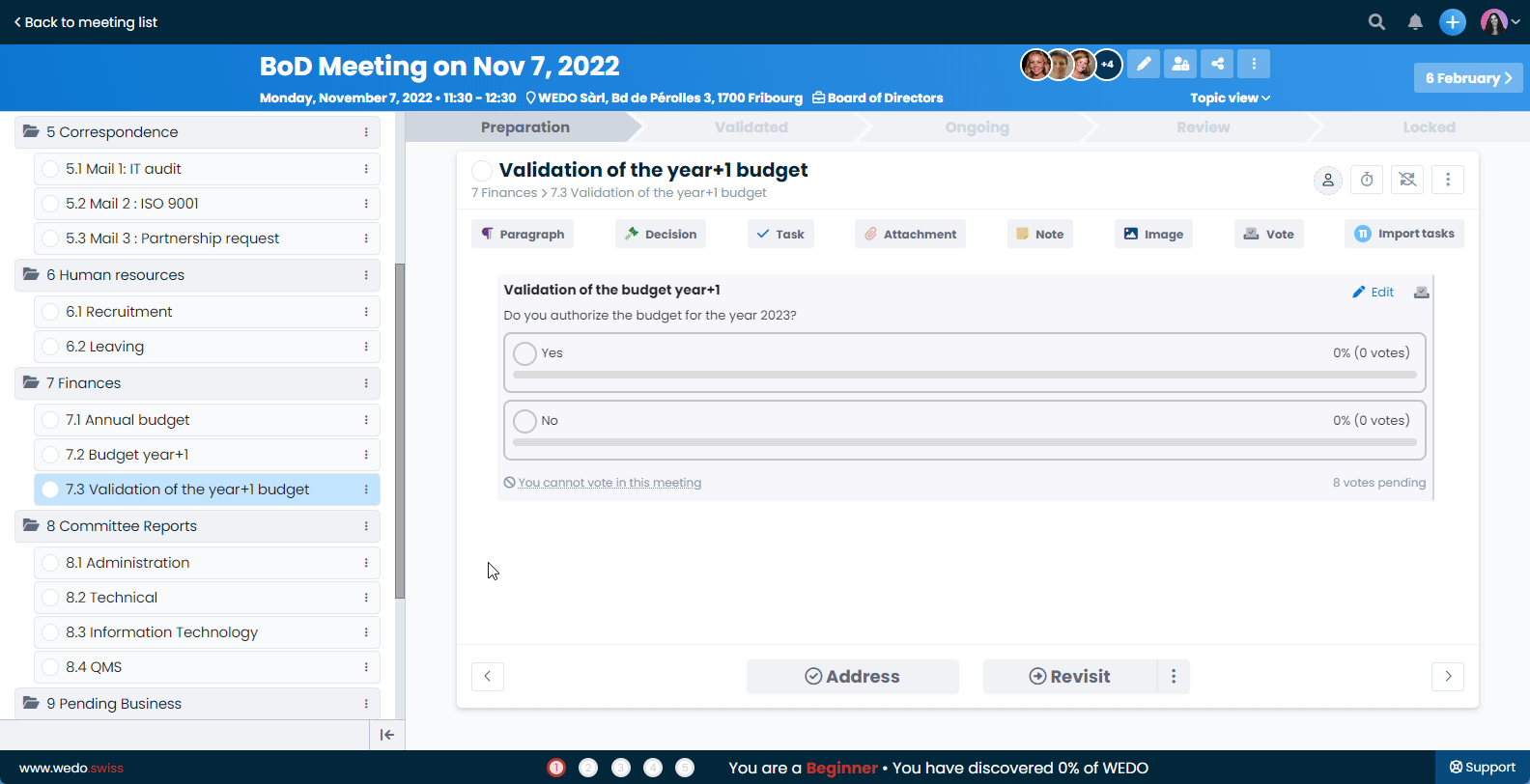
Prepare for the voting decision
While preparing a vote, you can already add a Decision. When the time comes, you will only have to validate the final decision, which will be added with one click to your meeting minutes. By doing so, you will save precious time during the minutes taking process.
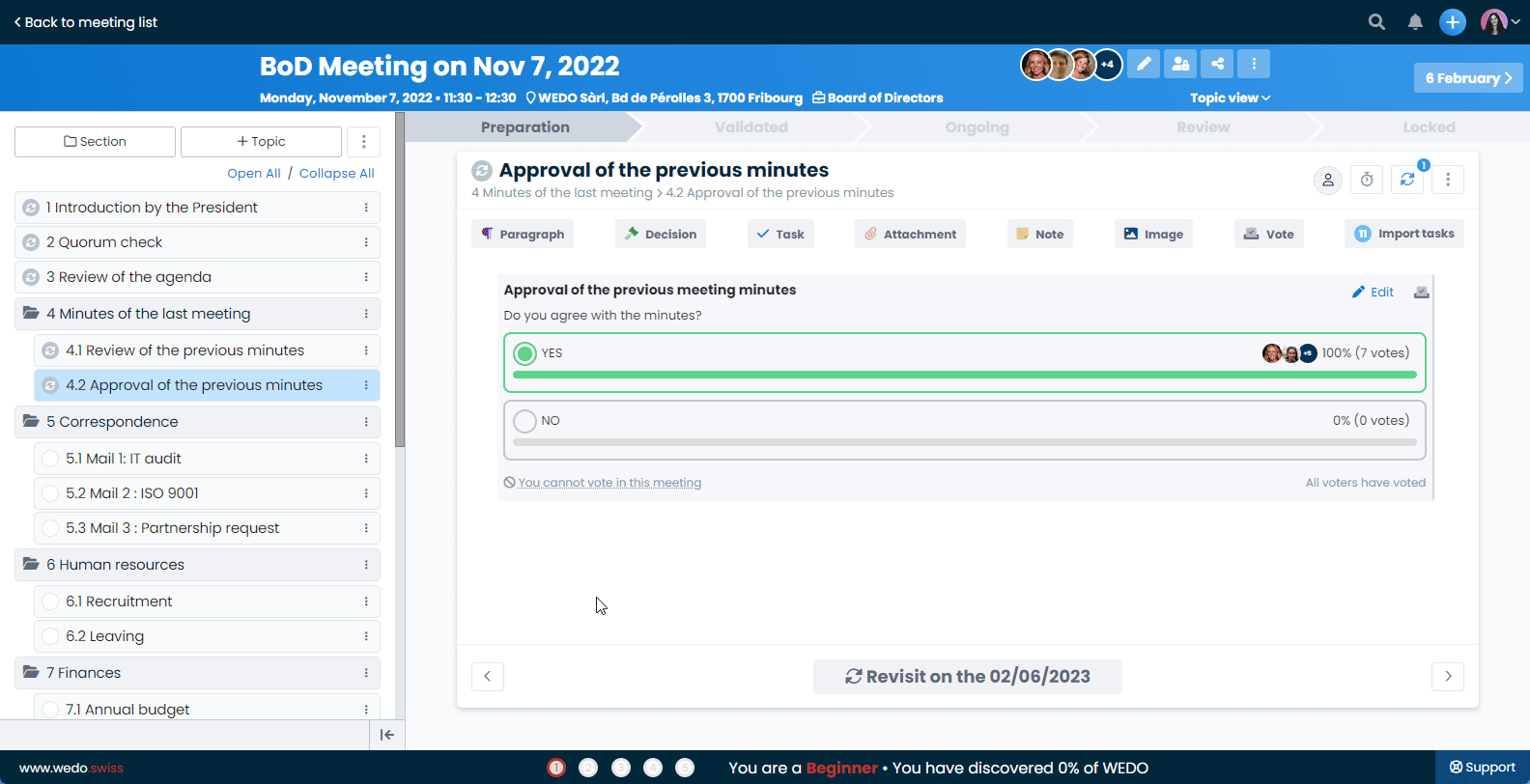
Choose how to collect the answers
Option 1 | Direct vote : participants add their answers
Do you want to encourage a collaborative vote so participants can enter their answers independently? Then choose who can vote by checking the "Vote" option for authorized participants:
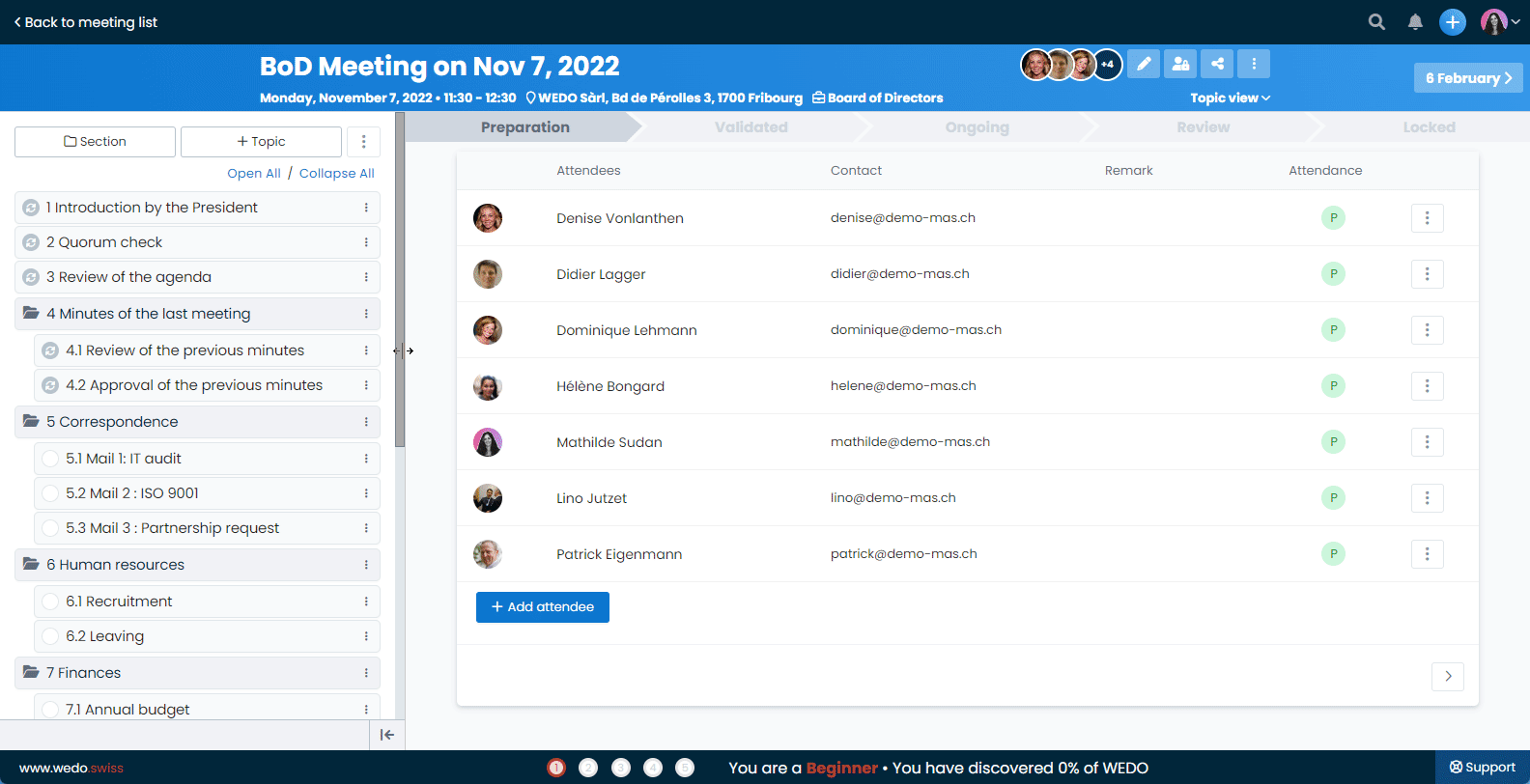
🔔 When the meeting is "Validated”, users receive an instant notification and can access all the votes they need to vote on with one click.
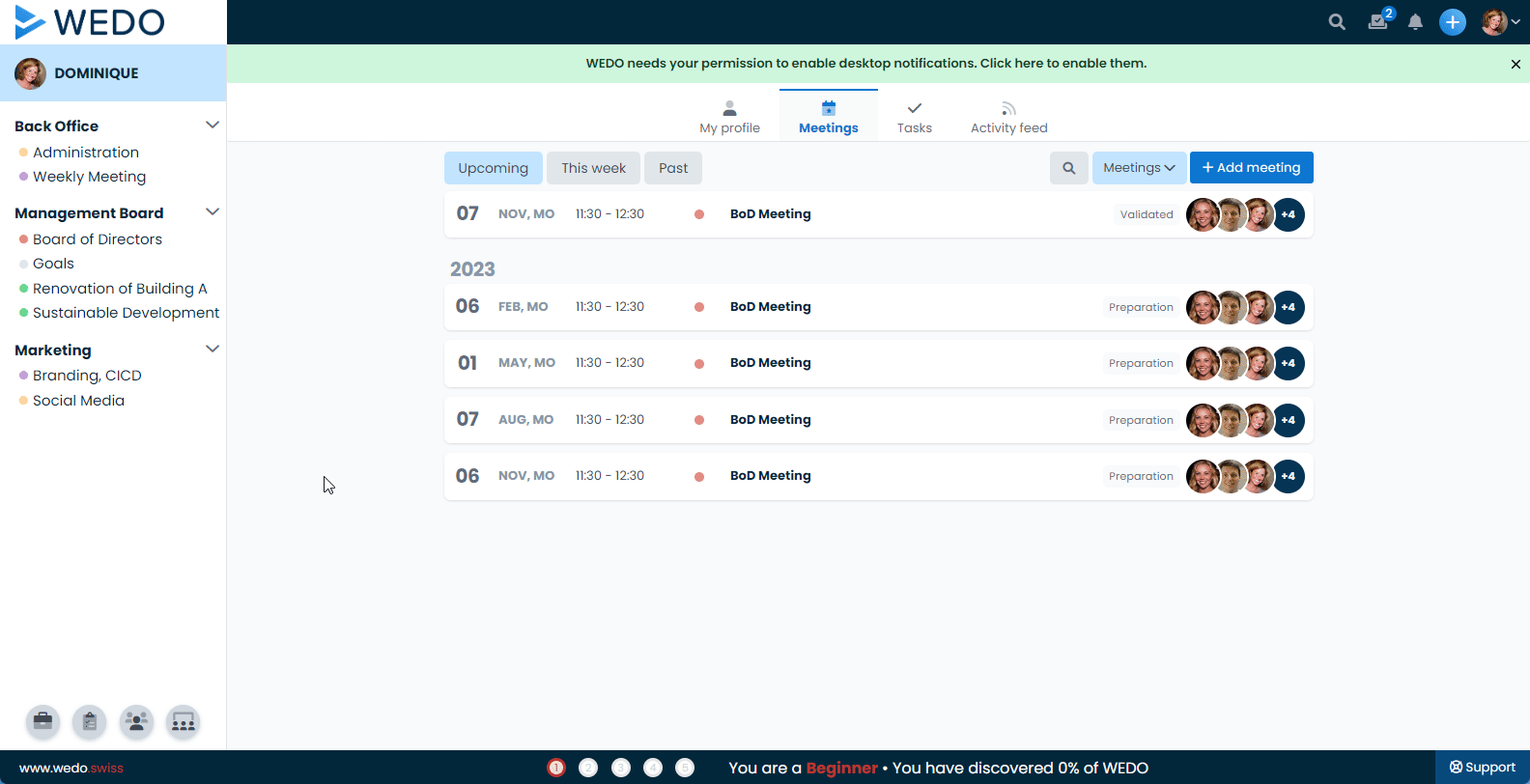
🚨 Users haven't voted yet as the deadline approaches? Send an email request for a vote to invite them to express their opinion!
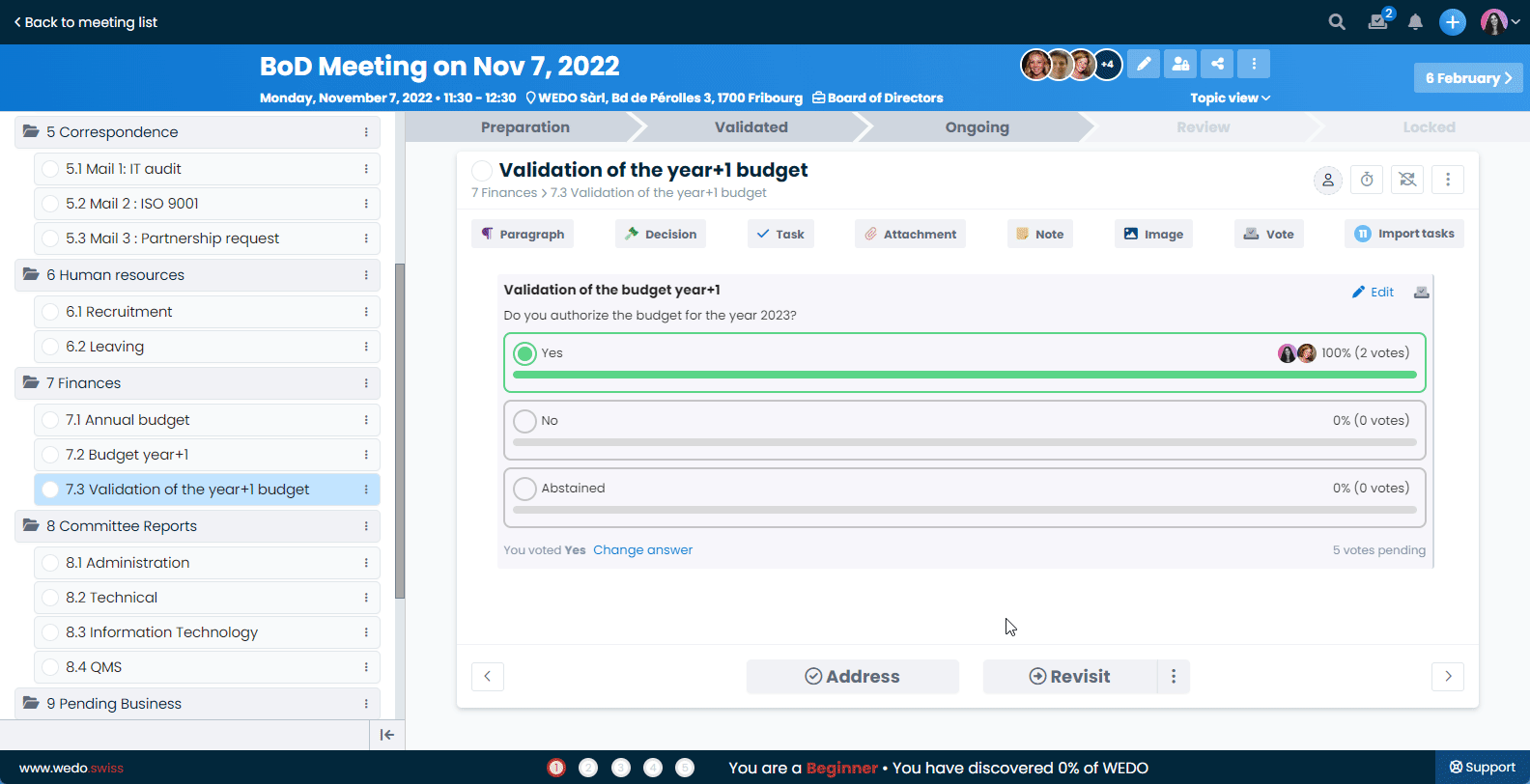
Option 2 | Proxy vote : the organizer votes for the participants
Depending on your internal process, it is possible that you carry out votes by show of hands during your meetings or that the organizer wishes to keep the writing on the final entry of the results in WEDO.
The meeting editor can then Edit results.
ℹ️ To ensure full transparency, it will be stated that X voted on behalf of Y.
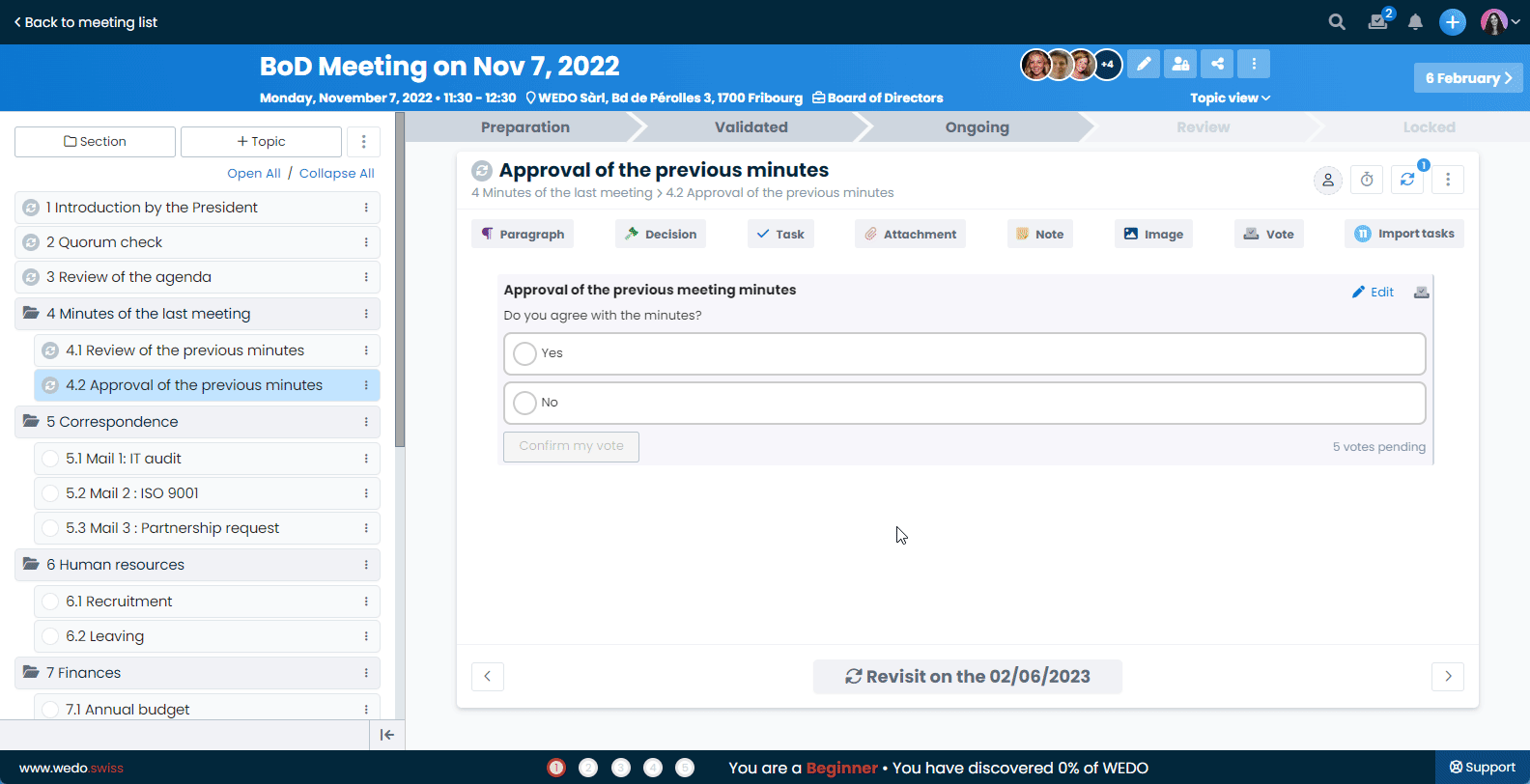
Option 3 | Absentee voting: vote collection
With this collection method, the vote is not nominative; it simply expresses a percentage according to the possible answers (on 100 voters, we collected 60 Yes against 40 No).
Thus, after a postal survey, you can record the result of the vote in your meeting minutes after the votes have been counted. Enter the number of votes received for each answer:
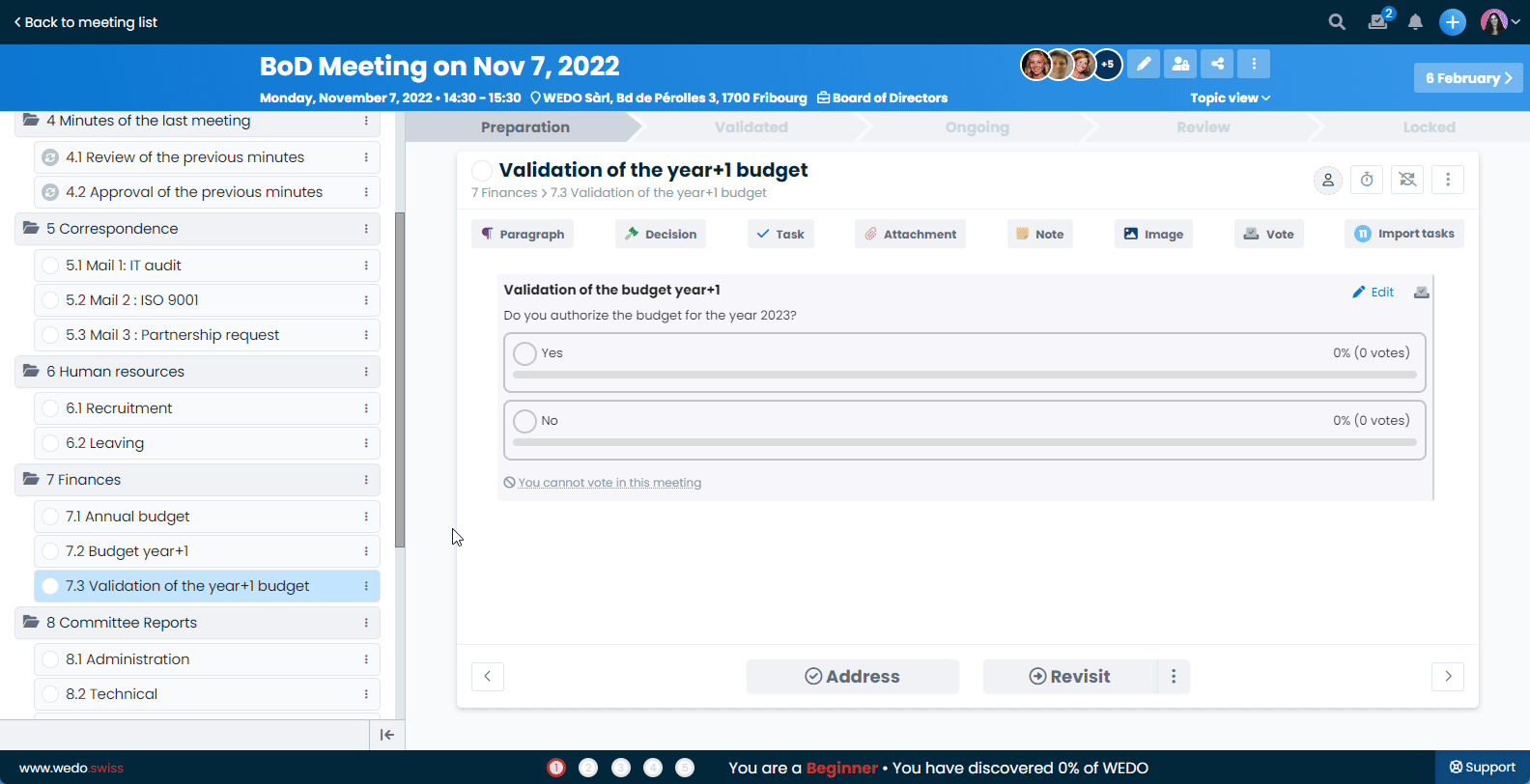
Close a vote
If you want to manage the response time of a vote, you can close it at the appropriate time. However, participants will no longer be able to vote after it is closed.
📅 When setting up, you can also set a due date for votes for a meeting.
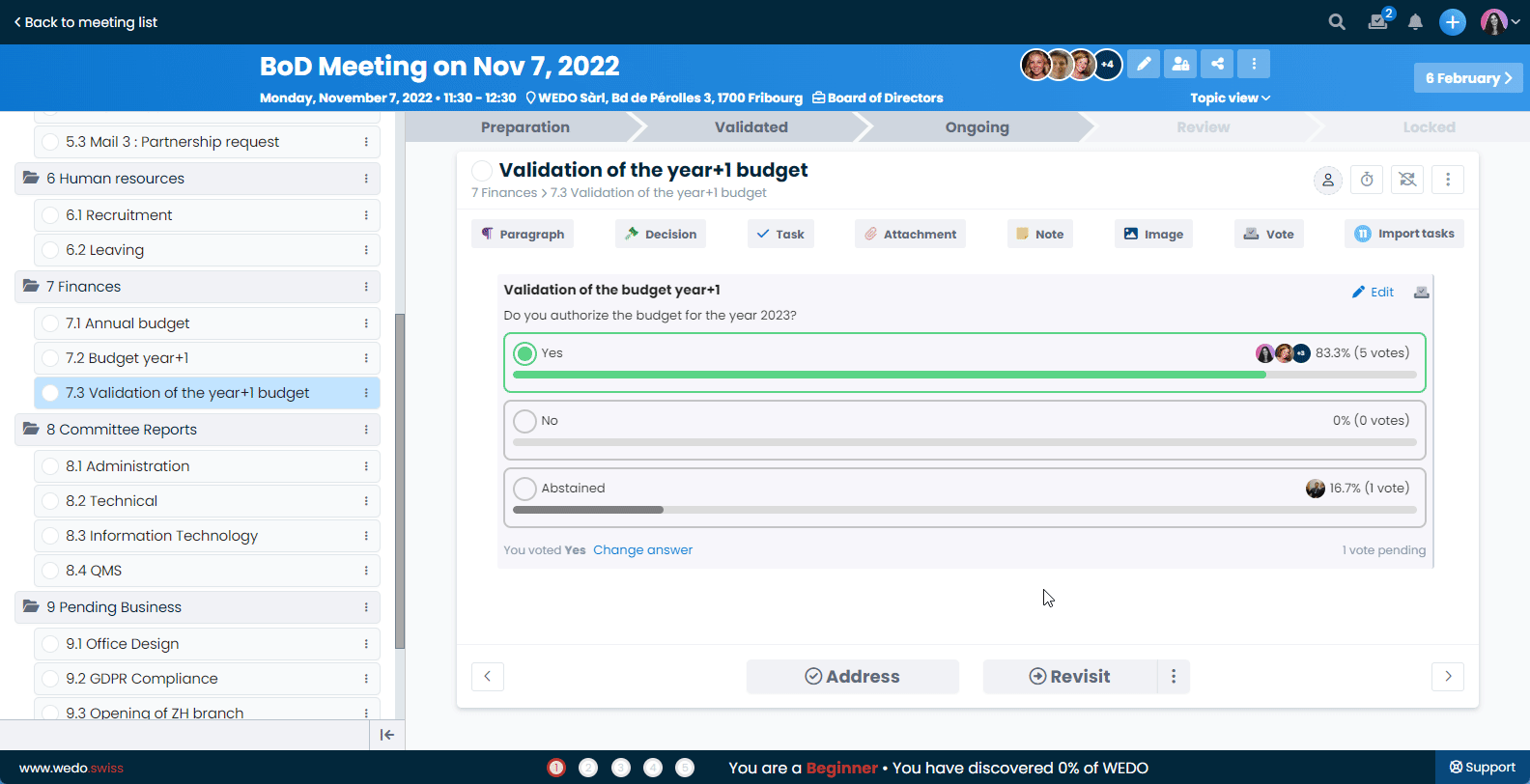
Use Case: Efficiently manage votes for your boards of directors
With this update, WEDO improves the voting system for your board of directors by offering a simple and efficient digital alternative. During these meetings with a very specific functioning, the shareholders or associates are frequently brought to vote in order to make decisions. The voting functionality integrated in the meeting module favors this type of use. WEDO also offers advanced options that will speak to all members of a board of directors. For each meeting, the editor can :
- Allocate shares according to the decisional weight of each voter,
- Require a quorum (minimum number of shares based on those present at the meeting),
- Allow anonymous voting,
- Hide the results of the vote from the participants until the vote is closed.
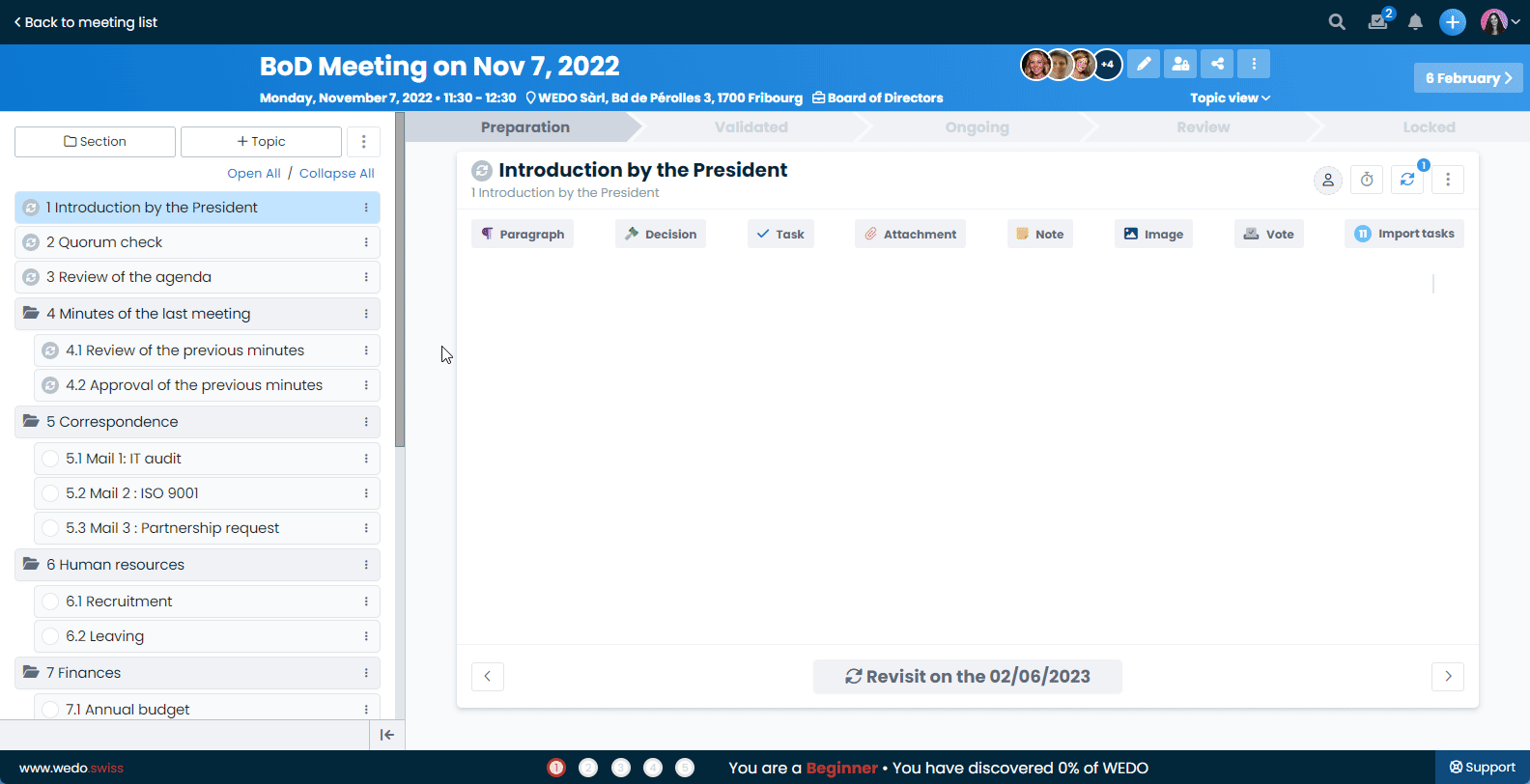
The benefits of this update 🗳️🤚🏻
In sum, the Voting feature aims to encourage clear, accurate and transparent decision-making by allowing organizations to manage votes during meetings efficiently.
Integrate voting into your meetings today to effectively poll participants' opinions!