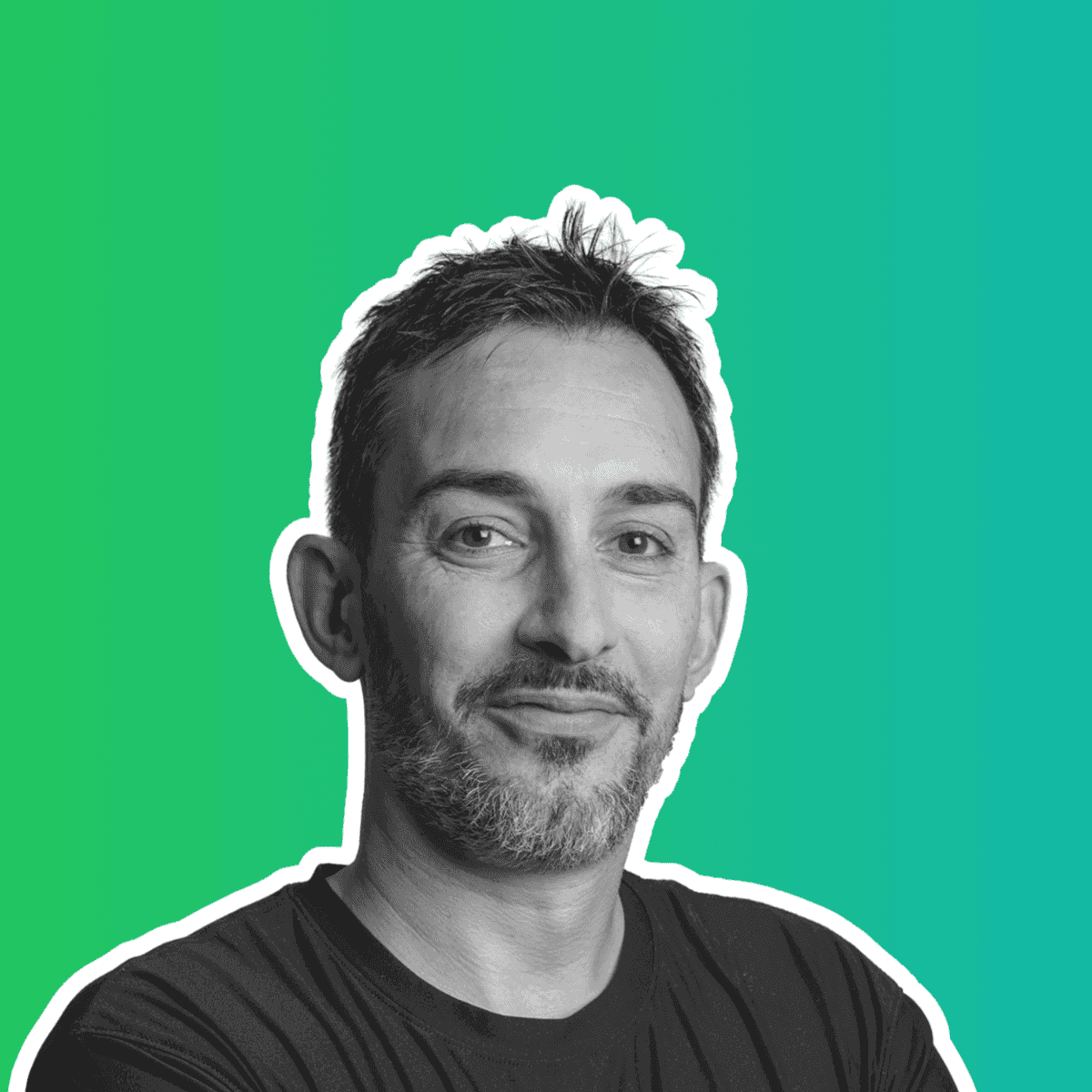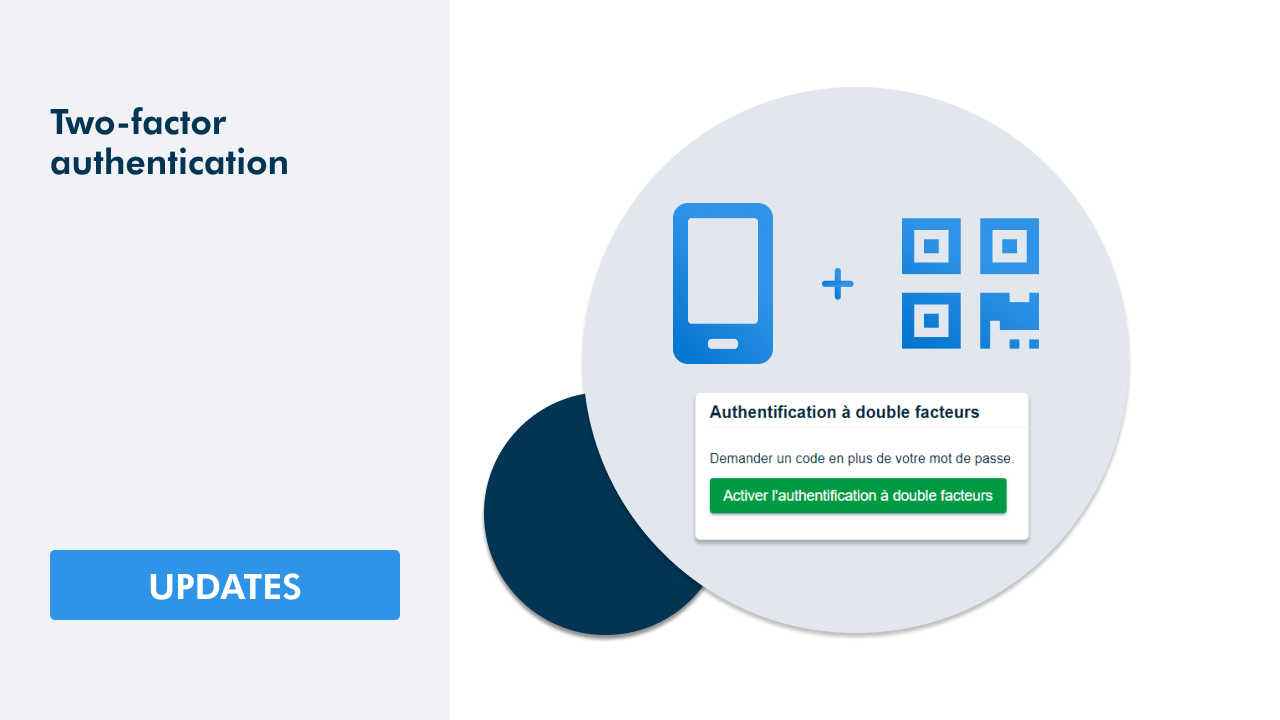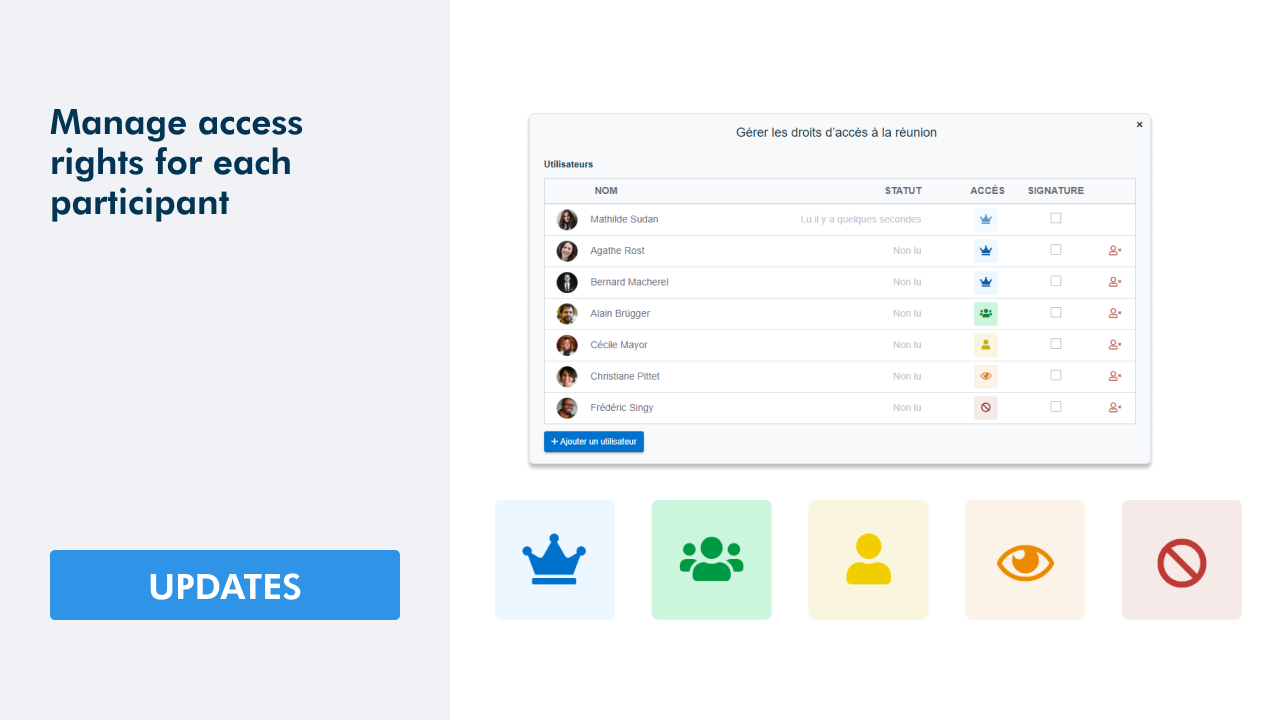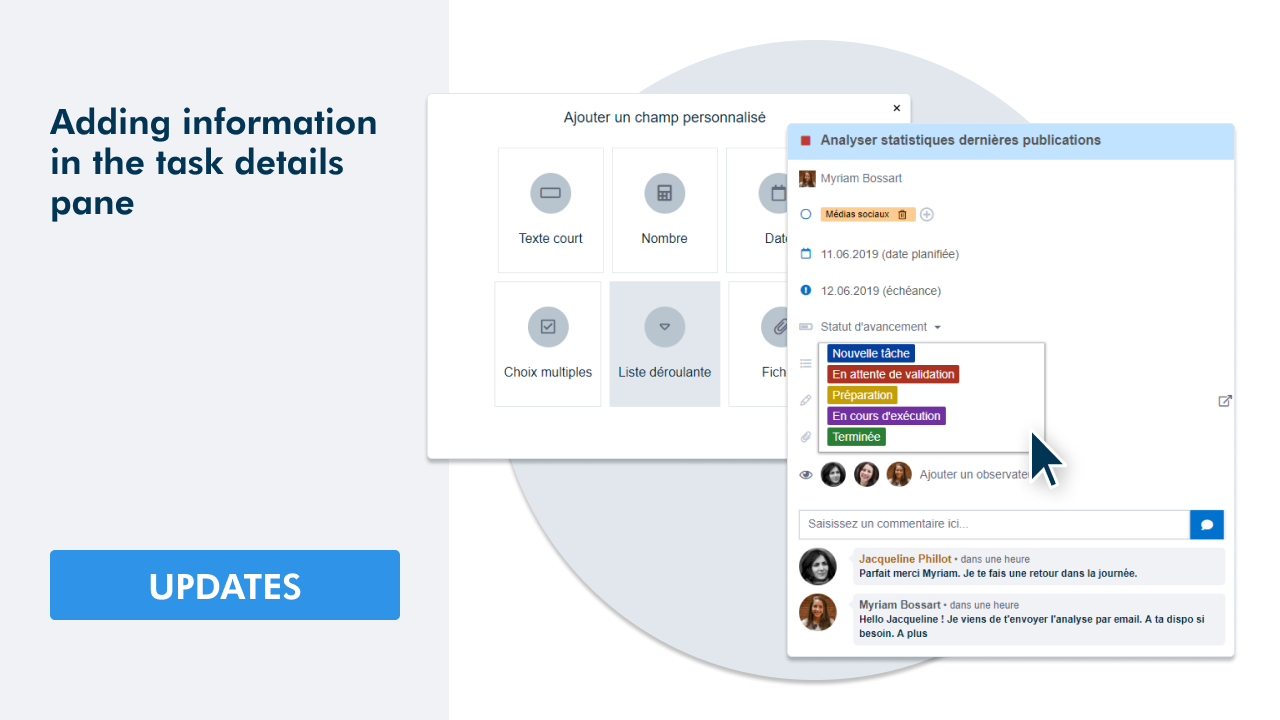Today's update allows you to add any external person to your WEDO network via their email address.
Usage example
Let's say you are working on a construction project called "Project AP" with the help of an external consultant. In WEDO, you create a new subject to track the progress of this project.
When you create a topic, WEDO guides you through three steps: 1. topic name, 2. topic members and 3. Topic colors.
Here, it is the second step that interests us. You can now add external people via their email. In my example, this is my consultant. To do this, simply enter his email in the search bar. WEDO will automatically prompt you to enter his or her First and Last Name. Take a look at this instead:
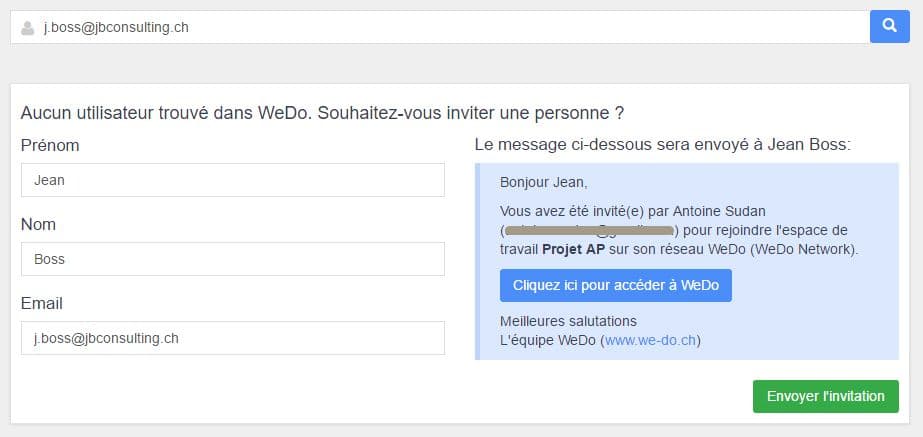
Note that an invitation will be sent to j.boss@jbconsulting.ch (the preview of this invitation is visible on the right side of the screen). The consultant will then be able to join your network. He or she will only have access to the topic "Project AP". This way you control confidentiality.
Other examples
Use guests to :
- Add the members of the Board of Directors to the meeting concerning them
- Delegate tasks to your suppliers
- Invite a client to follow the progress of a project
- Working on projects with collaborators from several companies
- And so on.
Spectrum of operation
Member management integrates guests for the entire network, both in terms of topics and checklists. A guest entered once can be reused for the following checklists and topics. When you remove a guest from the members of a topic or checklist, his access is instantly removed.
Conclusion
Thanks to the guests, you collaborate with everyone on the same platform. Don't hesitate to ask for a trial period if you want to be part of the adventure. You will be able to test WEDO for free as a team for 30 days.