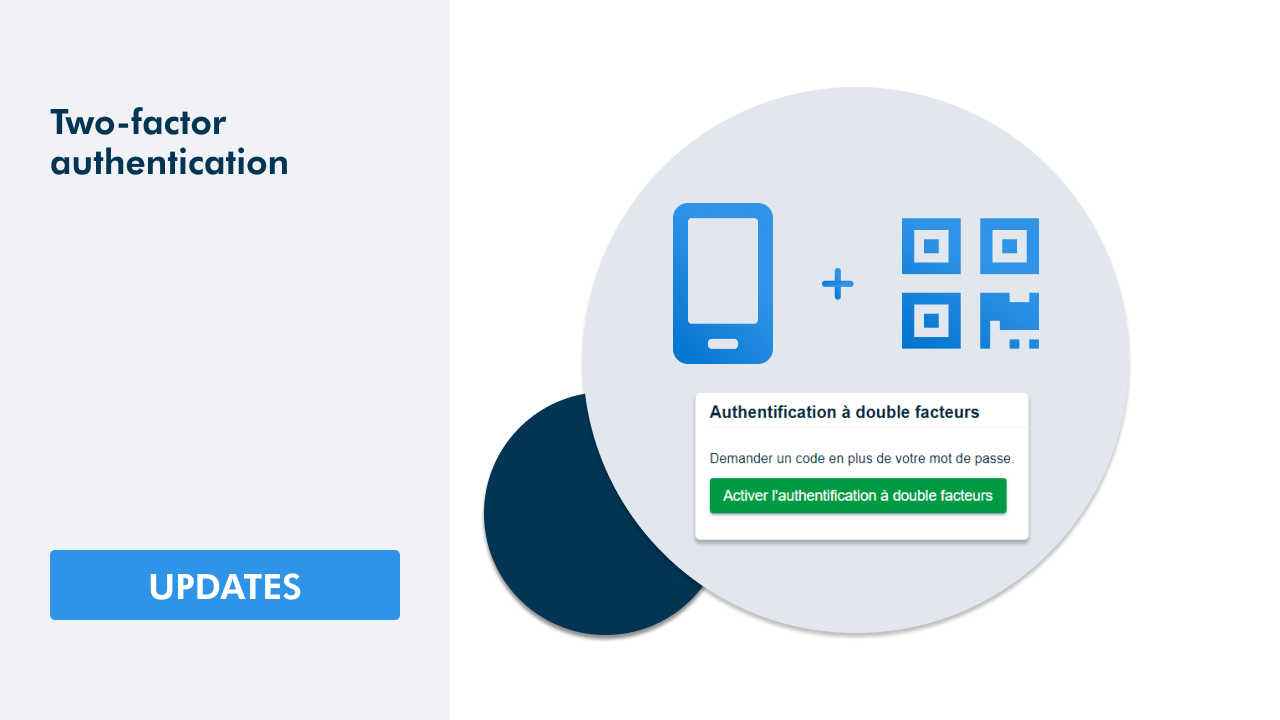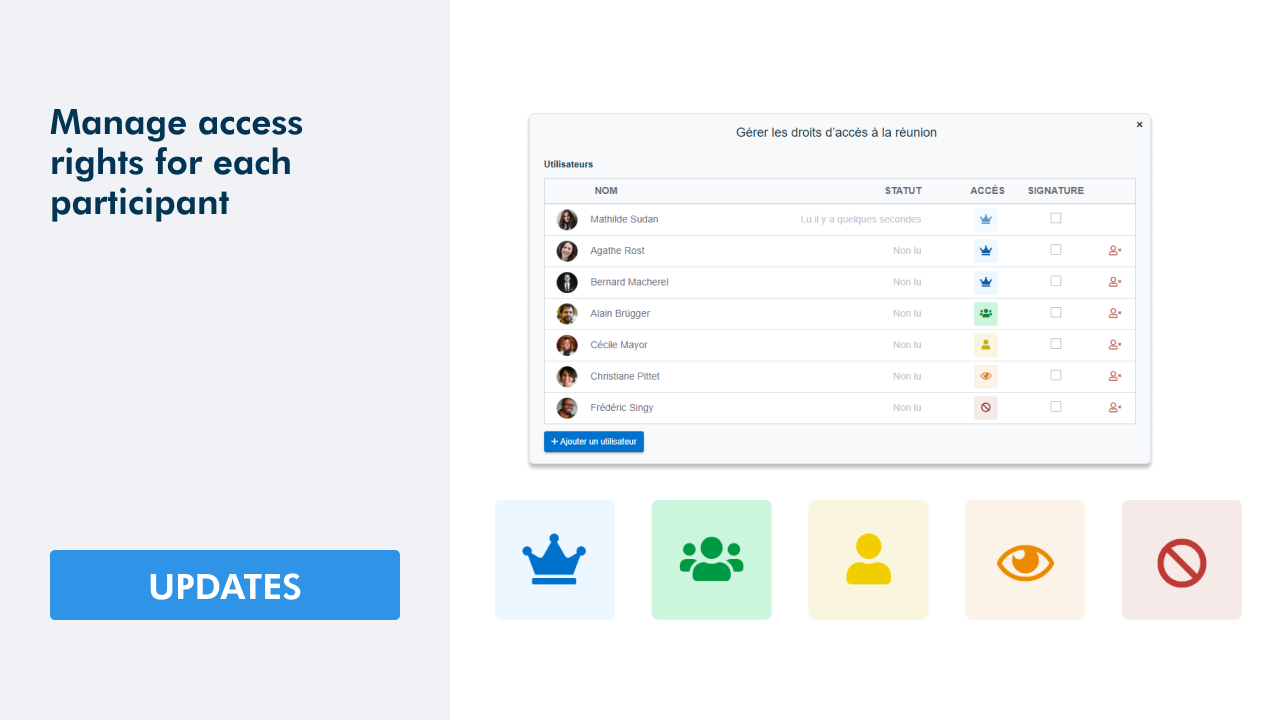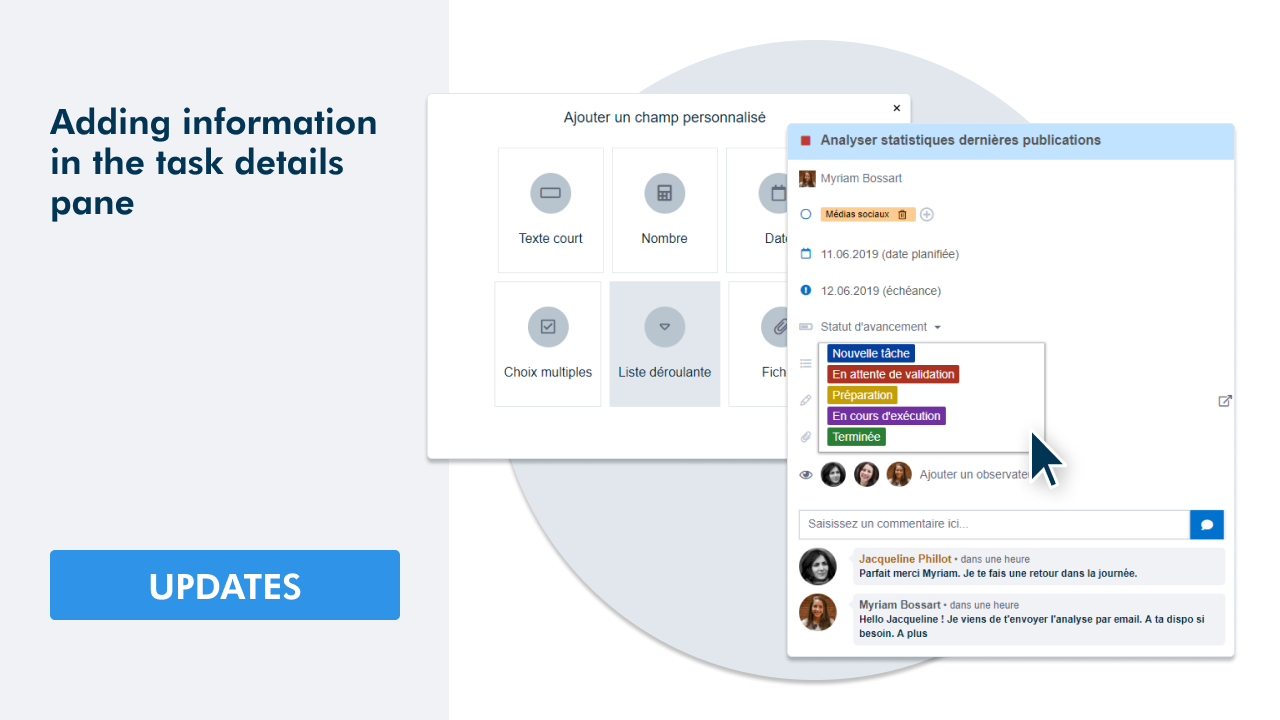Manage the duration of your meetings
WEDO's mission is to optimize the duration of your meetings. This new update is in line with this ambition! You can now set the time allocated to each topic on your agenda. This way, you can keep an eye on the duration of your meeting and make sure that you deal with all the points within the maximum time limit. Discover also the latest optimizations made to the meeting module in order to facilitate even more the management and the follow-up of meetings.
What are the new features to discover?
Set durations for your topics ⏳
Define a duration for each topic. The time in which you should address the topic is displayed in your table of contents.
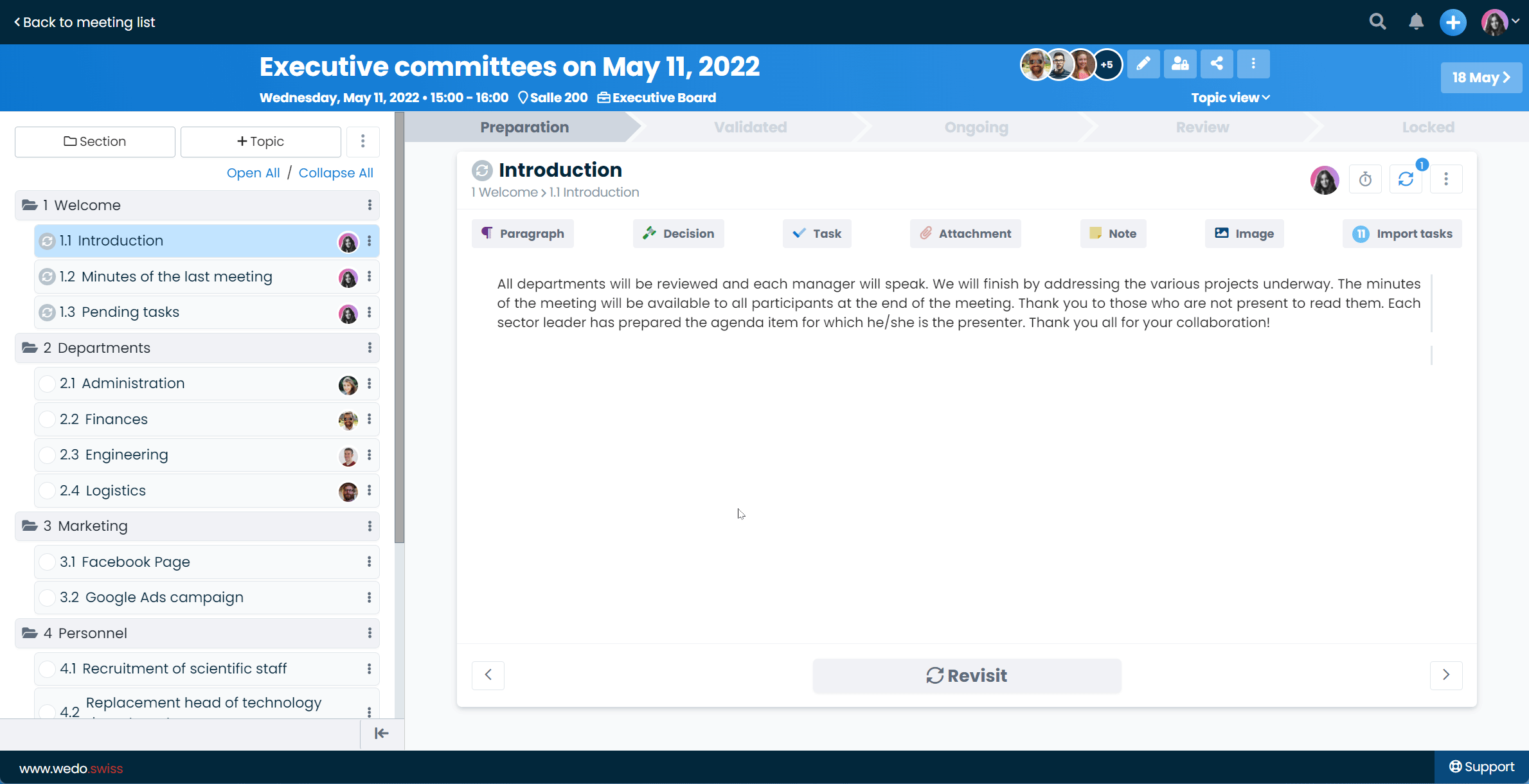
💡 You can manually add a duration to each topic or distribute an identical duration to all topics in your meeting. With one click, you can easily reset the duration calculation!
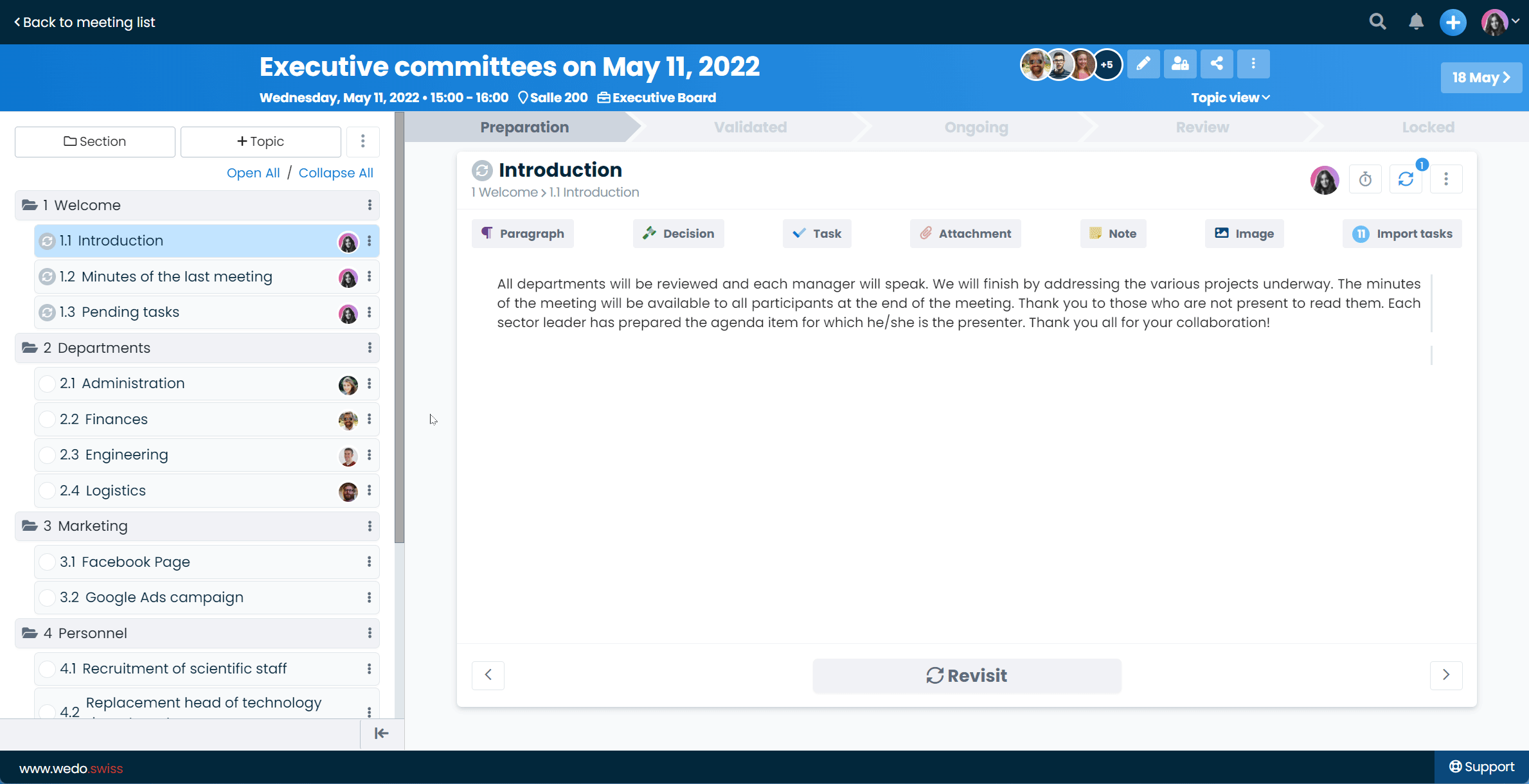
If the total duration of your topics exceeds the time allotted to the meeting, the timing appears in red in the topics that cannot be treated within the defined duration. At the bottom of the agenda, you will find the time per topic according to the total duration of the meeting.

Easily rule on your topics during the meeting
Recurring topic 🔁
In your weekly meeting, a topic comes up on the agenda every week? Make this topic recurring so that they automatically appear on the agenda of upcoming meetings.
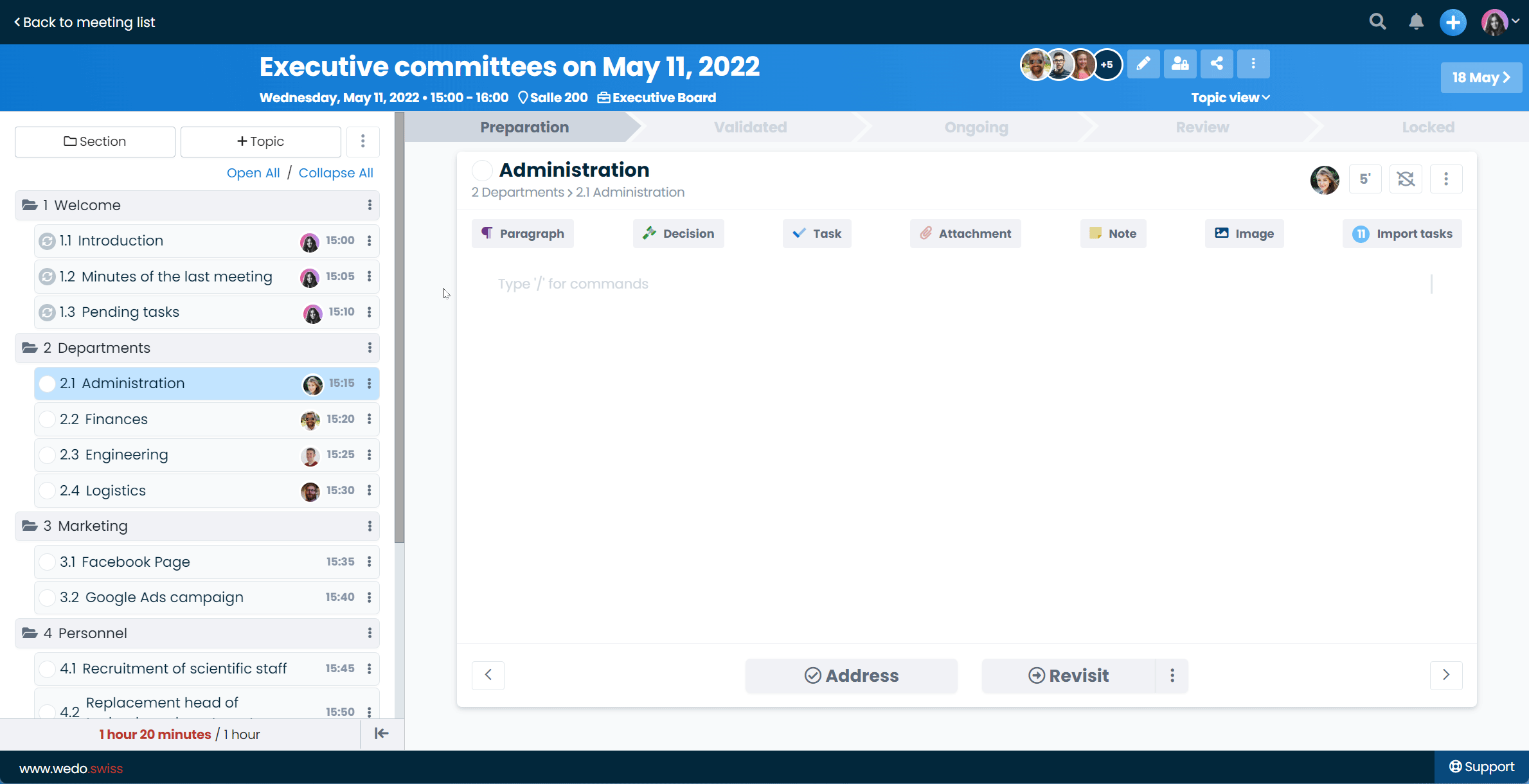
💡 An icon 🔁 appears in the table of contents to see which topics are recurring. When the icon turns blue, it means that you have dealt with a recurring item during the current meeting. The blue icons therefore correspond to the stage Ongoing.
ℹ️ If the icon is grayed out, it means that you have simply scheduled the recurrence of the topic but have not yet ruled on it in the current meeting. The grayed out icons therefore correspond to the stage Preparation.
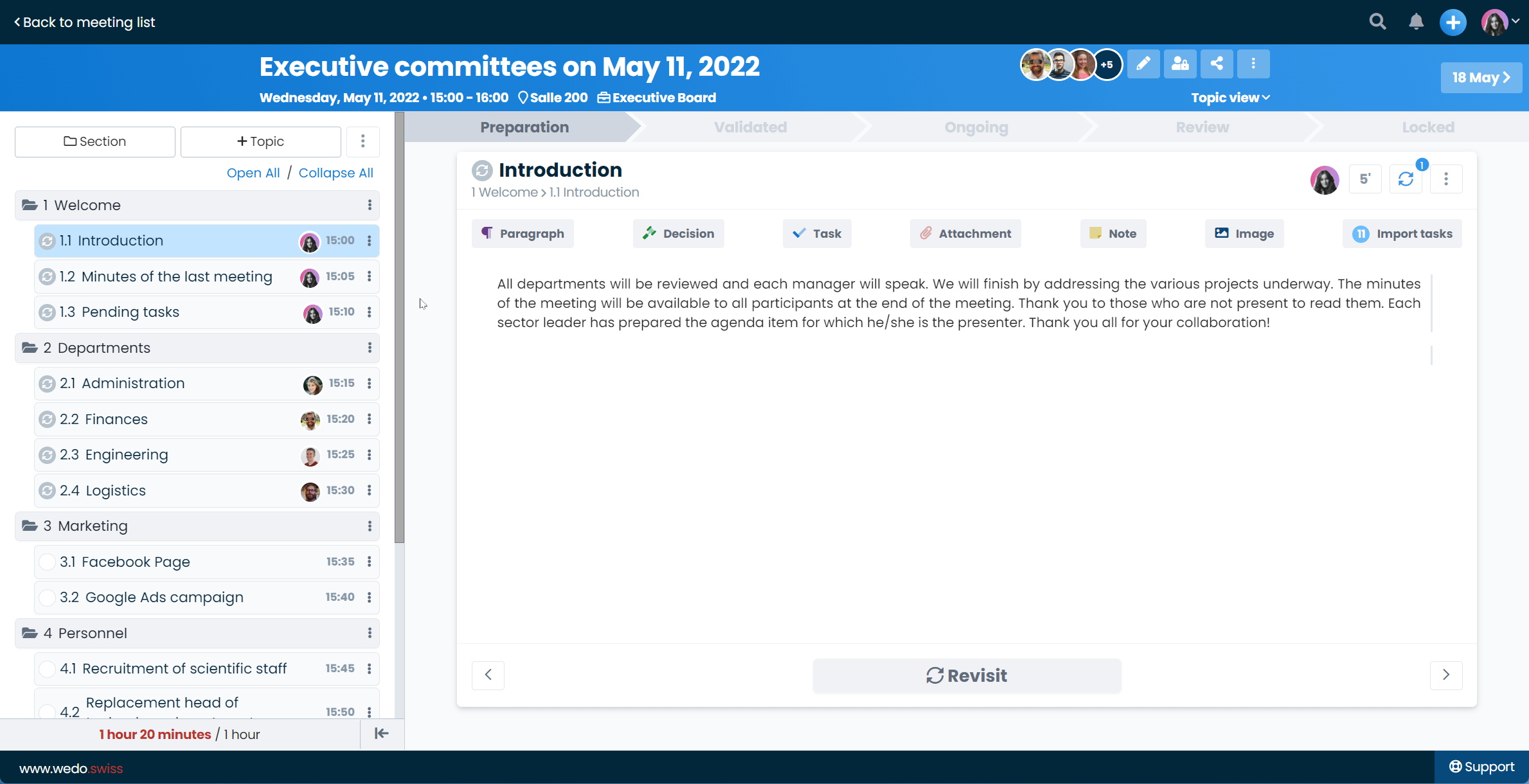
Address topic ✅
During the meeting, move through your agenda by clicking on Address when a topic does not require further discussion. In the table of contents on the left, the topics you have dealt with are followed by an icon ✅.
💡 The green icon informs you that this topic has been dealt with and will not be revisited at a future meeting.
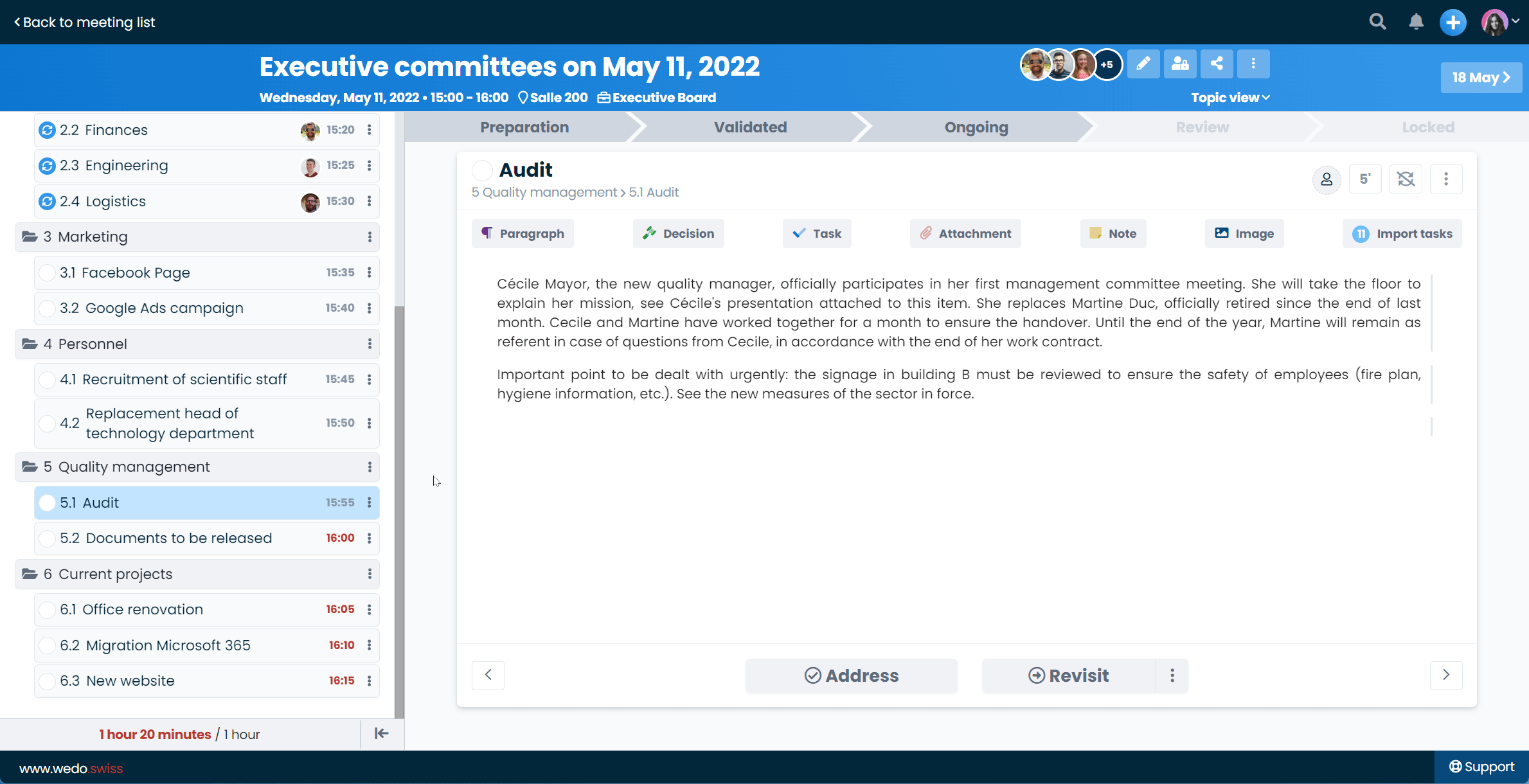
Revisit a topic ➡️
It often happens that a topic is discussed at several meetings. Click on Revisit if you wish to discuss the topic again during the next meeting. From the button with the three vertical dots ⋮ you can choose when you want to revisit the topic.
💡 An icon ➡️ appears in the table of contents for all reviewed topics. When the icon turns blue, it means that you have dealt with a reviewed item during the current meeting. The blue icons therefore correspond to the stage Ongoing.
ℹ️ If the icon is grayed out, it means that you have simply scheduled the review of the topic but have not yet ruled on it in the current meeting. The grayed out icons therefore correspond to the stage Preparation.

Show/hide meetings in the add meeting window 👁️
Now you can choose to hide meetings templates in the add meeting window. This way, you can keep only the templates you use regularly.
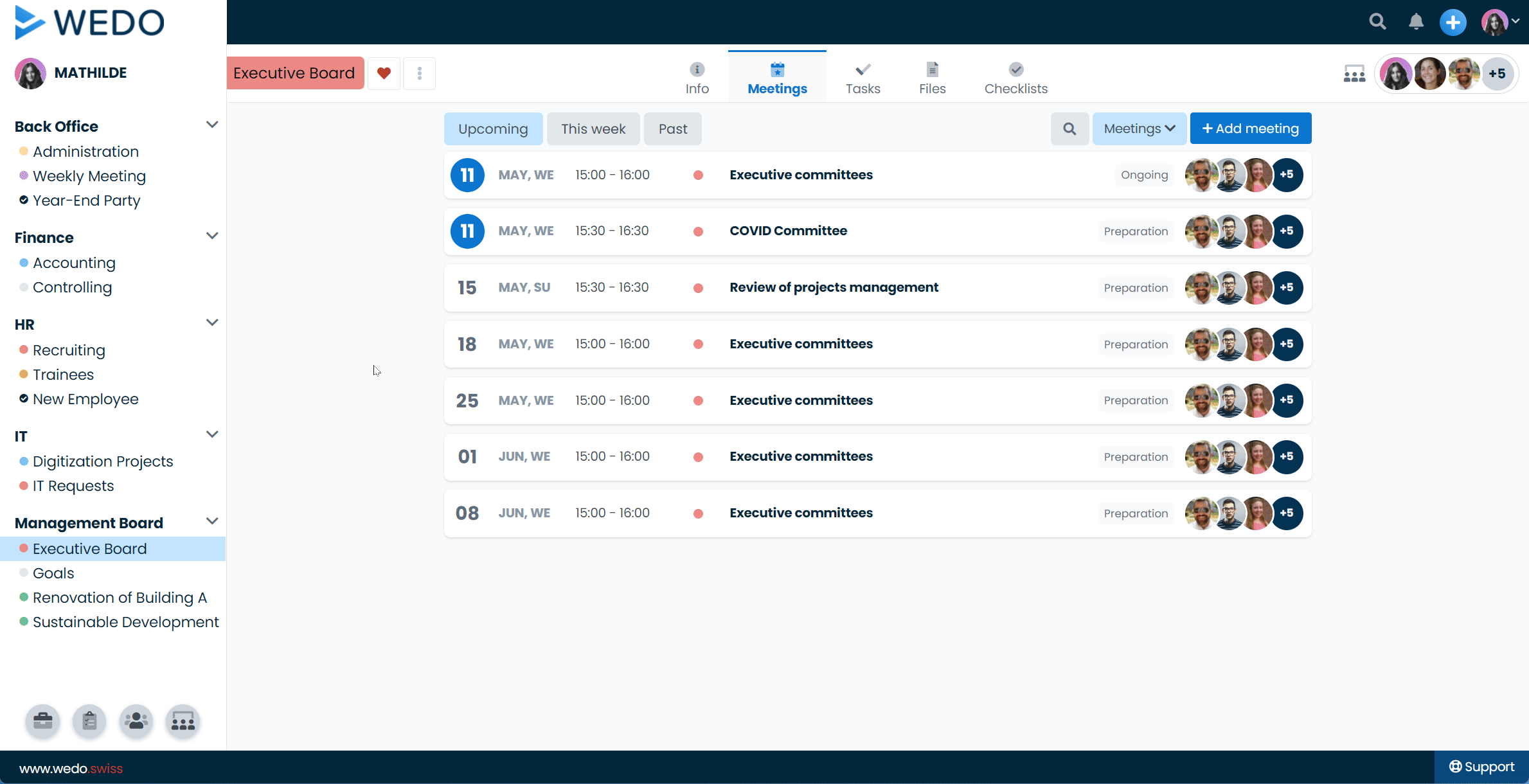
Hide progress footer 🧑🏻🎓
Don't want to see the footer with the embedded training? You can hide it in a few clicks!
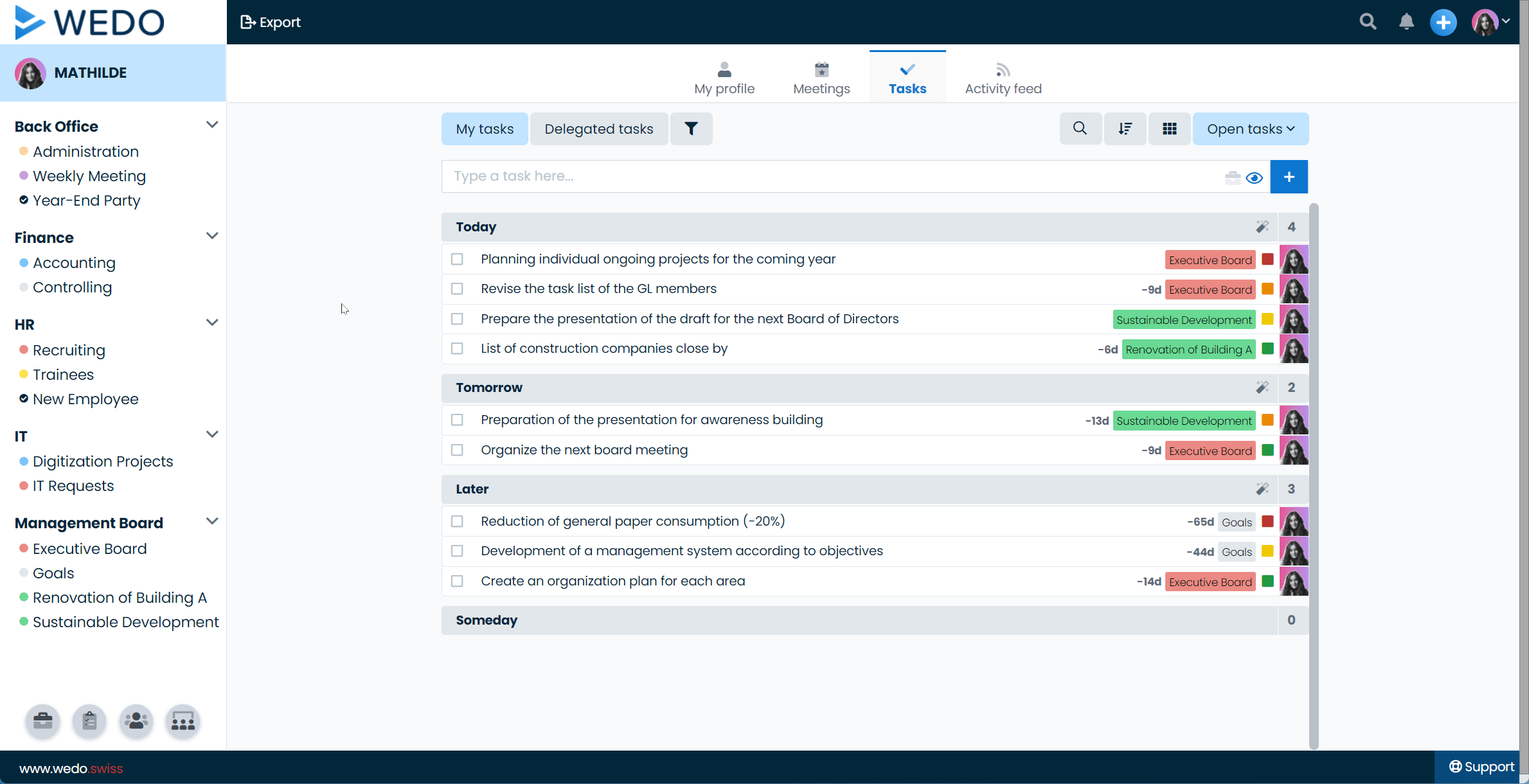
What are the advantages of this update? ✨
- You can carefully manage the duration of your meeting by allocating time to each topic on your agenda.
- You can quickly see if the number of topics and their duration exceed the total time dedicated to the meeting.
- Thanks to the icons in the table of contents, you can see if the topic is recurrent, reviewed or treated.
- The colors of the icons in the table of contents allow you to see if the topic is scheduled as recurring or revisited (gray icon) or if you have decided on the topic during the current meeting (blue icon).
- You only display what is useful to you on your interface - you can hide the meeting templates and the training integrated in the footer.
This update is based on feedback from our customers! The numerous feedbacks from our users motivate the continuous development of our platform. We hope these new features will make your work of preparing, writing and following up meetings easier. 😃