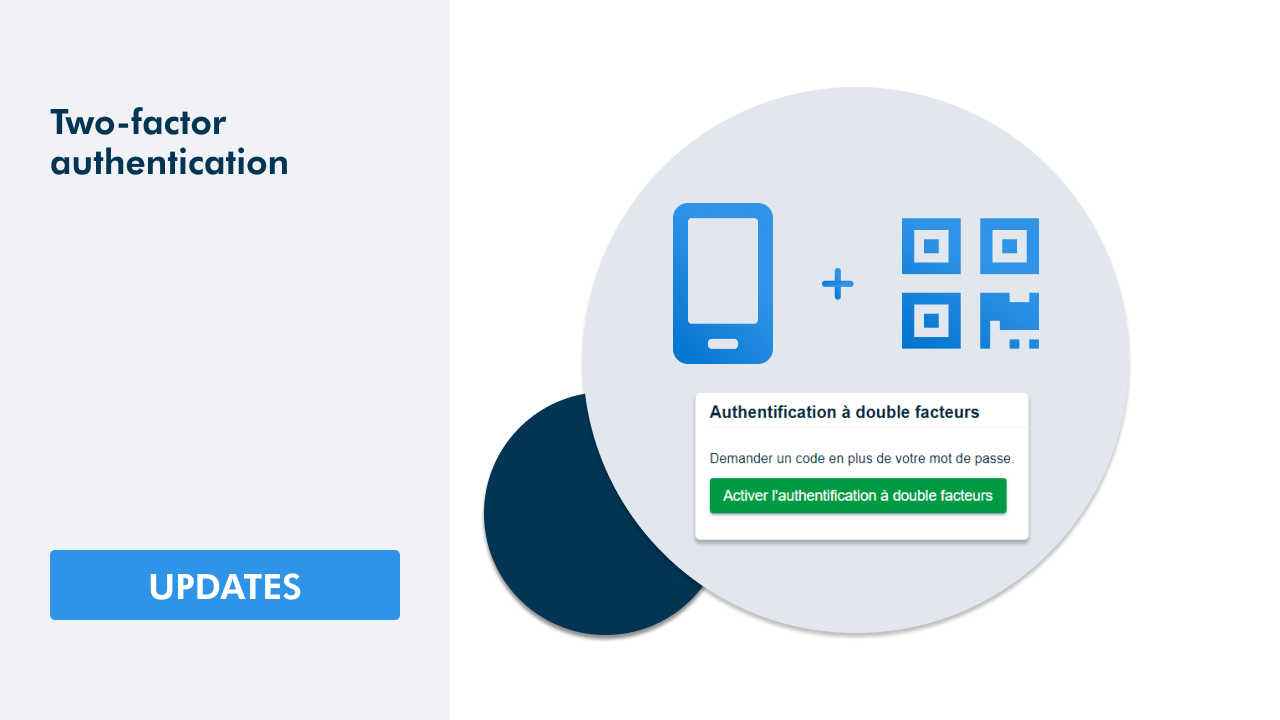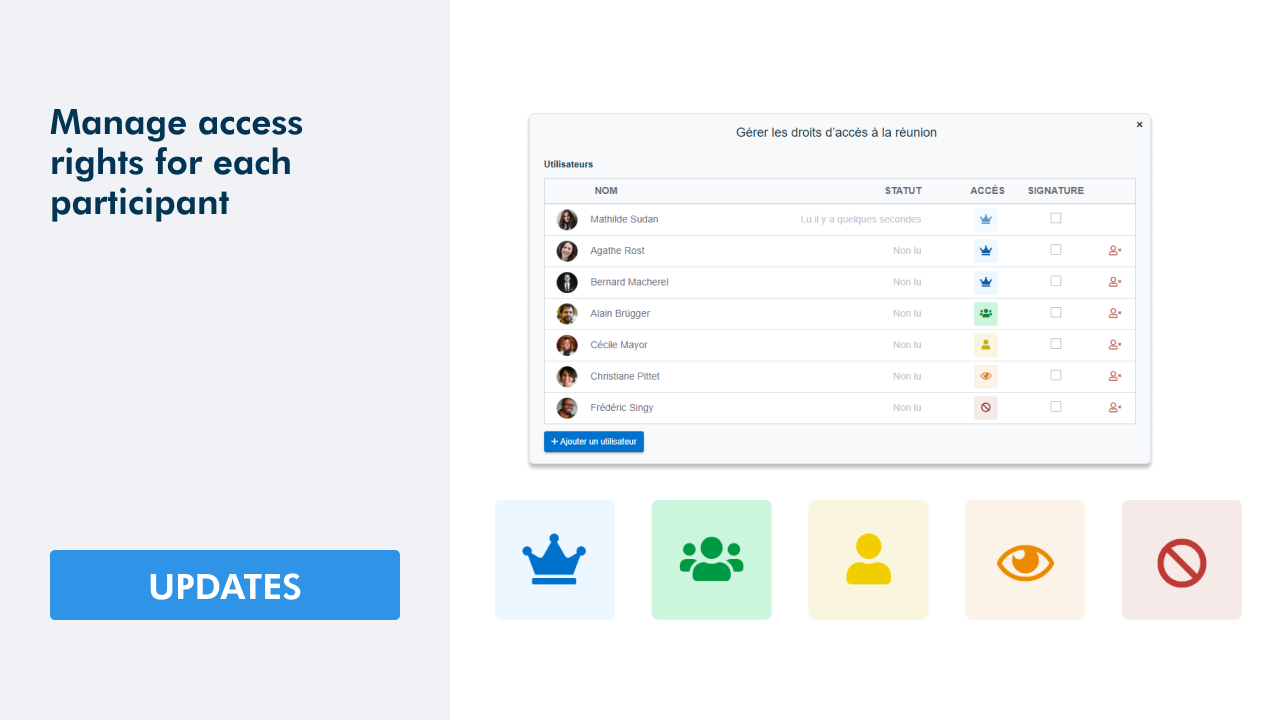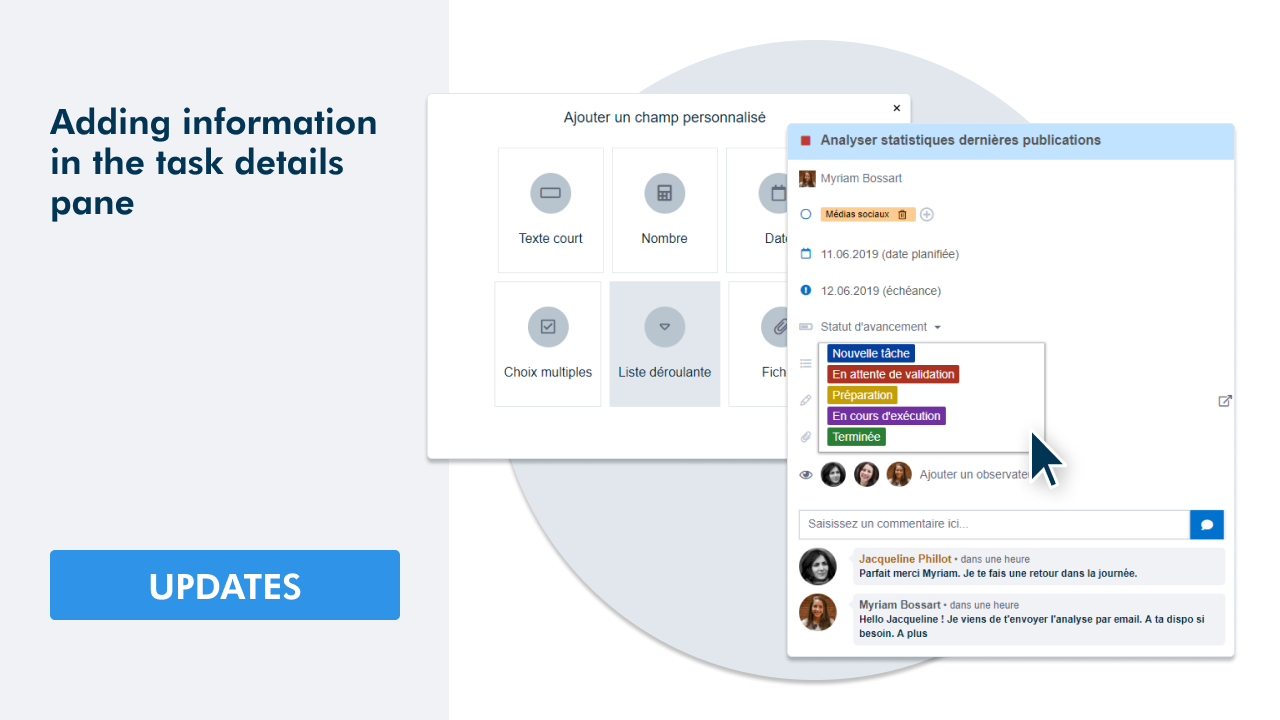Move a meeting to another workspace
You now have the possibility to move a meeting to another workspace. To do so, first go to the workspace in question (1) and then click the Meetings tab (2). Click the button with the three vertical points (3) on the meeting you would like to move and then select Move to… (4).
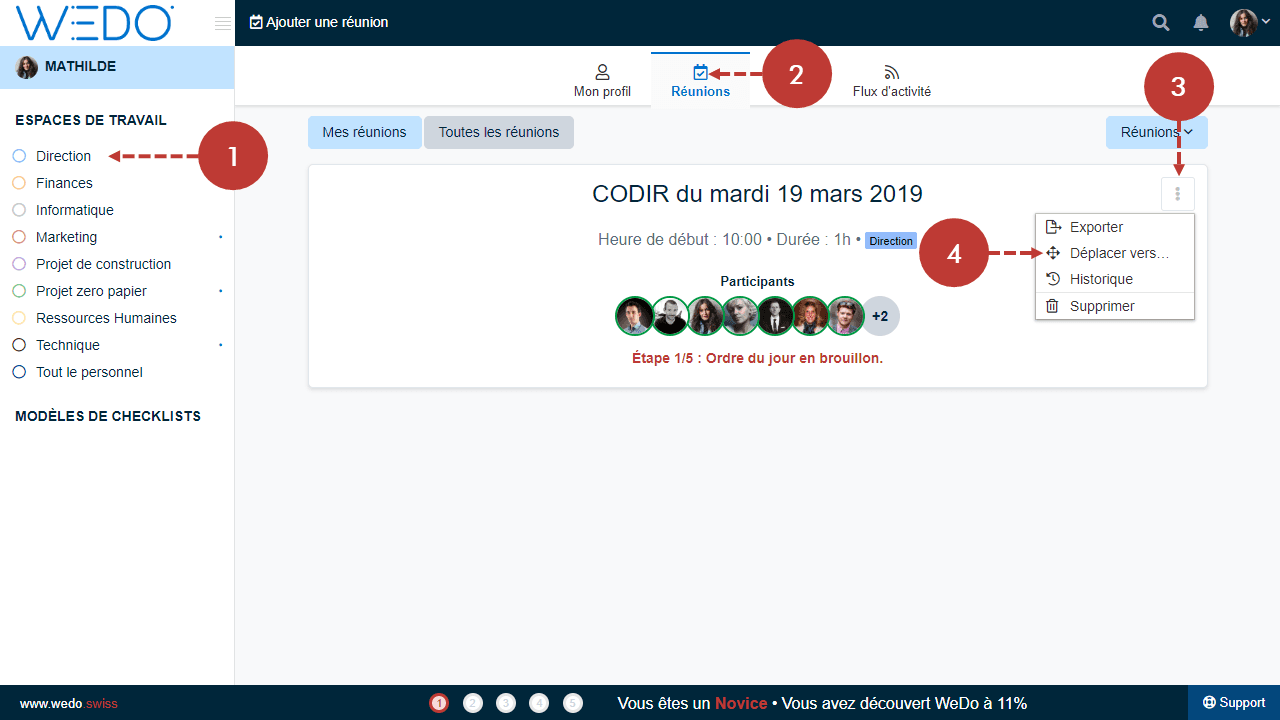
A window will open with a list of all the available workspaces. Select the workspace to which you would like to move the meeting (5).
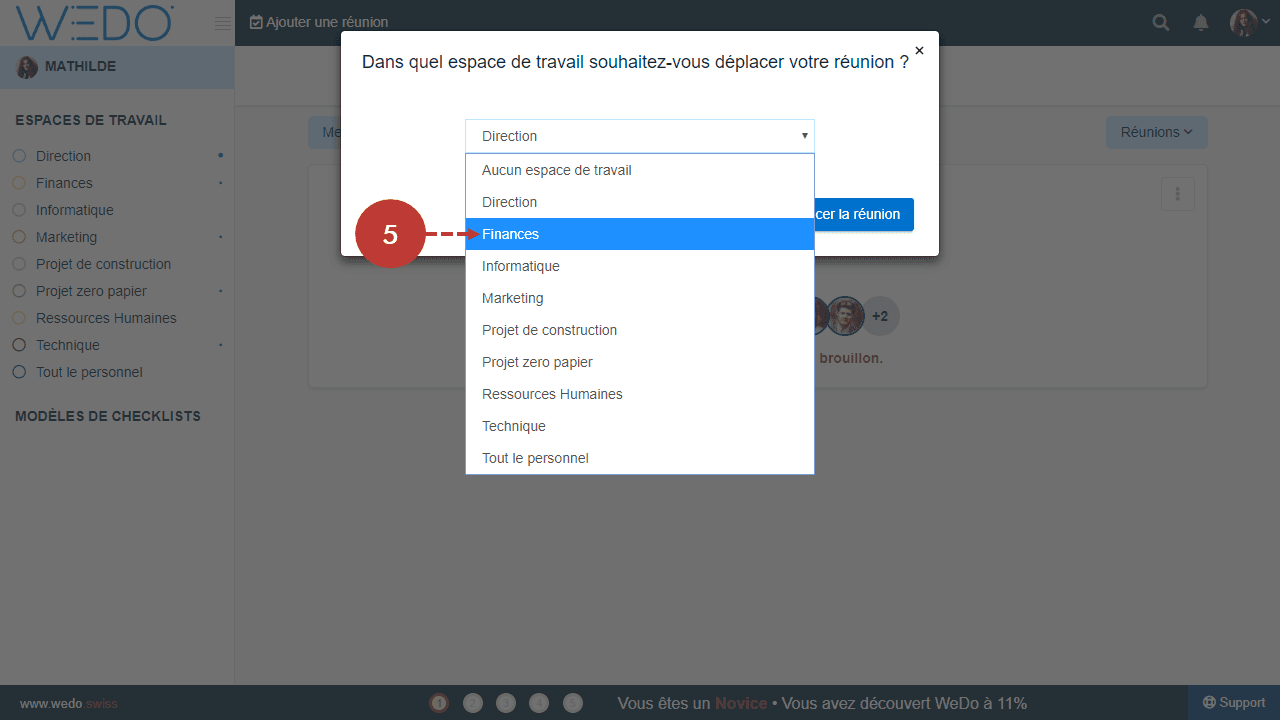
To finalize, click Move meeting (6).
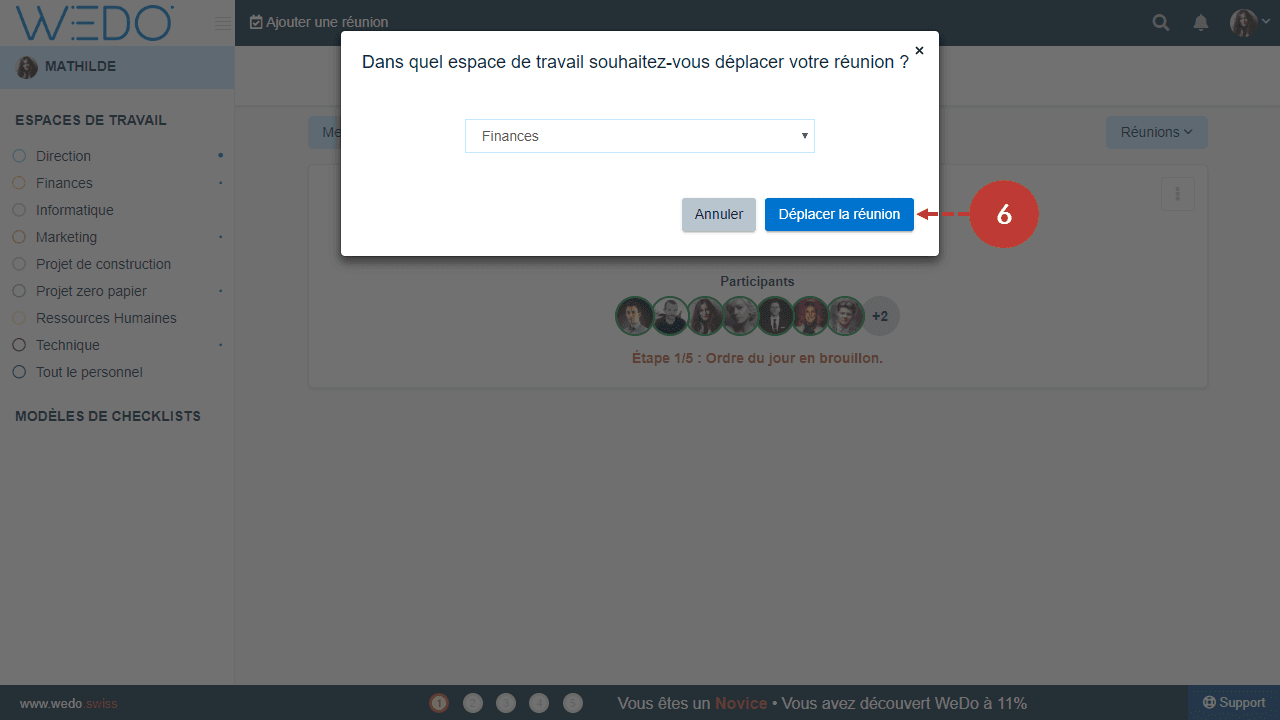
Create a meeting outside a workspace
Meetings can be created from your personal space. This functionality allows you to organize a bilateral meeting without having to create a single use workspace. You also have the possibility to prepare a meeting agenda in your personal space, and make it accessible at the right moment by moving the meeting to a workspace.
To add a meeting from your Personal space (1), select the Meetings tab (2) and click Add meeting (3).
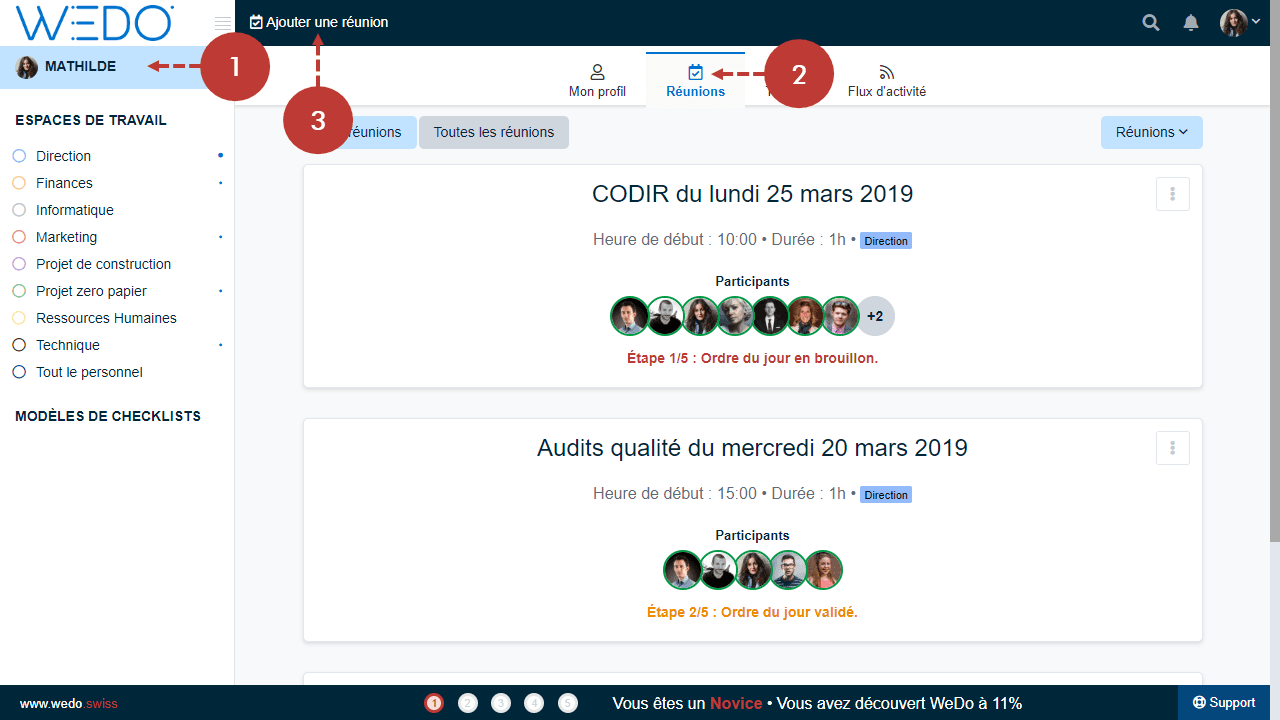
Import tasks from all workspaces
Tasks that are linked to other workspaces can be imported to the items of the meeting agenda of a specific meeting. This option will be useful if you wish to organize a global meeting in which several tasks from different workspaces will be treated. From the pending tasks box or from the + button (1), you will be able to access all tasks from the workspaces you are a member of.
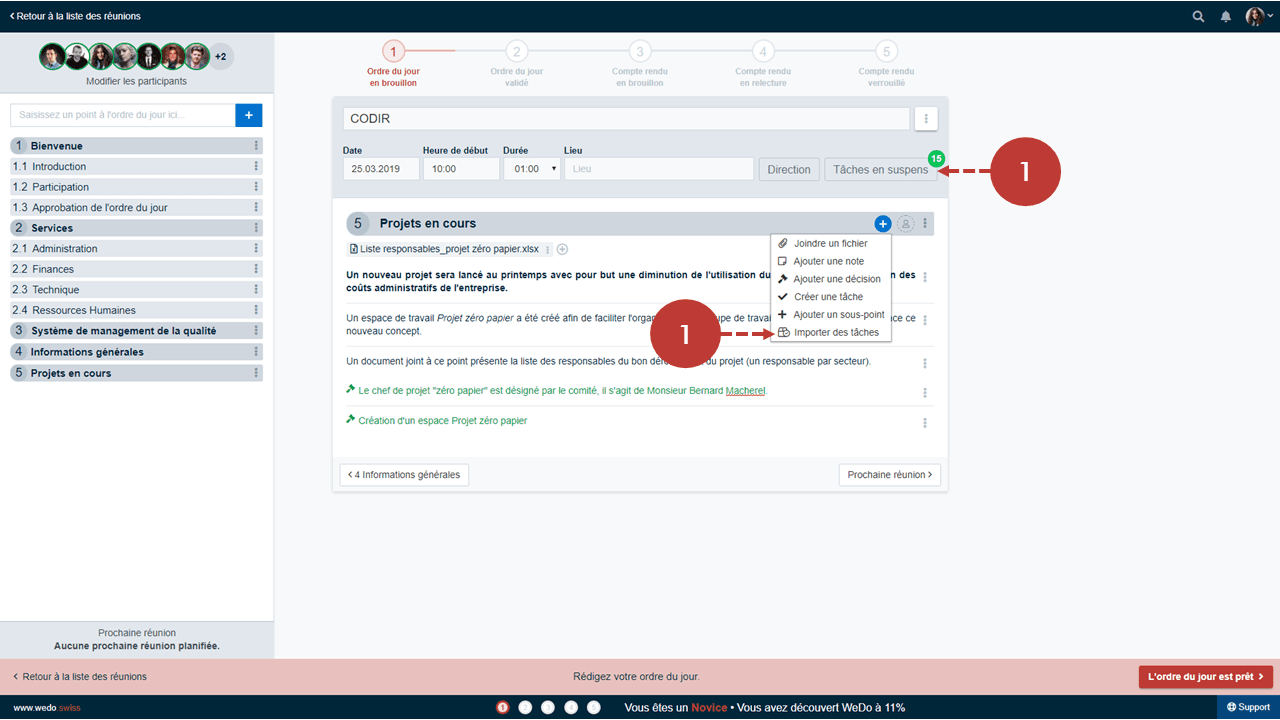
A drop-down list (2) which allows you to browse from a workspace to another has been added. To access the pending tasks from another workspace, select the drop-down list and the workspace which contains the tasks you want to import (3), and click on the tasks to import (4).
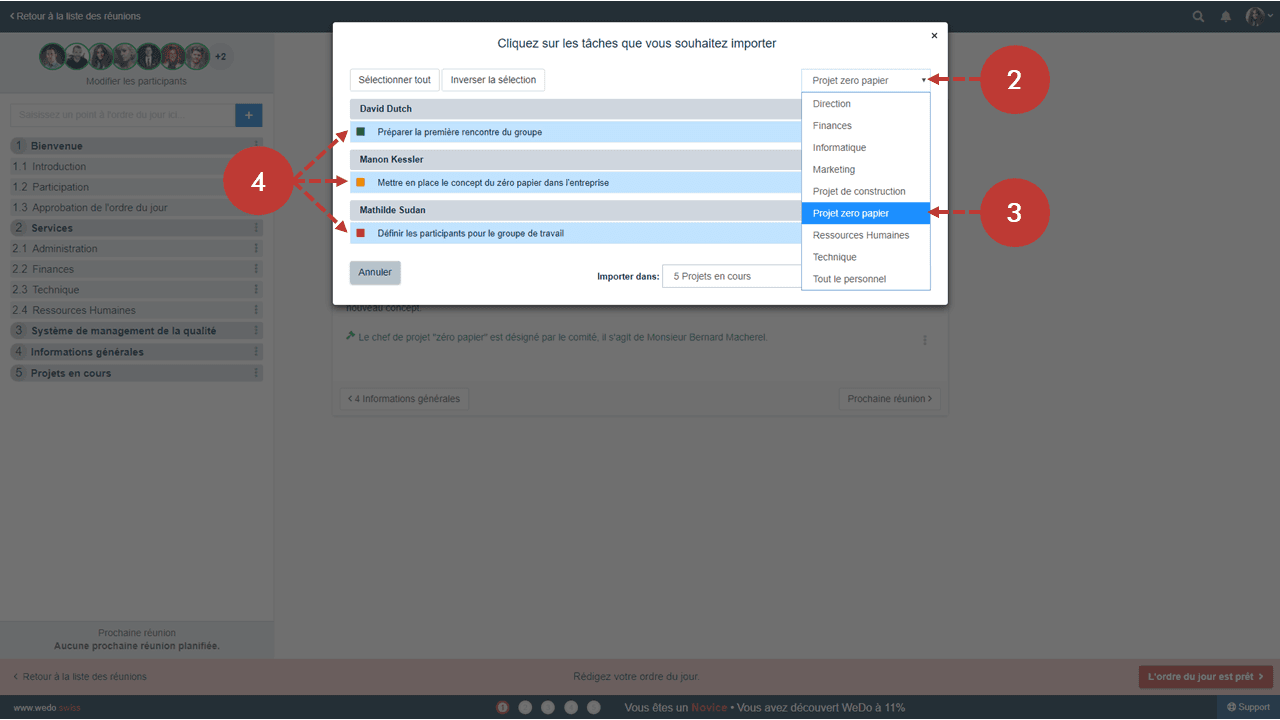
To finalize the importation, click Import (5).
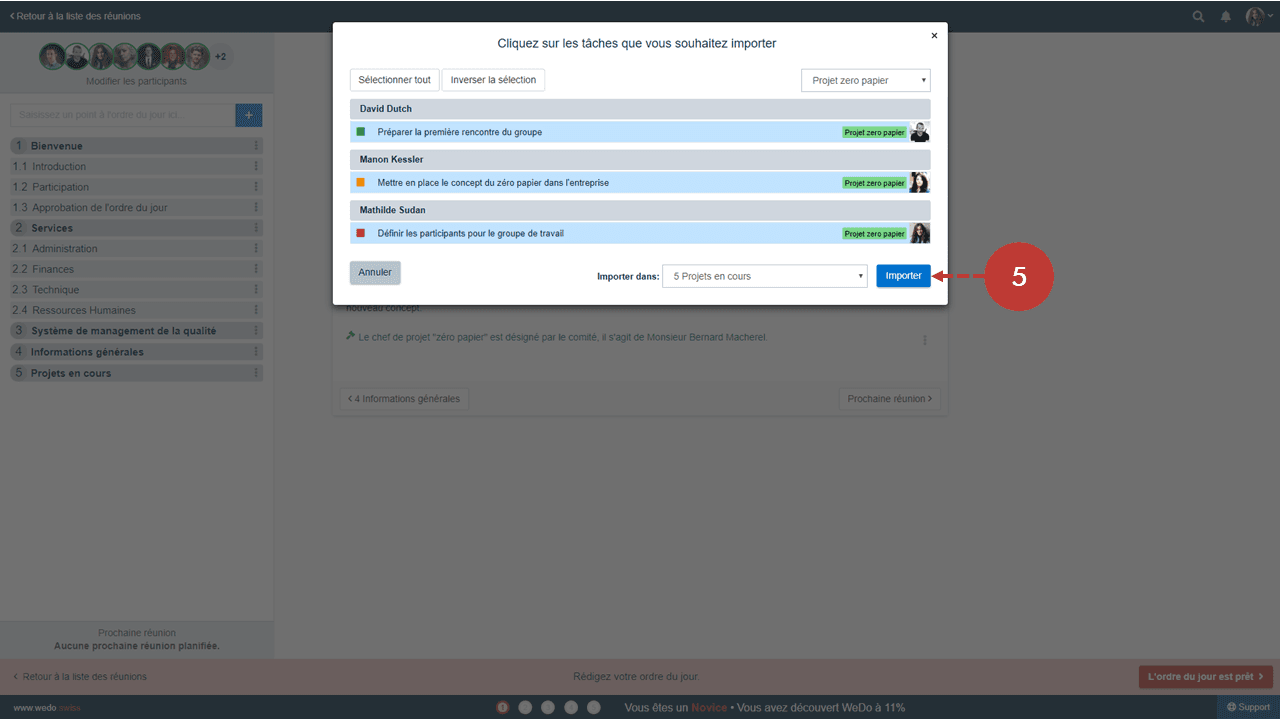
Reorder notes and decisions of an item
It is now possible to change the order of the notes and decisions within an item or a sub-item. When you are browsing through your agenda items, a drag-and-drop button will appear in the left margin and your mouse pointer will become a hand. Click on that button and drag and drop the notes and decisions to the desired place.
Information: it is still impossible to change the order between notes, decisions and tasks. They can only be reordered within their categories.
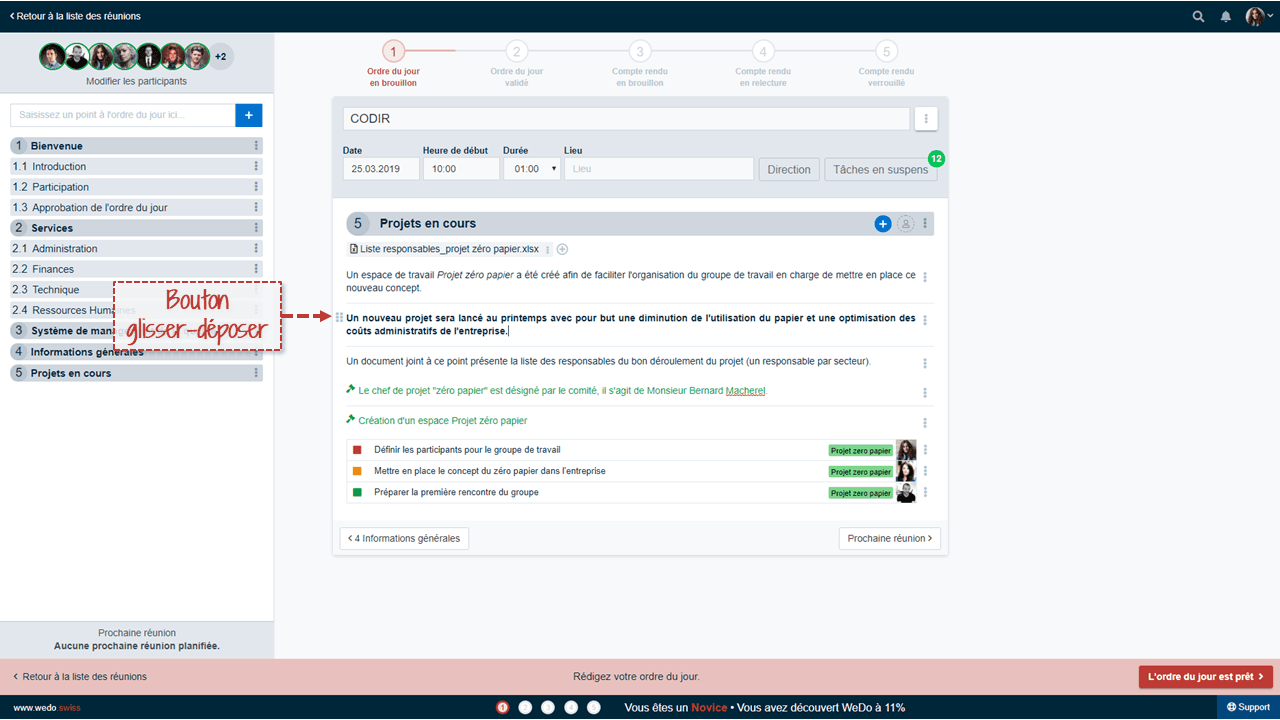
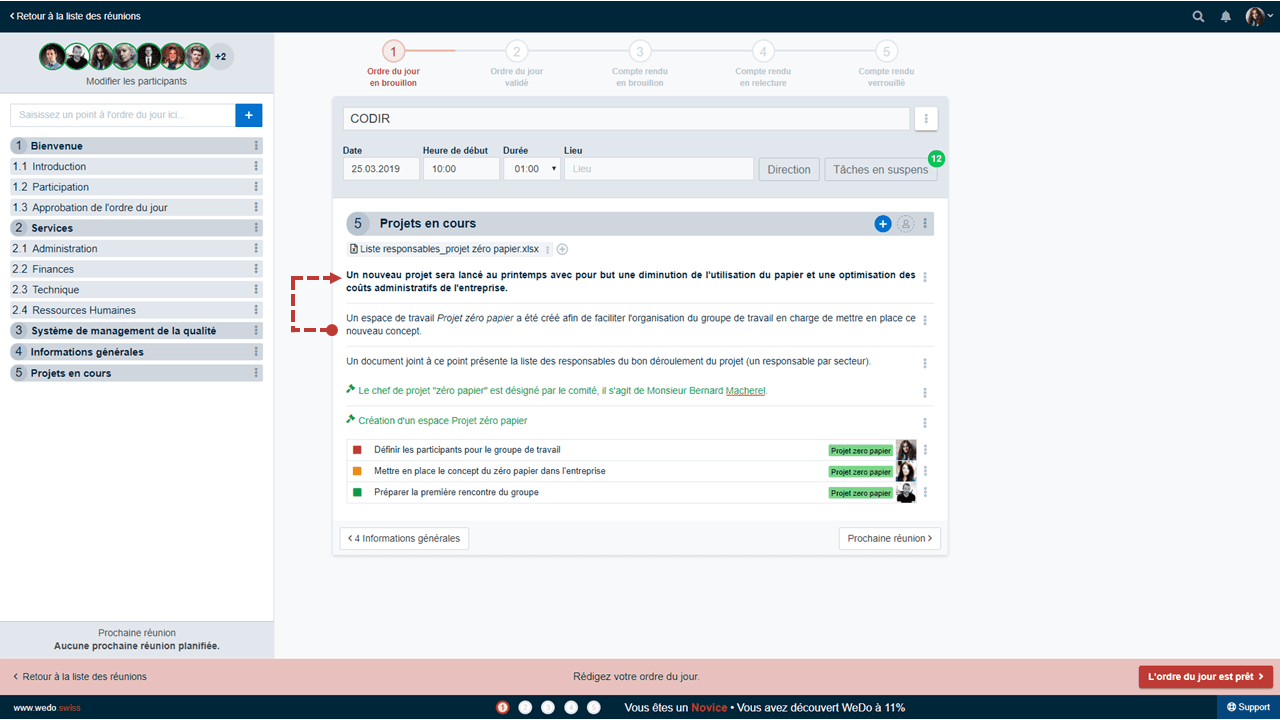
Further questions concerning meetings ? Have a look at the articles in our Help Center !