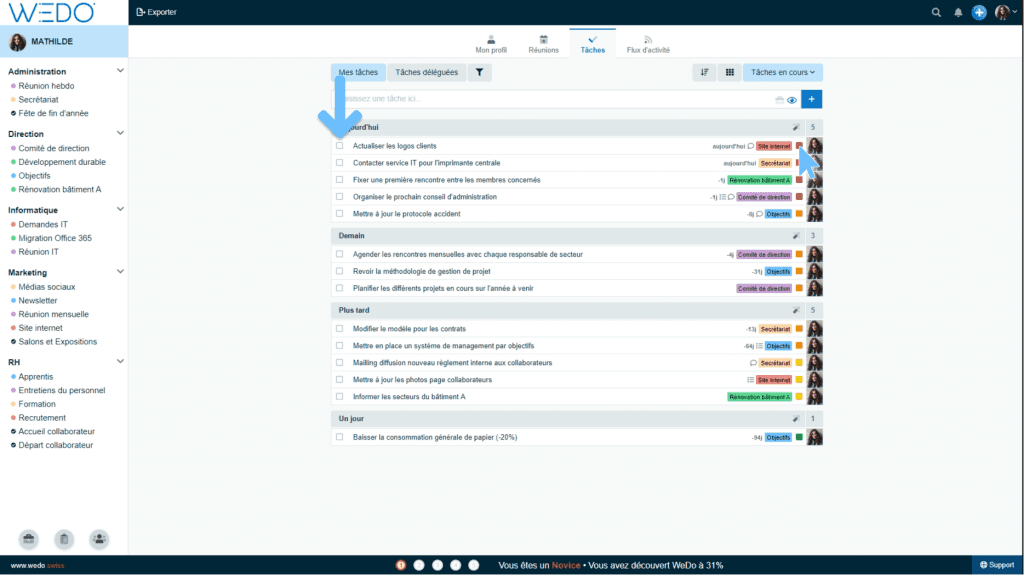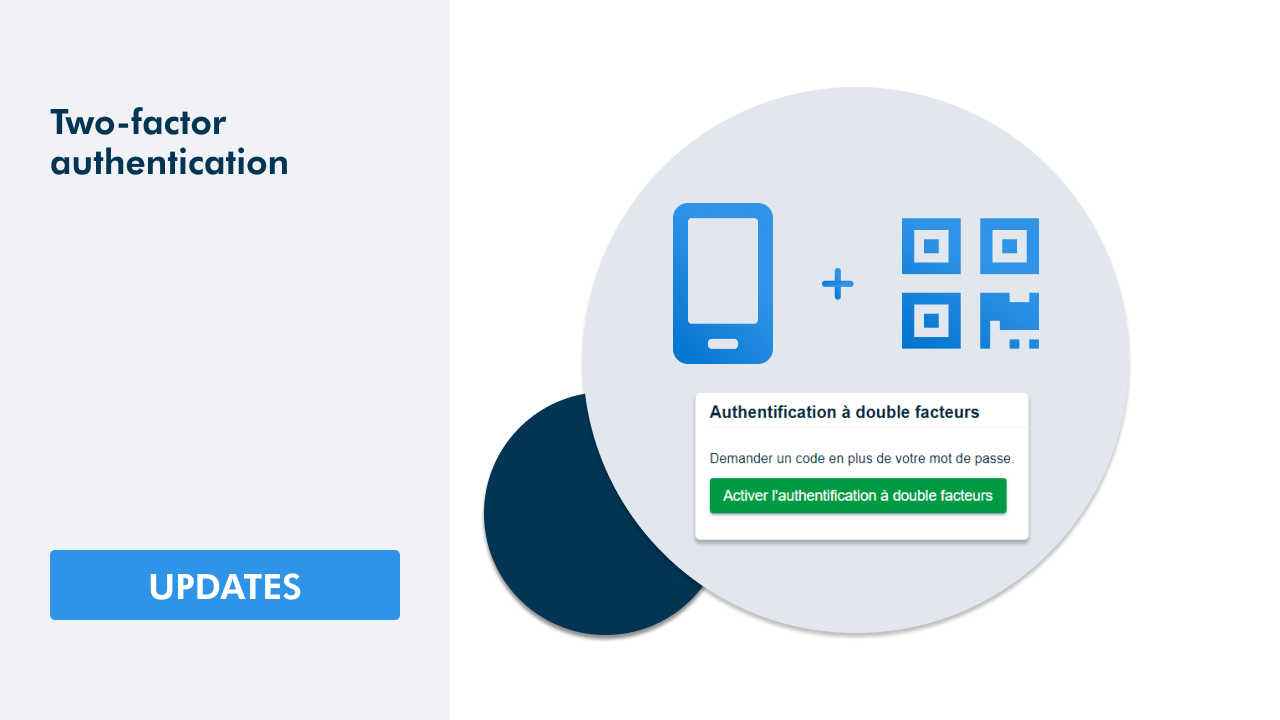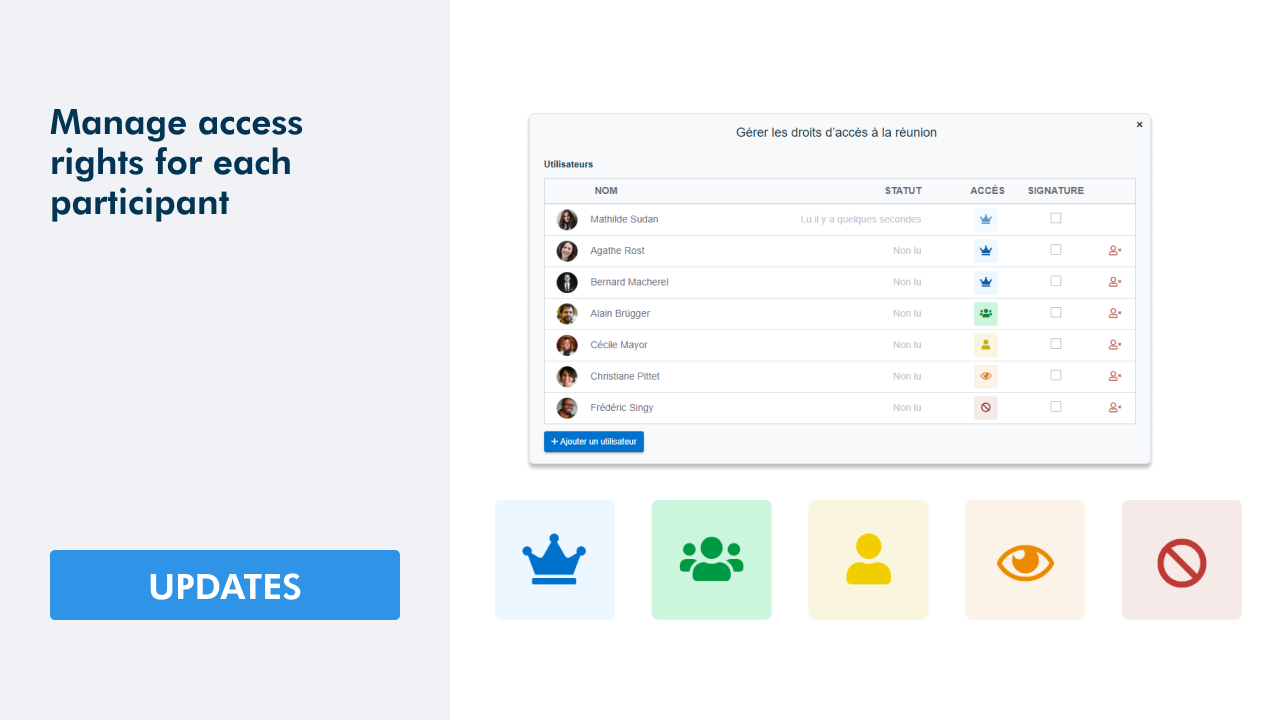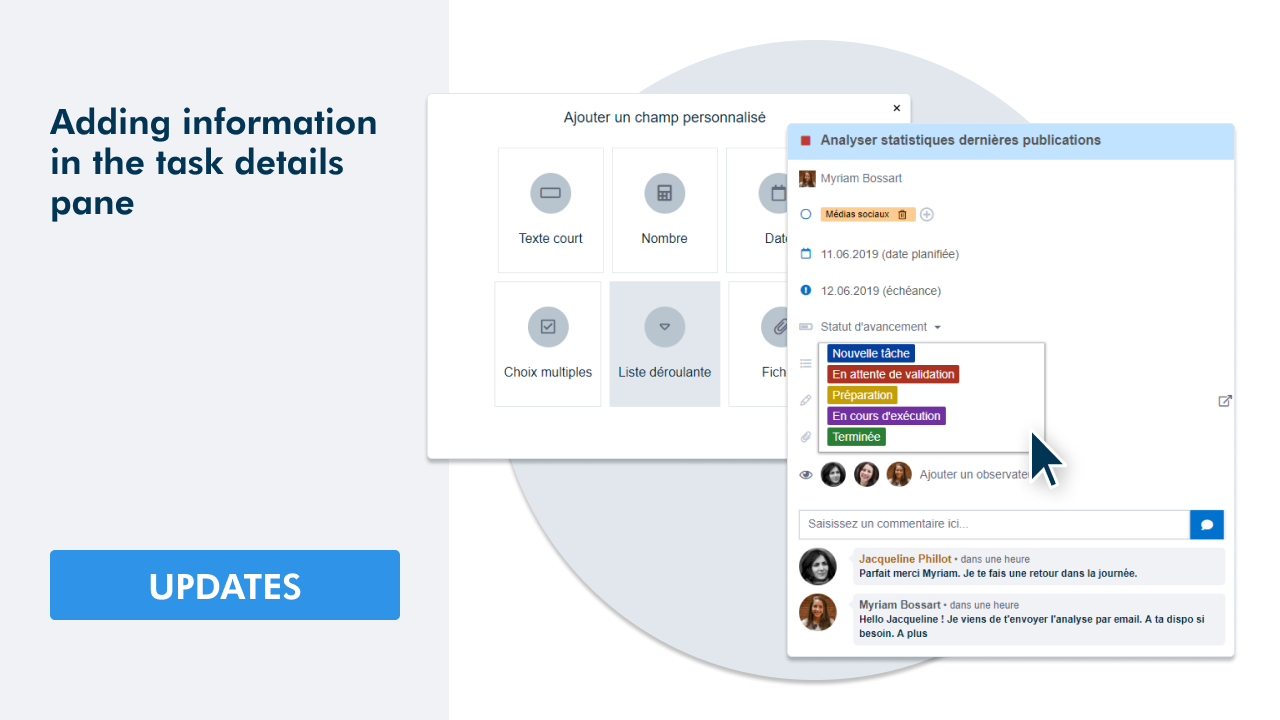Rights management in meetings
In order to make meeting access rights even more flexible, we have added an option that will allow you to choose the specific items to which an attendee can have access. Here are the different access rights that are available:
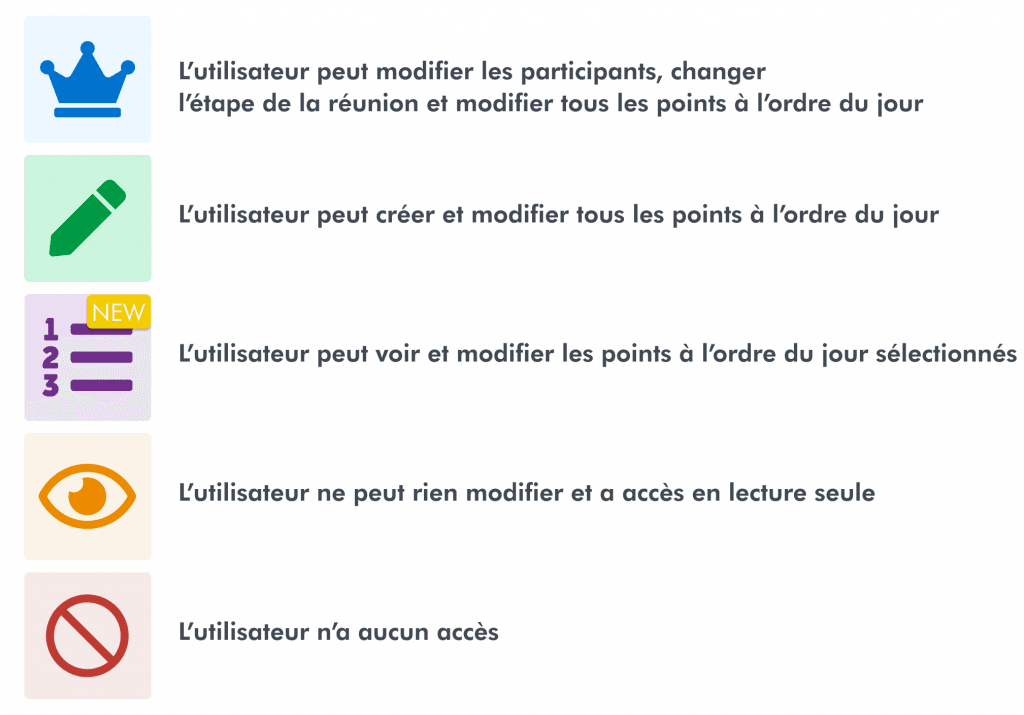
Manage rights for each item
When you select the purple option to manage rights specifically, you must define the attendee’s access rights for each item.
In the following example, Cécile Mayor, quality manager, has access to most of the items in read-only mode and can edit items 3 and 5. However, she will not be able to see the Finance and Human Resources items.
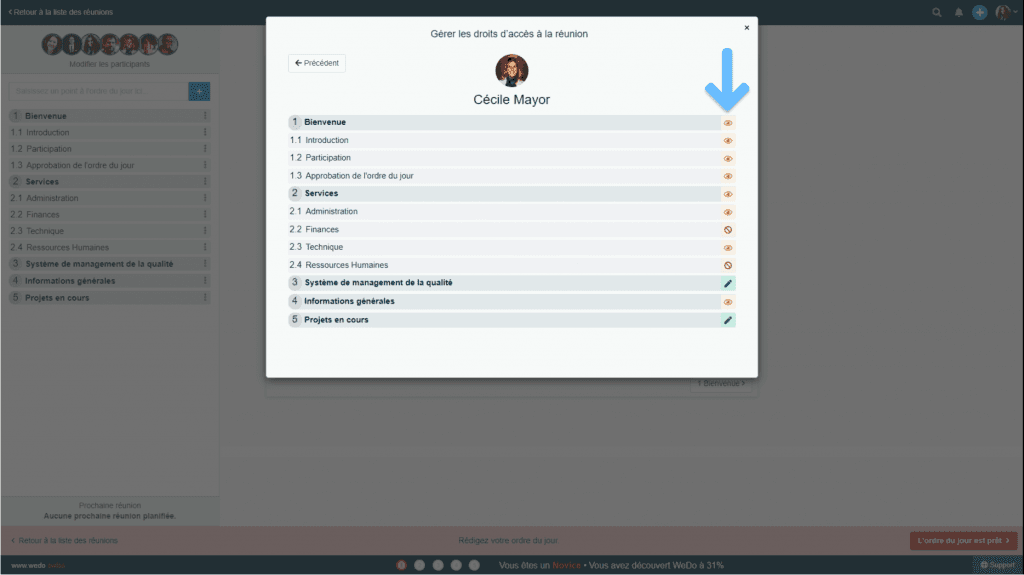
Manage rights according to the meeting status
You can also set the access rights according to the status of the meeting. By default, those having editing rights (green icon) can modify the items in each step. For instance, Christiane Pittet can modify the content of the meeting regardless of its status:
- Meeting agenda in preparation
- Meeting agenda validated
- Meeting minutes currently written
- Meeting minutes in review
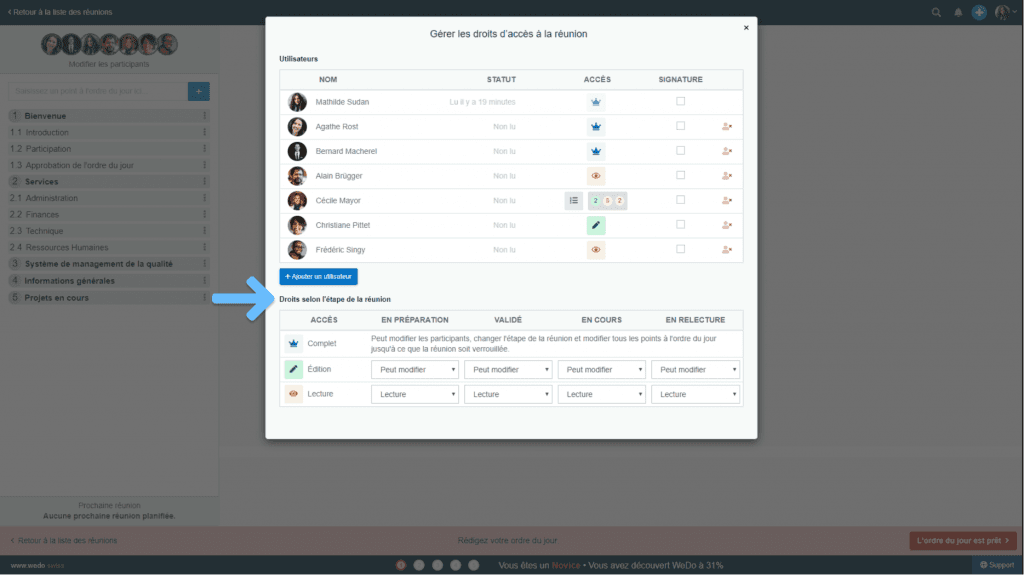
However, if you do not want Christiane to be able to edit the meeting agenda once it has been validated, you can modify the access rights according to the status of the meeting. Hence, attendees will only have reader rights once the meeting agenda has been validated.
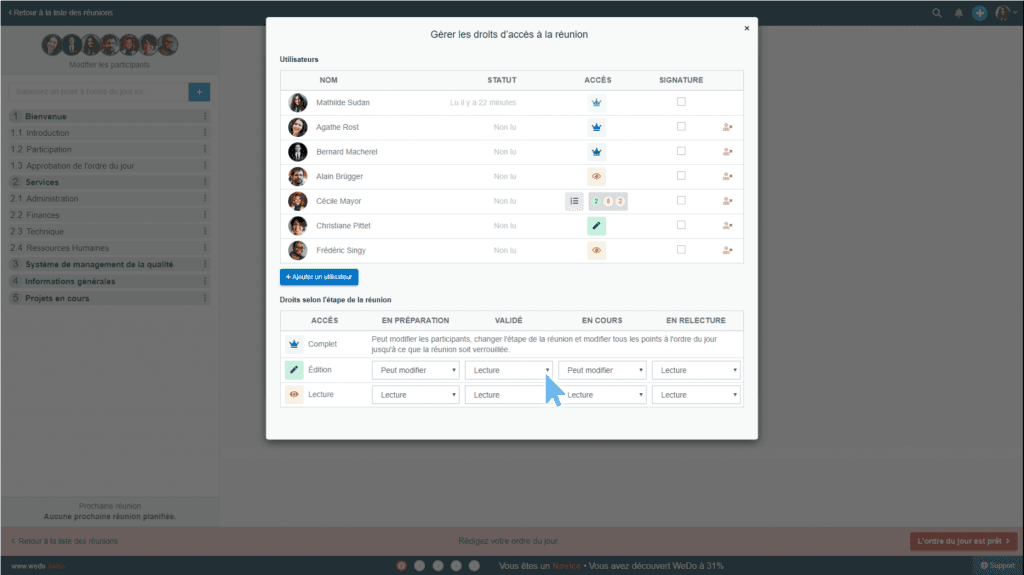
For attendees who have reader rights only, you can prevent them from seeing the meeting agenda at certain steps. This can be useful if you wish that the draft steps (1 and 4) cannot be seen by other attendees.
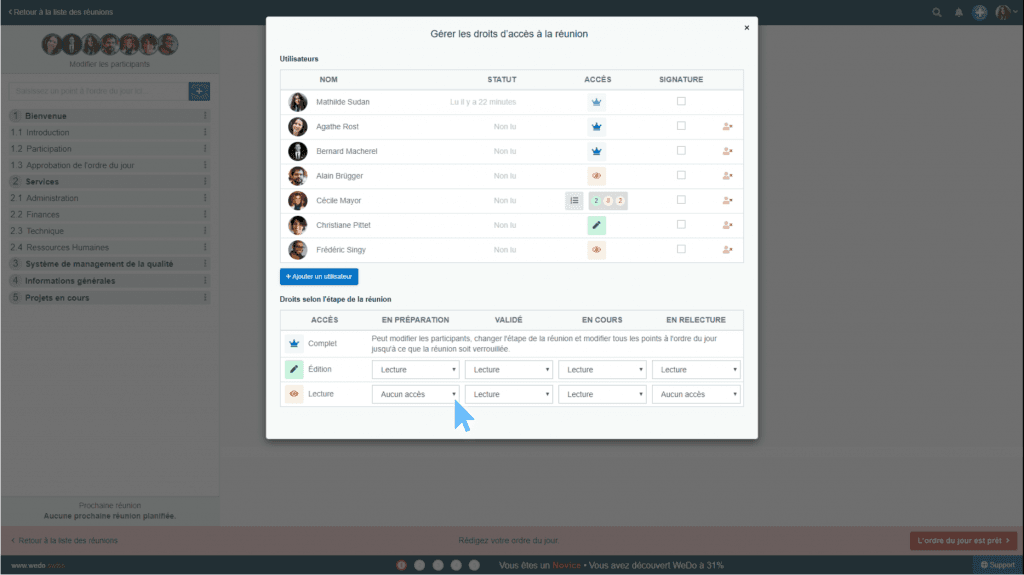
Complete tasks
From now on, complete your tasks by selecting the check boxes that precede them. Please note that you can always prioritize your tasks : the option to define a priority has simply been moved to the end of the line.