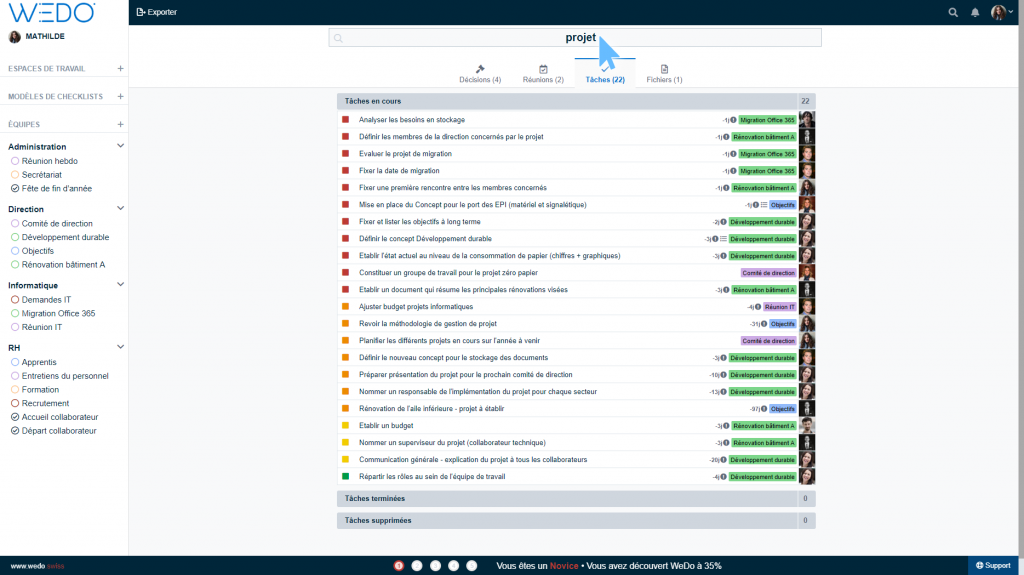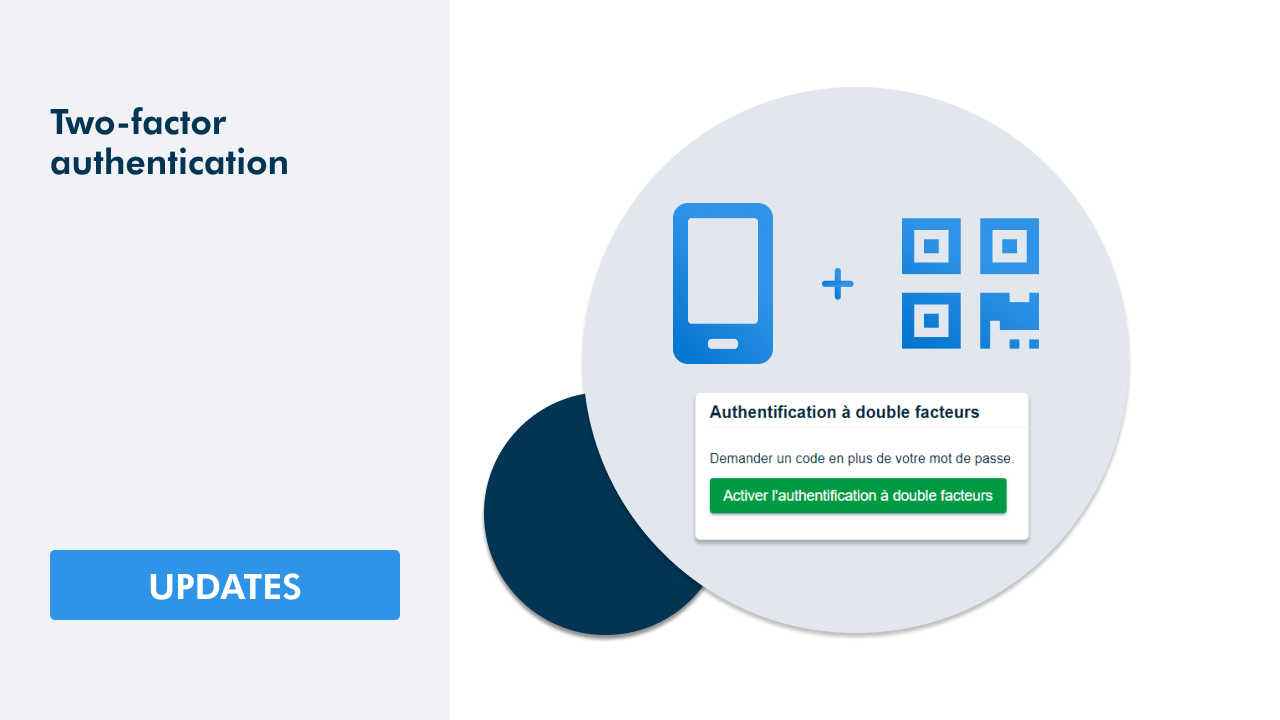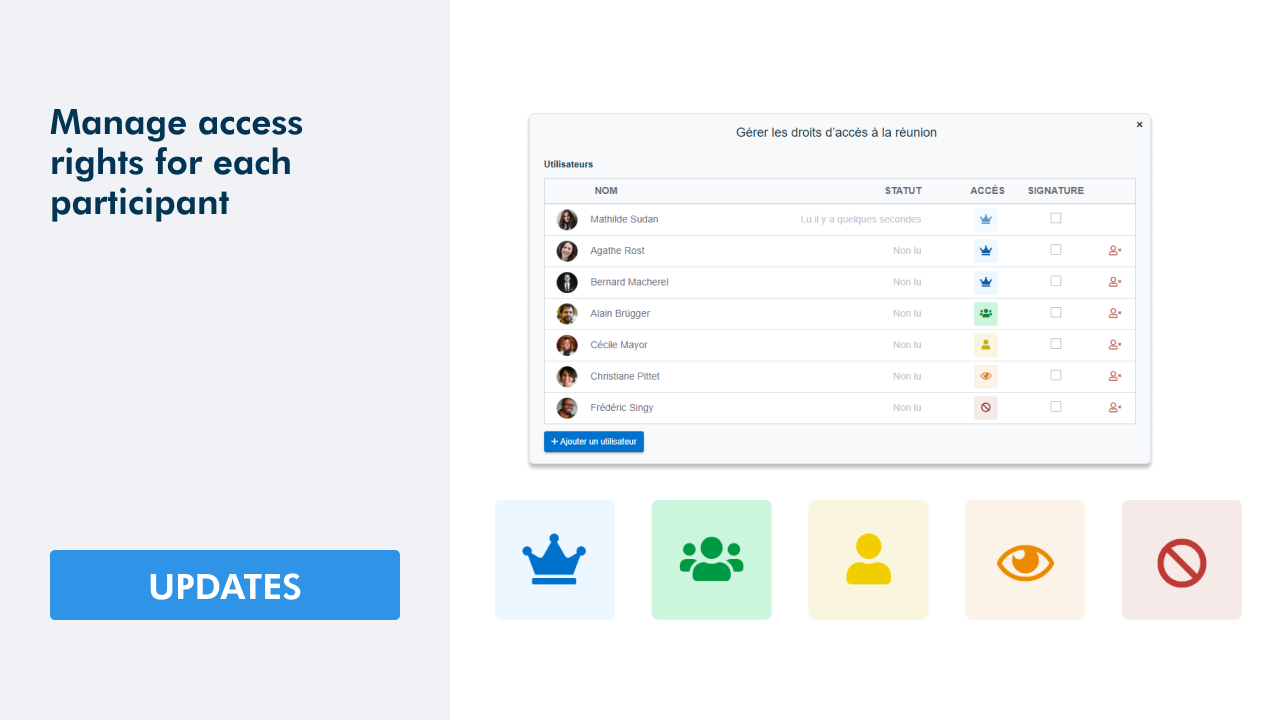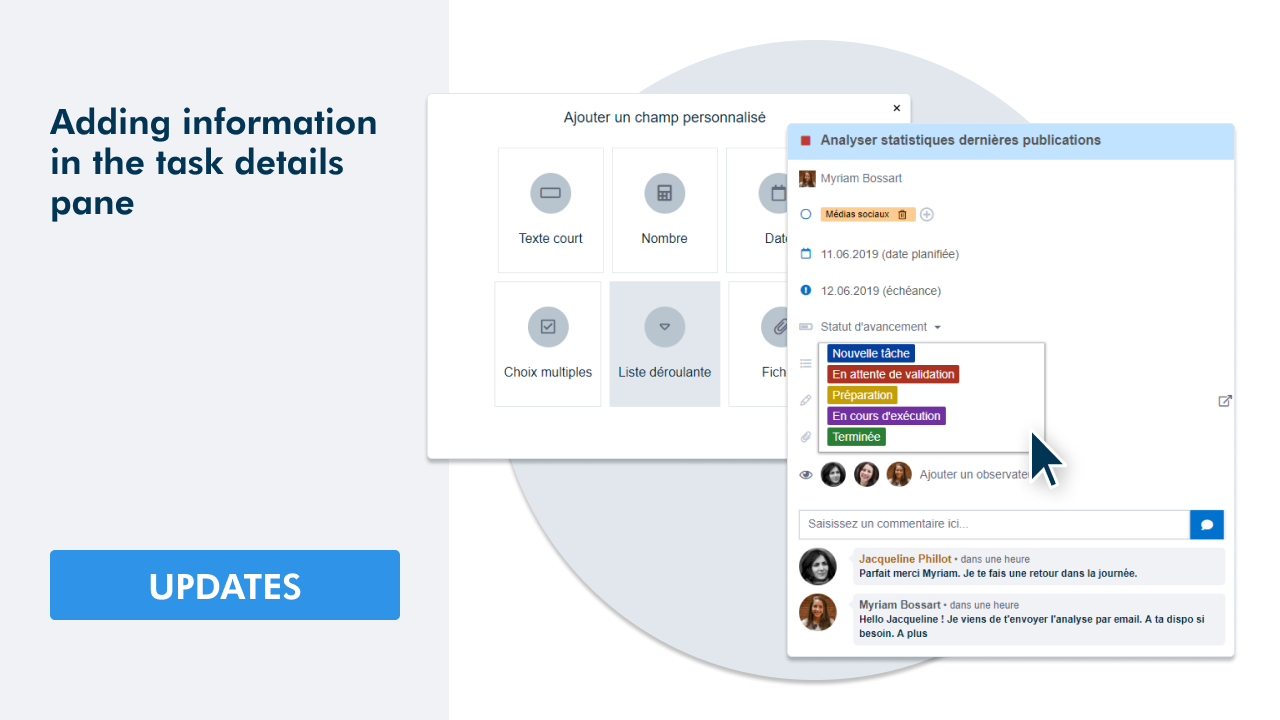1 - Choose the density when exporting a report
More flexibility in the layout of your reports! Choose now the density of the exported document. Three densities are offered during configuration: compact, normal or wide.
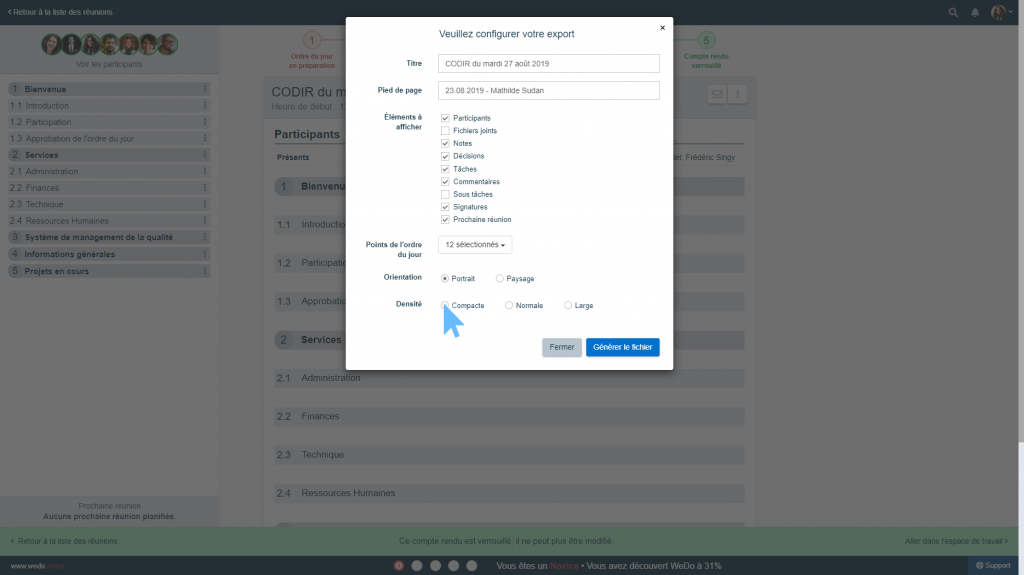
2 - Assigning a logo to a team or workspace
Until now, the logo of your organization chosen via the network settings was included in the header of all documents exported from WEDO. So that you can customize your exports - task lists or meeting minutes - you can now: assign a logo to a team and/or assign a logo to a workspace.
The choice of the logo is made from the parameters. Please refer to the following two articles to discover the functionality in detail :
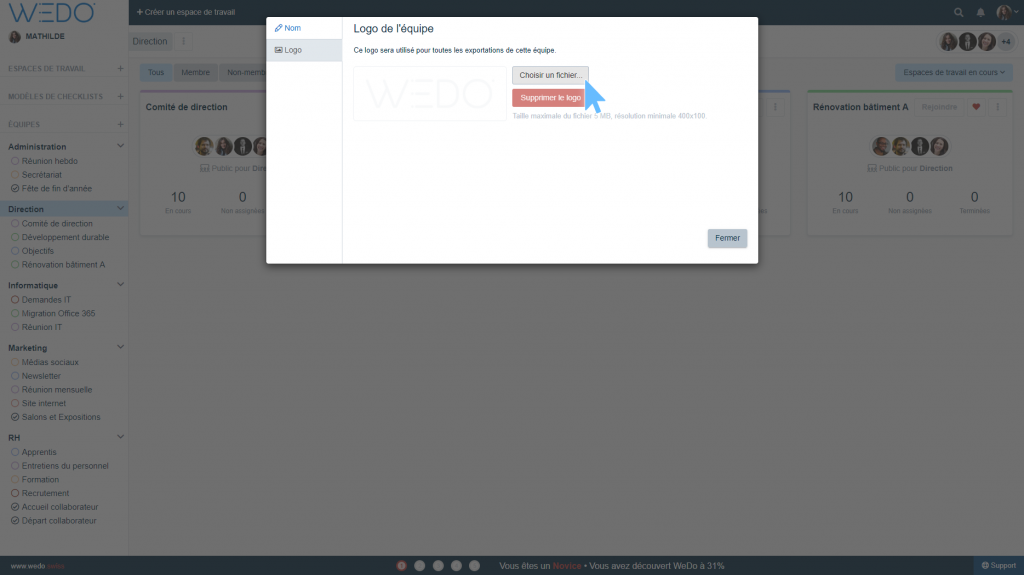
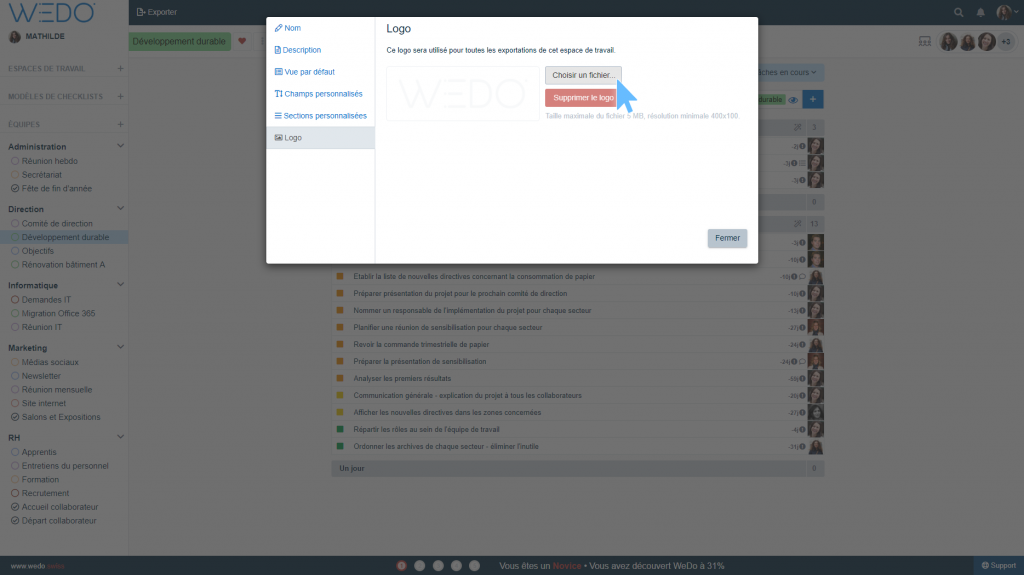
3 - Duplicating a workspace
With this update, you can now duplicate a workspace. Duplication allows you to create a new workspace and take over all tasks and the contents of their detail panes. Completed tasks are also resumed.
What are the benefits of this feature?
When setting up the network, you will save valuable time by duplicating workspaces that have a similar structure. It will not be necessary to set them up manually one by one!
Another use case: in your network, many workspaces represent projects. Duplicate a workspace to plan a new project based on a previous one.
In the example below, the Renovation Building A workspace is duplicated for a new, similar project.
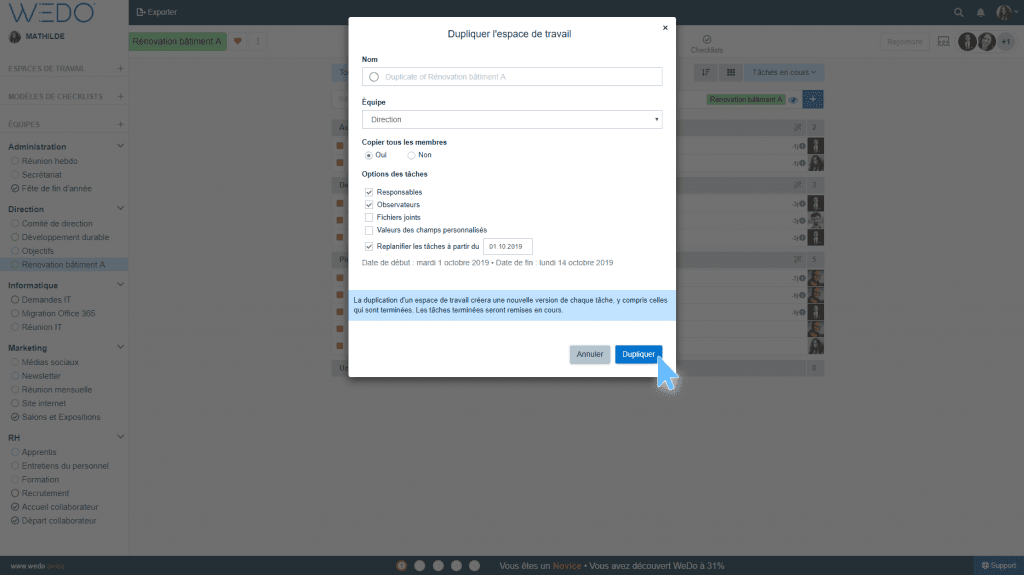
4 - Duplicating a checklist template
You can also duplicate a checklist template. Duplication allows you to create a new template and take over all tasks and the contents of their detail panes. Completed tasks are also resumed.
What is the major advantage of this feature?
In your organization, you need to maintain procedures that have a similar structure and content. Duplicate a checklist template to save time and then link the duplicates to the teams involved in the procedure!
In the example below, the template Onboarding collaborator is duplicated in order to be linked to the Administration team.
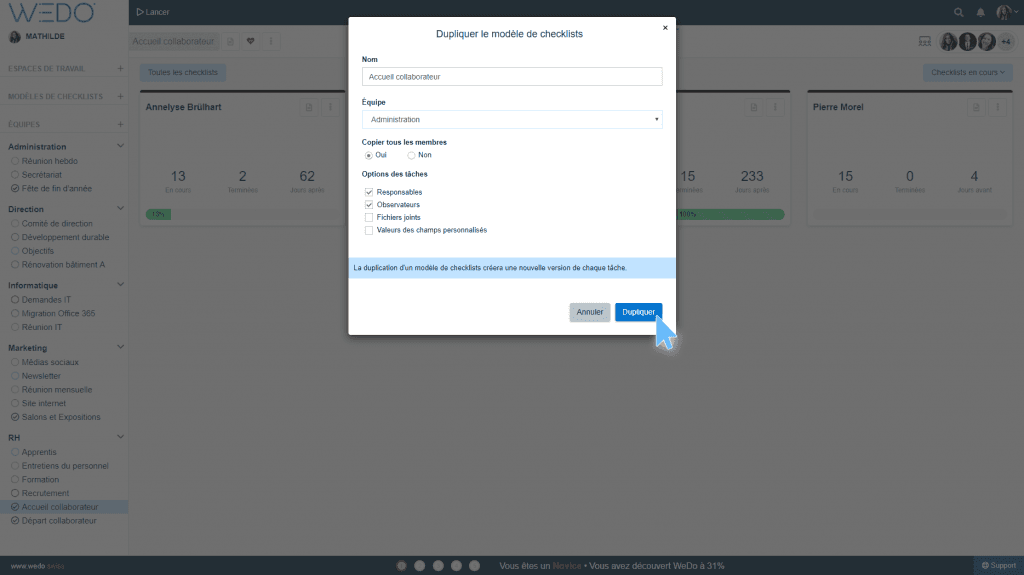
5 - Delegating a task using a user's initials
To delegate a task to a colleague, simply enter their initials in the field provided.
The procedure is the same for all places that have a field to search for a user: you only have to enter the initials of the person concerned to find him/her quickly!
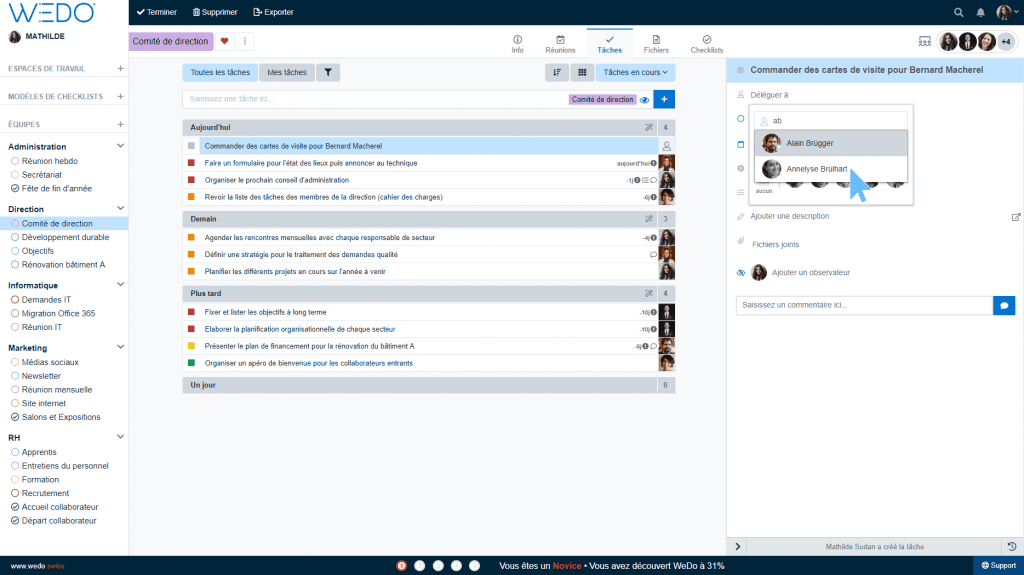
6 - Instant search
Search indexing is now instantaneous! For example, if you create a task, it is directly accessible via the search tool. The same goes for searching through meetings, decisions or files. In the search results, WEDO shows you the number of hits found.