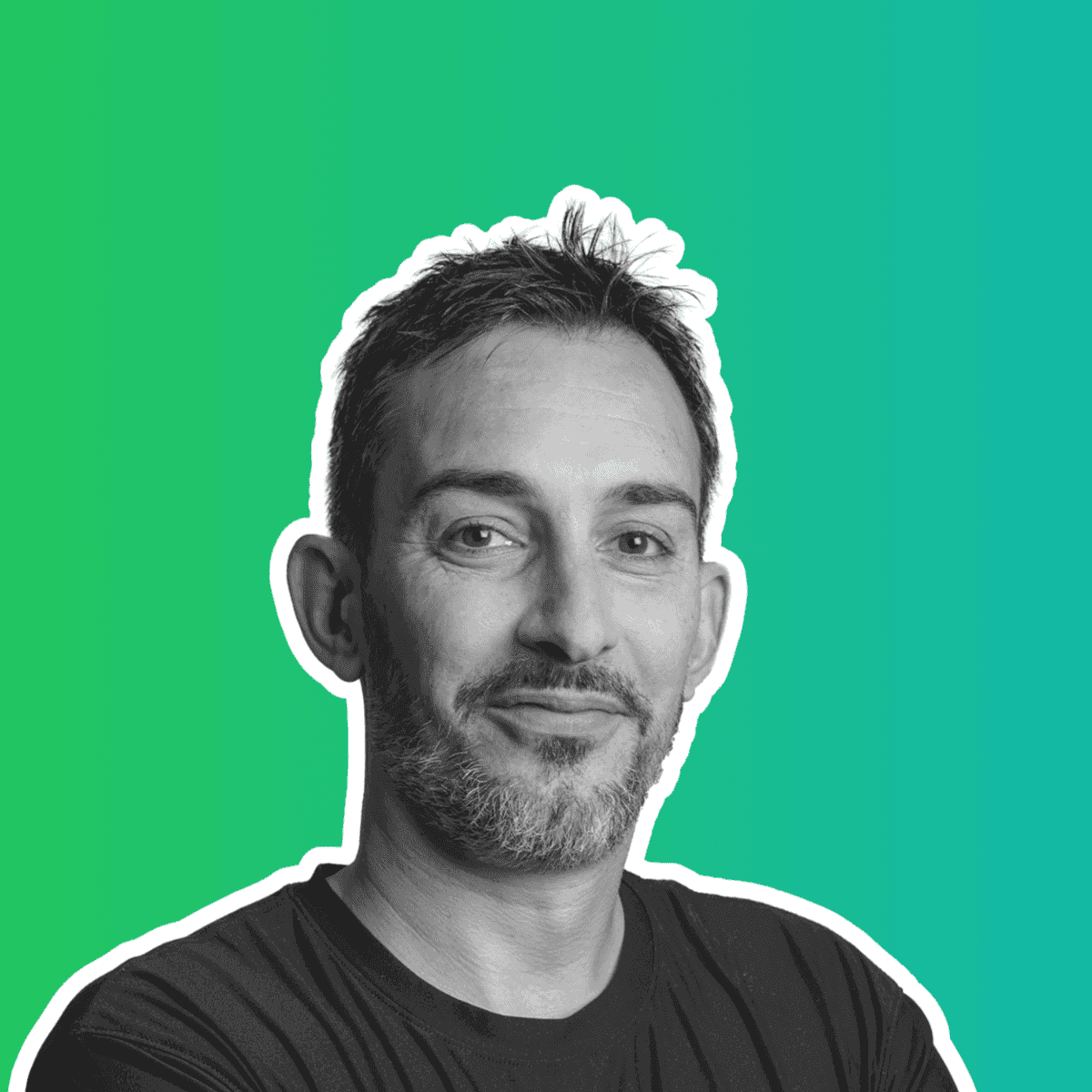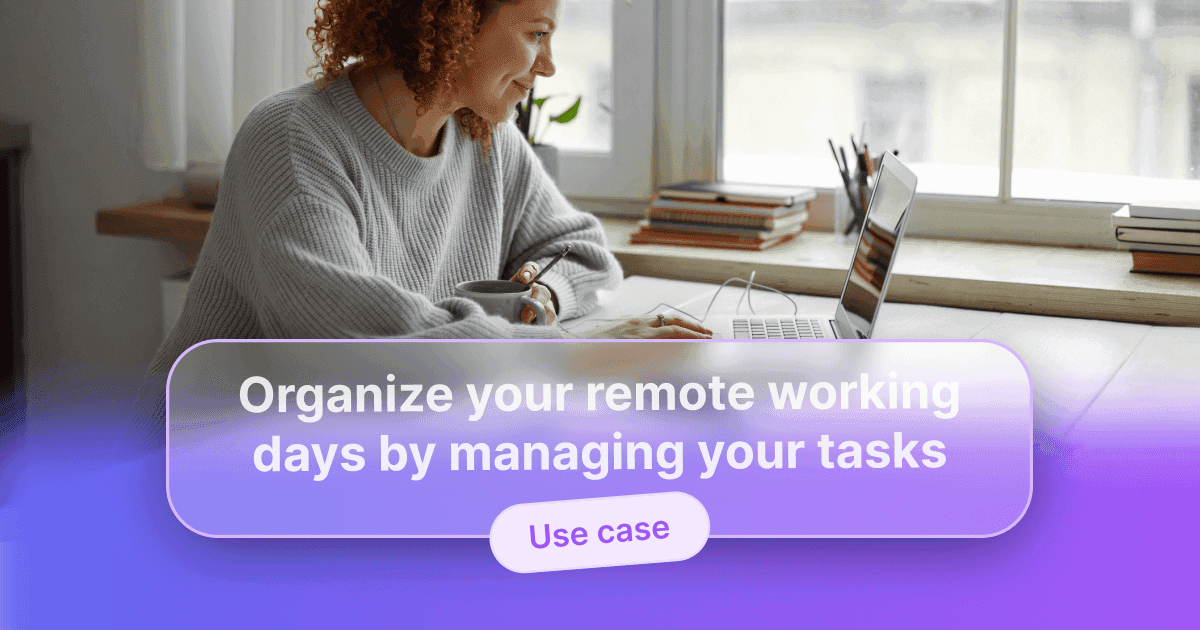This article explains how you can use WEDO to manage maintenance activities. Tracking one-time repairs and periodic maintenance using WEDO has the following advantages:
- Centralization of all technical tasks
- Easy distribution of tasks among colleagues
- Clear prioritization according to the environment
- Traceability of activities carried out over time
- Simple scheduling of recurring tasks
- Reporting of failures by all employees (ticketing)
Create a topic: name, members, color (to be done only once)
In the left menu, click Topics. Then, in the action bar, click + Create Topic. Choose a name and a definition for your topic and then click Save and continue.
Define the members who will have access to this topic. Note that you can invite people from outside your company via email address. Click Continue.
Finally, choose a colour for your subject. Tip: choose a colour code (session in blue, project in red, internal department in green, etc.). Click on Go to topic.
As an example, I choose to create a Technical subject.
List the tasks to be carried out in the subject
You can now enter all the tasks to be carried out around the building in the Technical topic. Here is an overview of my example:
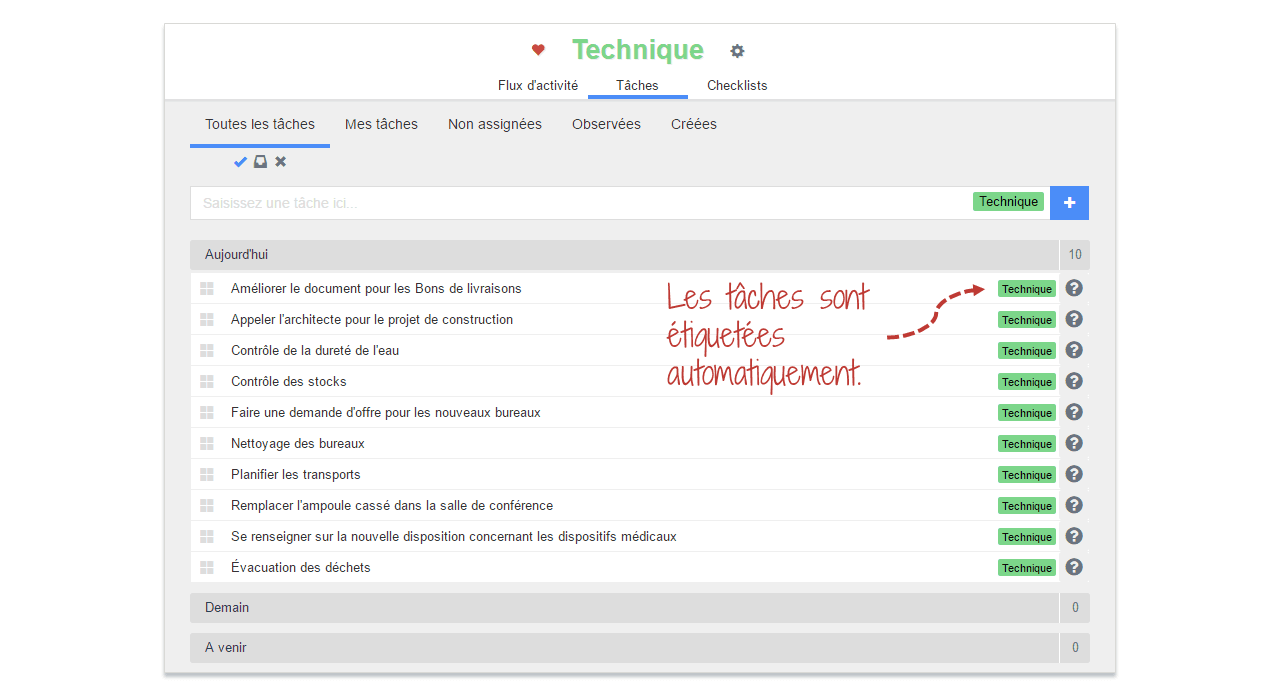
Define who is responsible
In the action bar, click on the Organize button then choose Delegate. The next window opens to choose a person in charge for each task:
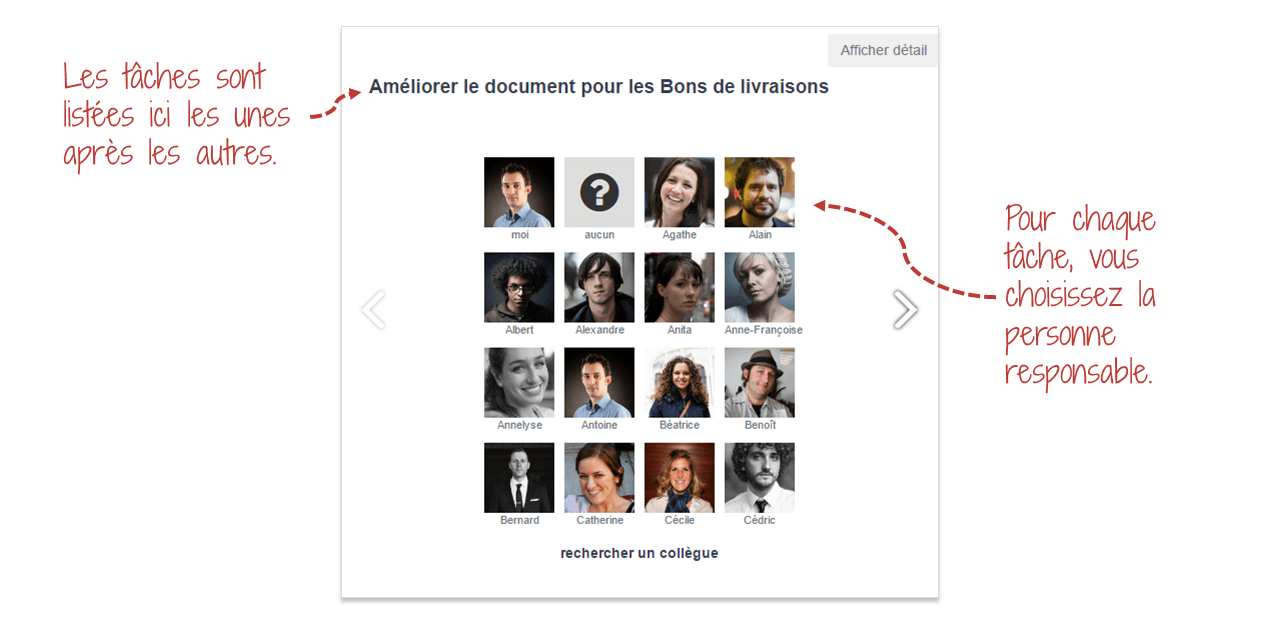
Setting priorities
In the same way, click on the Organize button and choose Prioritize. The following window opens to choose a priority for each task:
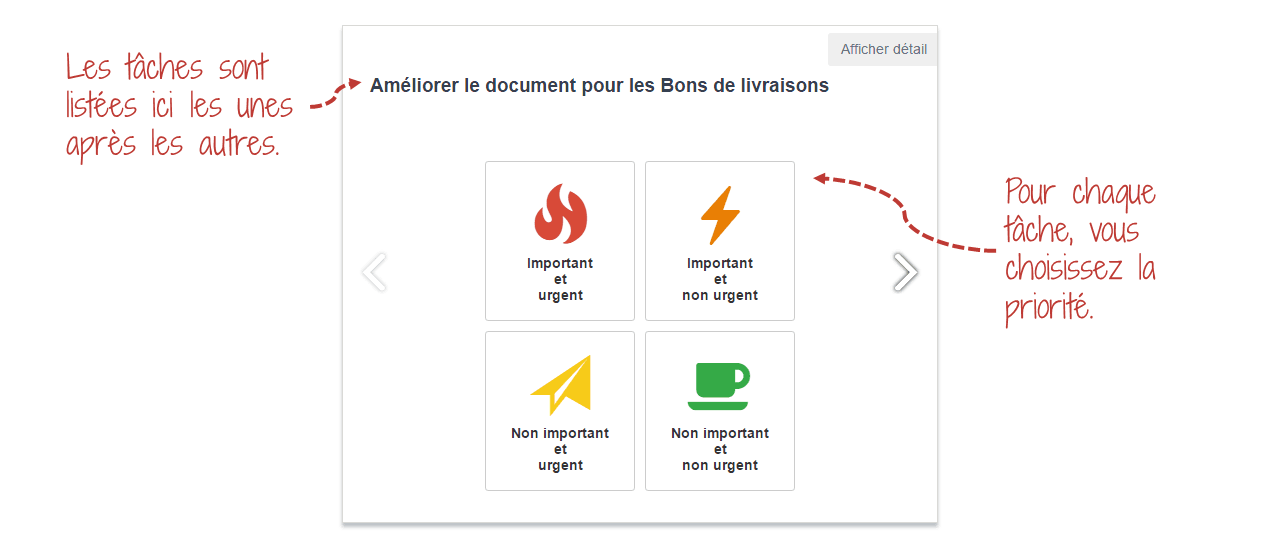
Each employee has a clear vision of his or her work
All delegated tasks are automatically sent to the right people. Each manager will be able to view what has been assigned to him or her in his or her task list. Everyone will also be able to see the progress of the tasks at any time of the week by going to the Technical topic. Here is the list of pending tasks with responsibilities and priorities.
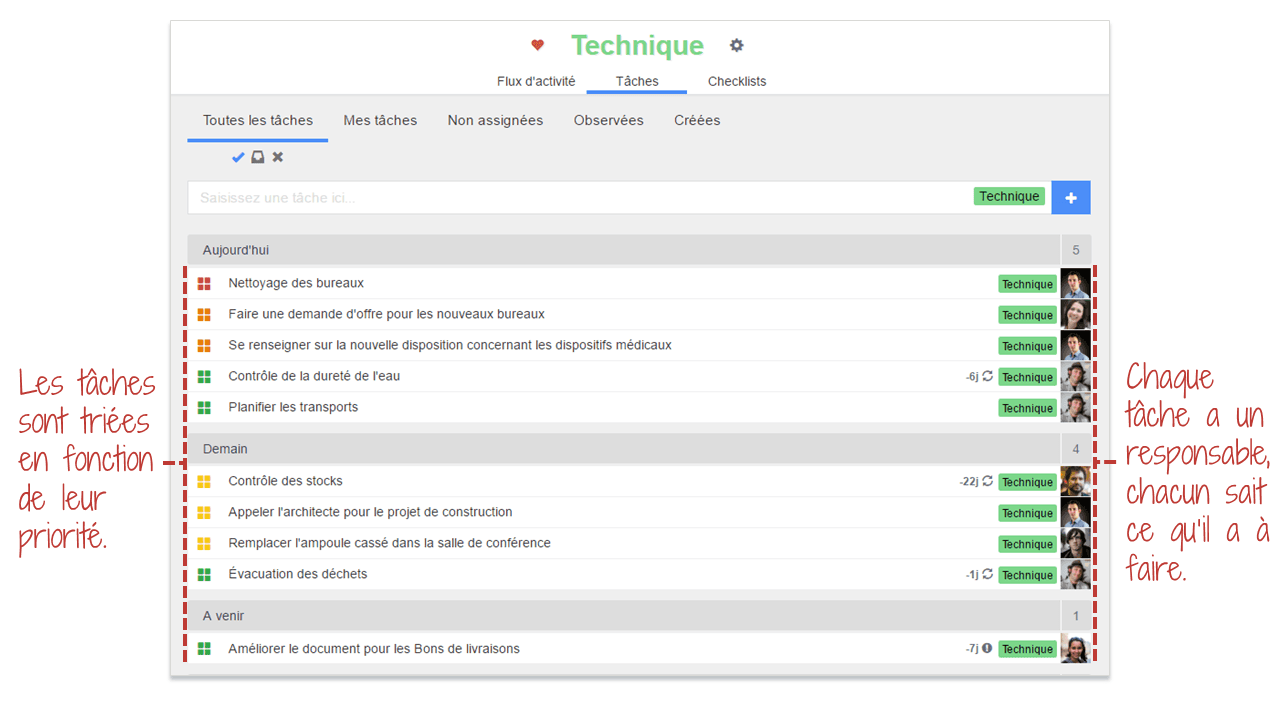
Validated tasks are automatically archived to keep historical records.
To go a little further
Define recurrences
You can define recurring tasks and other periodic maintenance checks. To define a recurrence, select a task from your list and, in the details pane, click Set Due Date or recurrence. In the calendar that opens, click the Set recurrence button. The following panel opens :
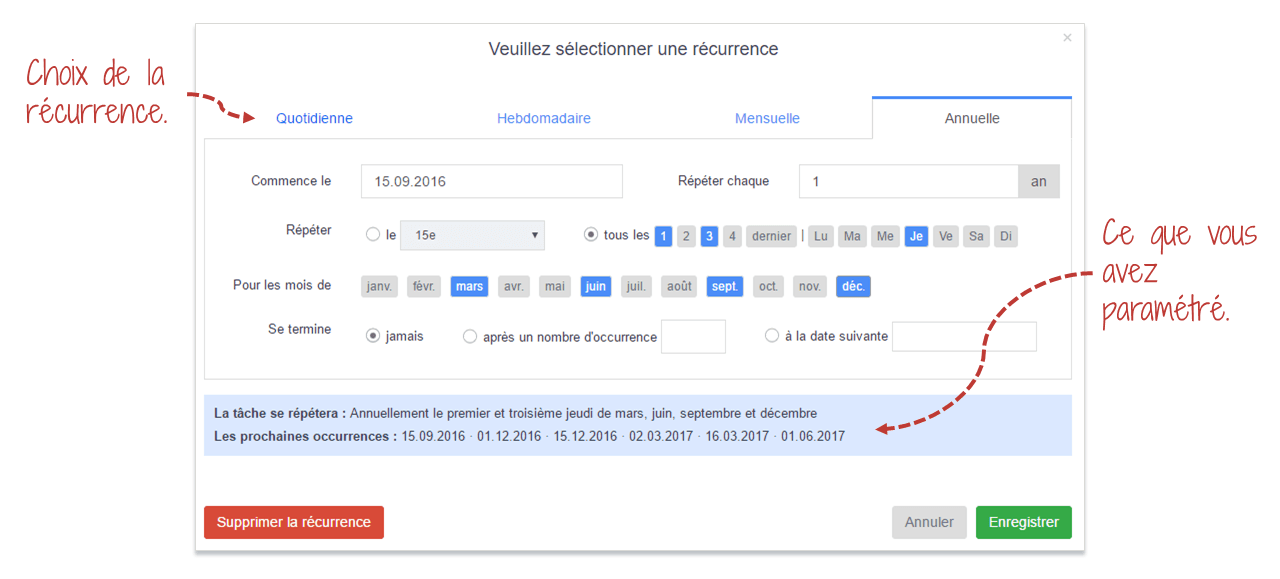
A recurring task is marked in the list by a rotating arrow. Releasing it, stores the completed occurrence and automatically schedules the next occurrence.
Add Comments
You can write comments related to a task (in its detail pane). This comment will remain linked to the task, allowing you to keep a history of remarks and other information.
Setting deadlines
Like comments, you can add a due date to a task in its detail pane.
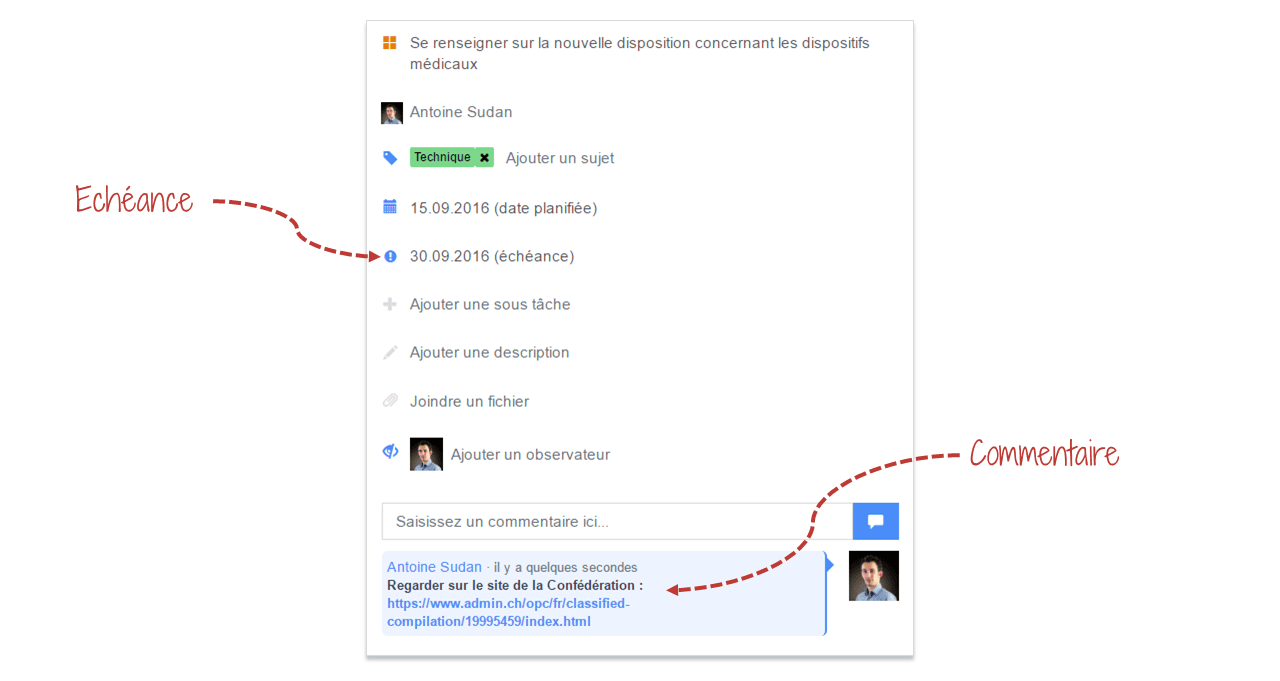
Add tasks from any device
You can add tasks to your Technical Topic at any time via a computer, tablet or smartphone.
Conclusion
Thanks to WEDO, technical activities are efficiently managed and distributed. This allows employees to know their responsibilities and to control their deadlines more easily. Communication between employees is also strengthened by sharing tasks for a defined group.